Connecting the workstation monitor, Connecting the power cable, Connecting network cables – Grass Valley Aurora Edit LD v.6.3 Installation User Manual
Page 24: Ethernet connection, Fibre channel connection, Ethernet connection fibre channel connection
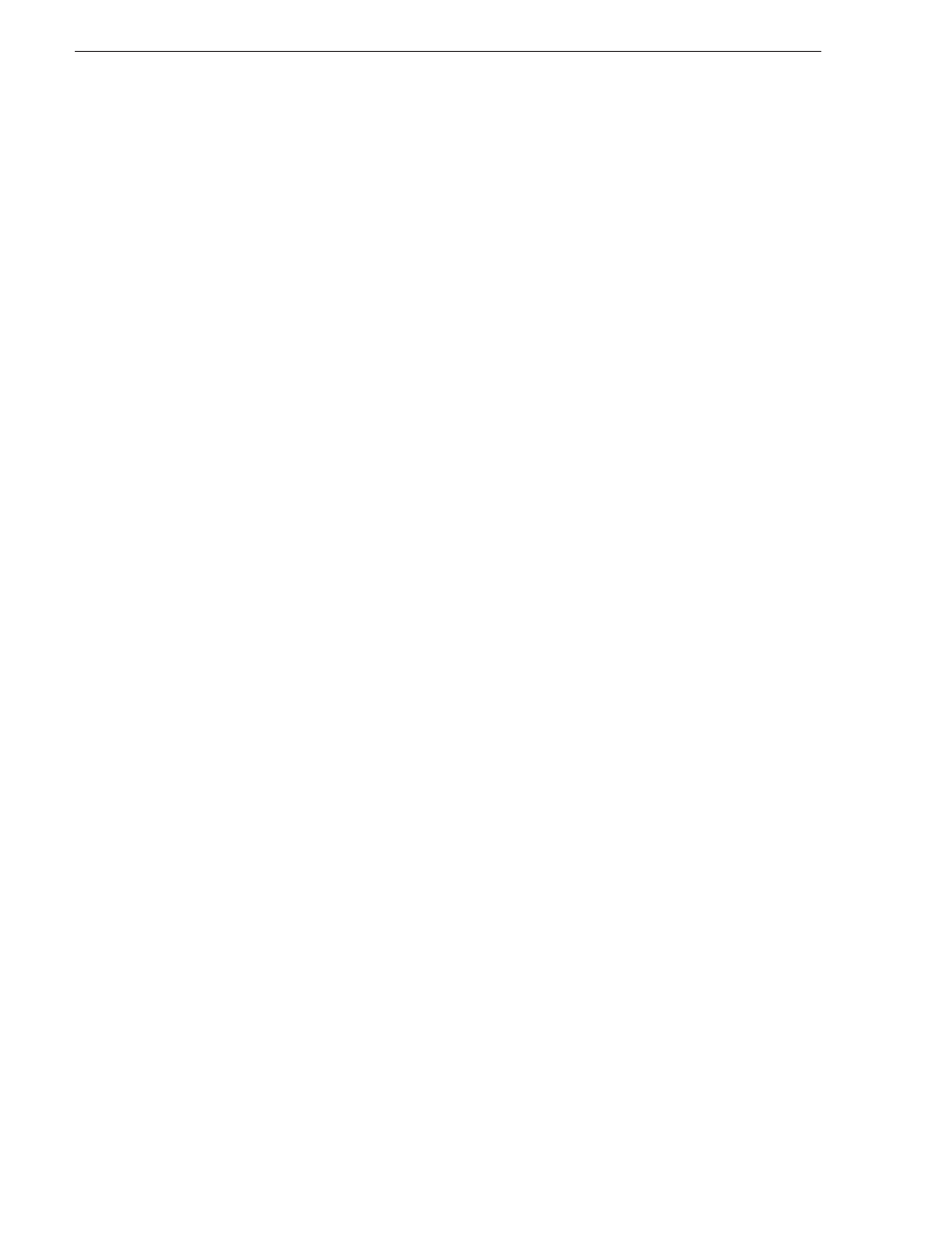
24
Aurora Edit Installation and Configuration Guide
September 20, 2007
Chapter 2 Setting Up the Aurora Edit Workstation
Connecting the Workstation Monitor
You can connect one or two workstation monitors to your system.
To connect a single monitor:
1. Plug the
VGA1
connector on the other end of the NVIDIA output adapter cable into
the monitor cable (for the primary monitor).
2. If necessary, plug the other end of the monitor cable to the
VIDEO IN
port on the
back of the monitor.
Some workstation monitors have the cable permanently attached to the back of the
monitor.
3. Plug the monitor’s power cable into the back of the monitor and into a power strip
or wall outlet.
To connect two workstation monitors to your system:
• Follow the instructions for the single monitor, but in addition, plug the
VGA2
connector on the NVIDIA output adapter cable into the monitor cable for the
second monitor.
Connecting the Power Cable
To connect the power cable:
• Plug the power cable from the back of the Aurora Edit workstation to a power strip
or wall outlet.
Connecting Network Cables
Depending on the type of network you have, and the type of storage system you’ve
chosen to use, you have different boards in your Aurora Edit system.
Ethernet Connection
If you are using a Network Attached Storage (NAS) system, you are using a Gigabit
ethernet connection.
To connect an ethernet switch to the Aurora Edit workstation:
• Plug the end of the RJ45 cable into the Gigabit port on the back of the Aurora Edit
workstation and the other end into your ethernet switch.
Fibre Channel Connection
If you are using a Profile Media Server as part of your Aurora Edit system, or creating
a shared storage system with an Open SAN network, you are using fibre channel
connections. You may have a single- or dual-port fibre channel board.
To connect a fibre channel switch to the Aurora Edit workstation:
• Plug the ends of the network cable into the
TX
and
RX
connectors on the back of
the Aurora Edit workstation and the other ends into your fibre channel switch.
