Verifying the com port, Assigning a com port for the controller – Grass Valley Aurora Edit LD v.6.3 Installation User Manual
Page 34
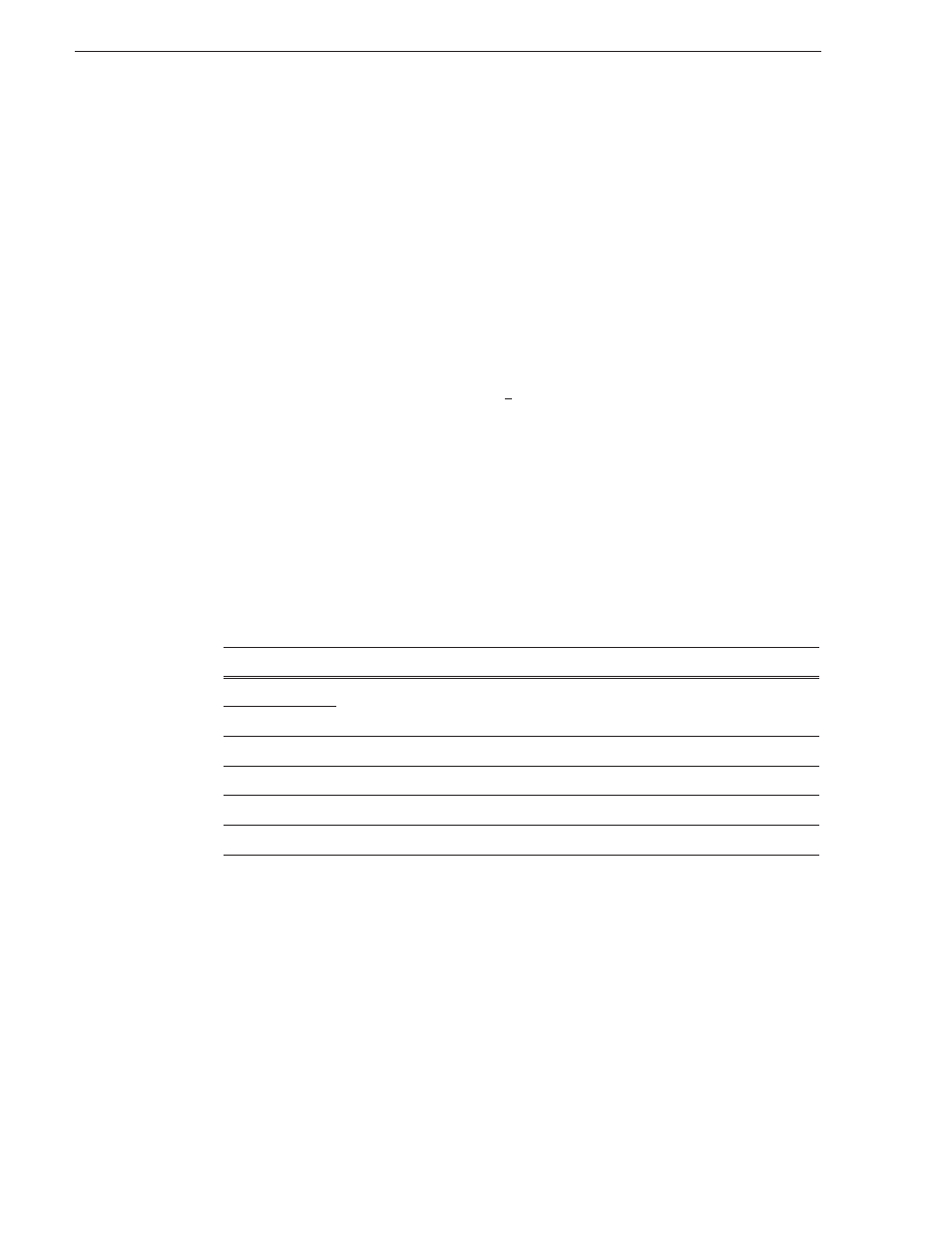
34
Aurora Edit Installation and Configuration Guide
September 20, 2007
Chapter 3 Installing Optional Equipment
5. When asked for the controller’s driver, insert the Aurora Edit CD and navigate to
...\Drivers\JLC USB Drivers
.
6. Finish the new hardware installation.
Verifying the COM Port
To verify that the COM port is set correctly in the Device Manager:
1. Right-click on My Computer and select
Properties
.
2. Click the Hardware tab on the System Properties window and click
Device Manager
.
3. Click the
+
symbol next to the Ports item.
4. Click on
JLCooper USB to Serial (COM#)
and select
Properties
.
5. Click the Port Settings tab on the Properties tab and click
Advanced
.
6. In the COM Port Number field, select the correct COM port from the pull-down
list.
7. Click
OK
to close the Advanced window.
8. Click
OK
again to close the Properties window.
Assigning a COM Port for the Controller
To use any of the controllers, you need to assign a specific COM port in Aurora Edit
for the controller. Aurora Edit has pre-configured COM ports as follows:
To assign a COM port:
1. In Aurora Edit, choose
Tools | Options | Controller
.
2. For the Jog/Shuttle Controller, select the correct COM port from the
422 Controller
Comm Port
drop-down list; for the other controllers, select the correct COM port
from the
USB Controller Comm Port
drop-down list.
The COM port needs to match the number of the USB port where you connected
the controller.
3. Click
OK
.
You can now use the controller to control features on Aurora Edit.
COM Port
Type of Port
Configured Device
1
GPIO
Aurora Playout GPIO
2
3
RS-422
Video Tape Recorder (VTR)
4
RS-422
Jog/Shuttle Controller
5
USB
Motorized Fader Controller
6
USB
Effects Controller
