Setting record channels, Setting preroll, Setting record handles – Grass Valley Aurora Edit LD v.6.3 Installation User Manual
Page 53: Setting preroll setting record handles
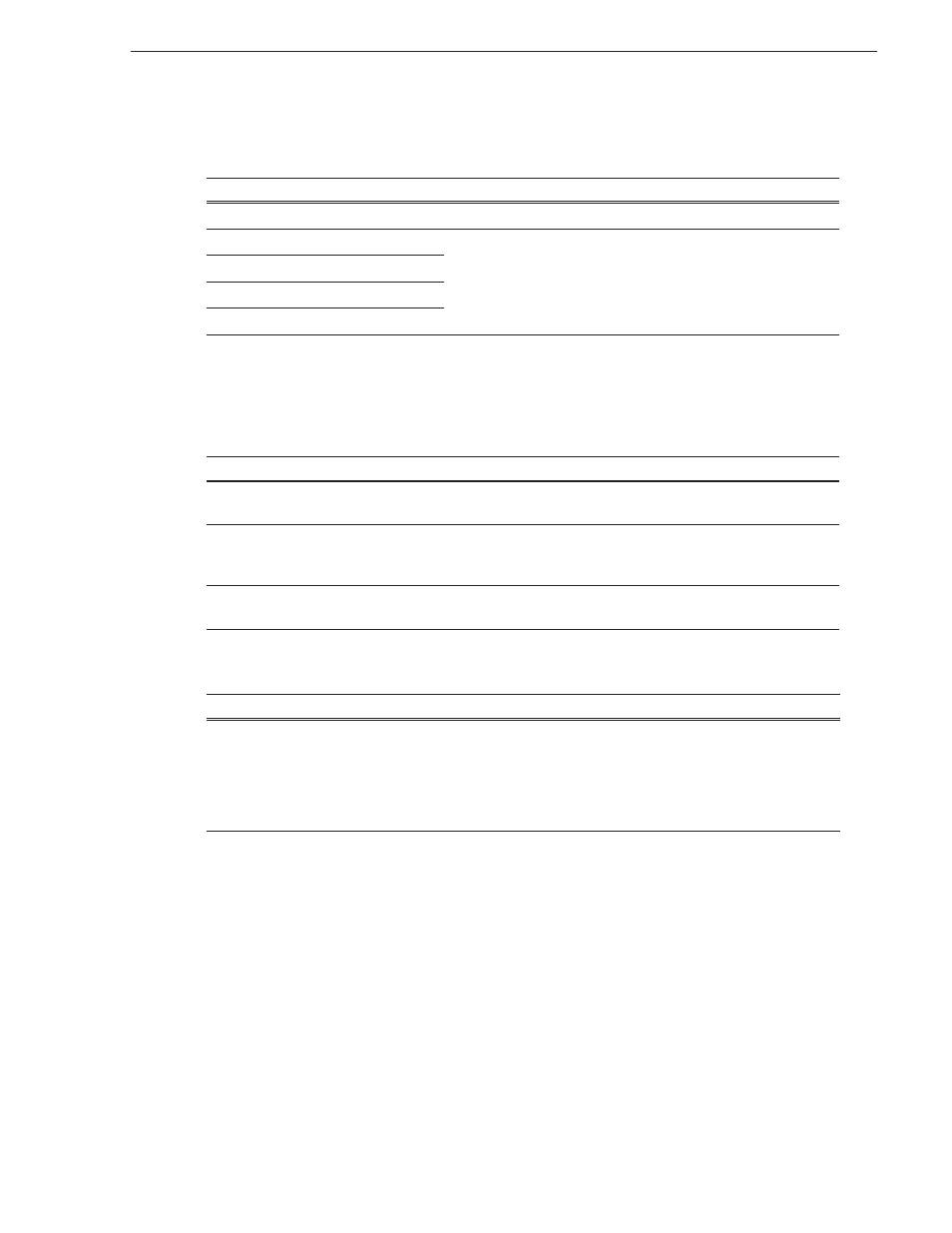
September 20, 2007
Aurora Edit Installation and Configuration Guide
53
Adding Video Sources to Aurora Edit
Setting Record Channels
NOTE: Setting up a microphone source that does not record video (audio-only
record) greatly reduces the required disk space.
Setting Preroll
Setting Record Handles
Setting
Options
Description
Video
Check
Video
if you want to record video with this source.
Channel 1 Audio
A1
to
A8
Check each audio channel that should record audio from this source
and select the default audio track (A1–A8) on the Timeline to which
you want the channel routed.
Channel 2 Audio
A1
to
A8
Channel 3 Audio
A1
to
A8
Channel 4 Audio
A1
to
A8
Setting
Description
Get Preroll From Deck
Check
Get Preroll From Deck
to use the preroll settings from your tape deck
instead those configured in Aurora Edit.
Preroll
Enter the number of seconds of preroll to use when recording from this source.
This setting overrides the source’s Preroll setting unless you check
Get Preroll
From Deck
.
Aux Preroll
Enter the number of seconds of auxiliary preroll you want to use when using an
auxiliary input or a non-remote source.
Setting
Description
In Handles
Out Handles
Enter the number of seconds for the In and Out Handle length.
Handles provide the extra frames necessary to trim or add transition effects at the
head or tail of a clip. When you Mark In and Mark Out, Aurora Edit begins
recording the specified number of seconds before your Mark In and after your
Mark Out. Only the material between your marks is edited to the Timeline.
