Configuring aurora edit, Adding video sources to aurora edit – Grass Valley Aurora Edit LD v.6.3 Installation User Manual
Page 51
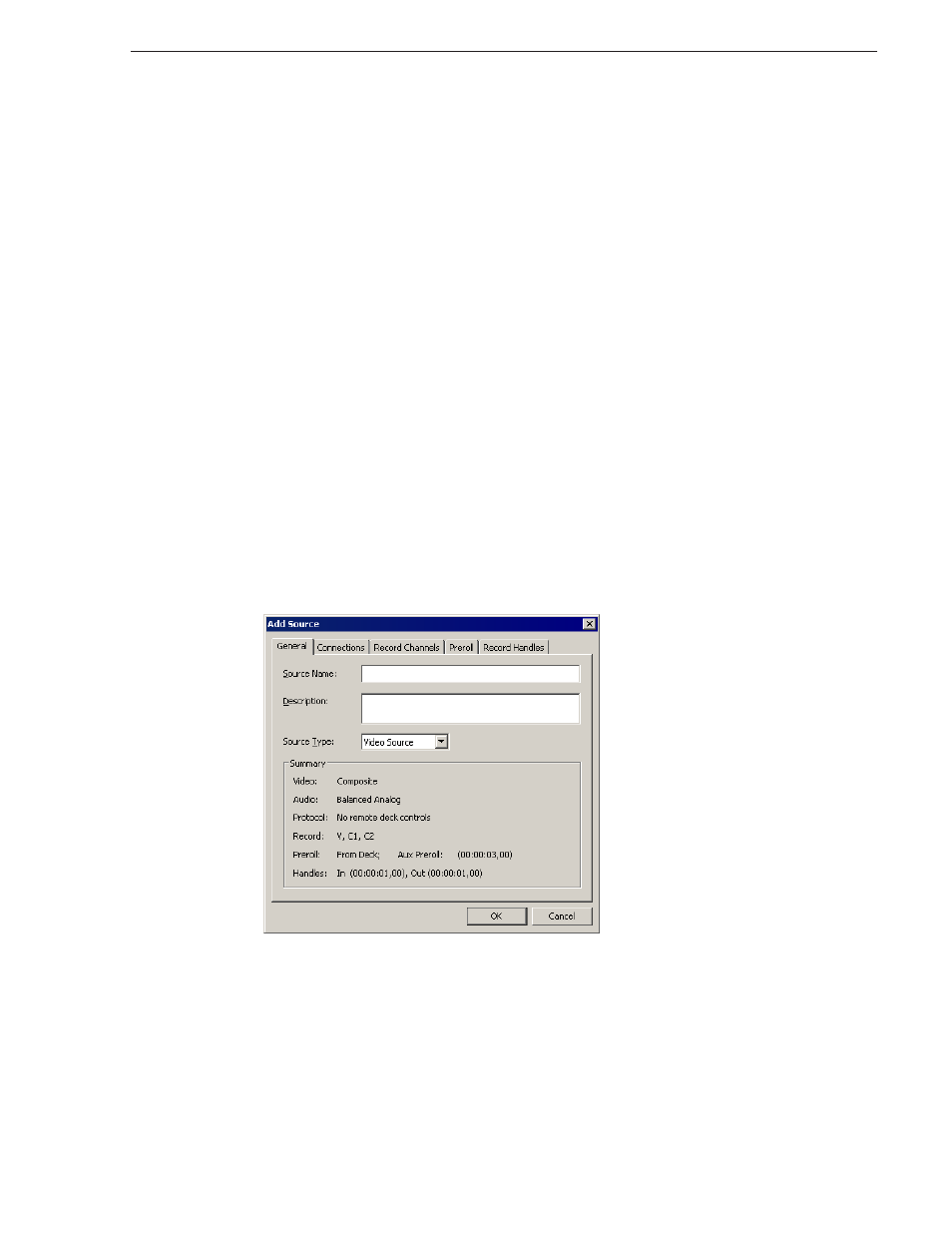
September 20, 2007
Aurora Edit Installation and Configuration Guide
51
Configuring Aurora Edit
Configuring Aurora Edit
Aurora Edit has many options that let you define how your system is set up. While
your Aurora Edit system was pre-configured at the factory, you may want to adjust
some options based on how you use Aurora Edit.
Adding Video Sources to Aurora Edit
Before using footage from a particular source, you need to add the source to the
Aurora Edit source list. Aurora Edit pre-installs two sources for you — a video source
and a clip source:
• The video source, usually a tape deck, allows you to record footage directly into
the Timeline or Bin.
• The clip source allows you to edit a clip as a Timeline source directly in the Bin,
which is useful for large clips so you don’t have to go back and forth from a tape
deck. You only need one clip source; you don’t have to create a new clip source for
each clip you want to use.
To add other sources to Aurora Edit:
1. Choose
View | Sources
.
The Sources window appears, listing the currently configured sources.
2. Click
Add
.
The Add Source window appears:
3. Go through each Add Source tab to configure the new source.
The following sections describe each tab in the Add Source window.
4. Click
OK
when you are done setting up the new source.
