Grass Valley Acappella v.3.2.4 User Manual
Page 59
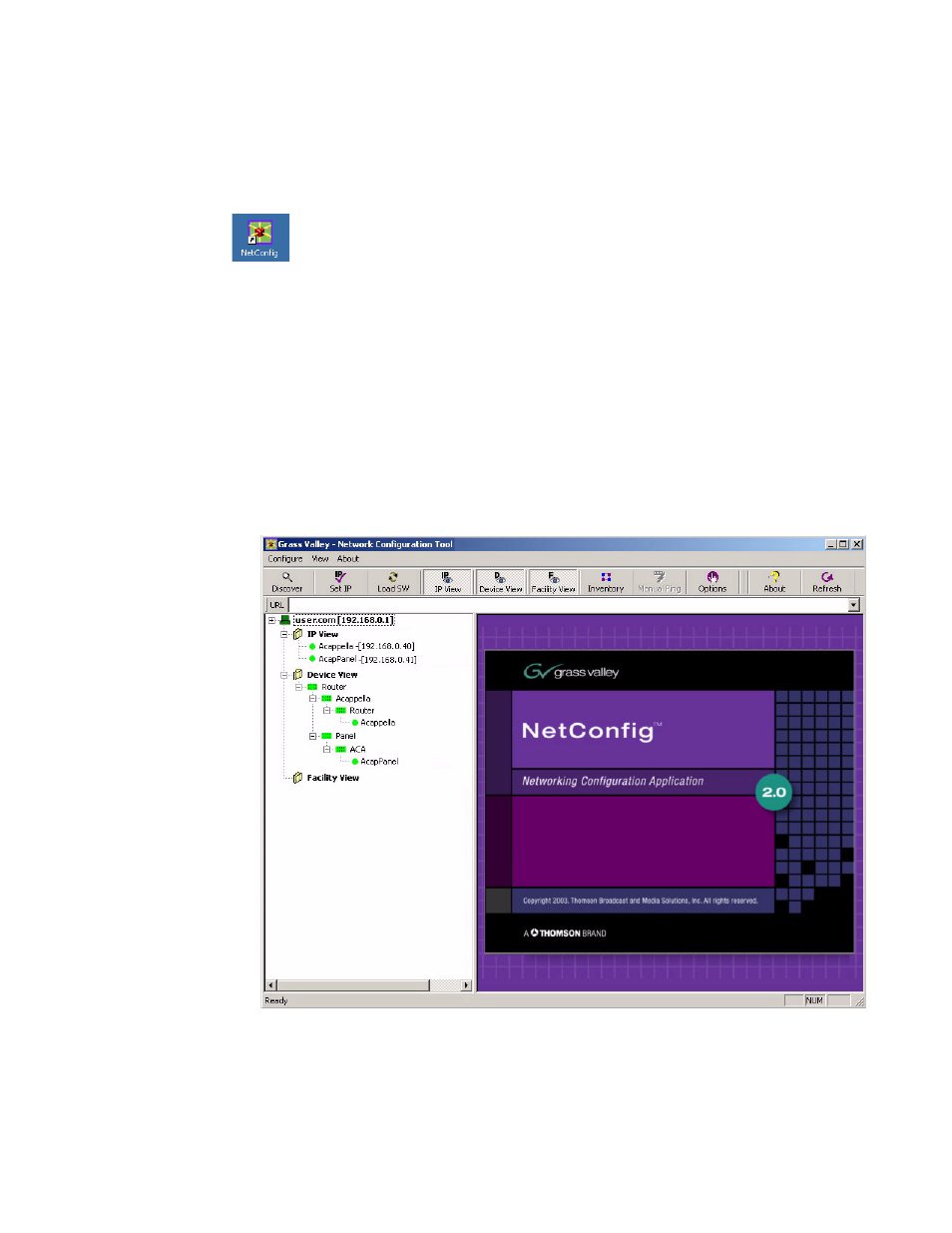
Acappella — Instruction Manual
59
NetConfig
Acappella routers are shipped with the NetConfig client installed as are
many other Grass Valley products. Once the NetConfig software is
installed on a PC, you will be able to view and interact with all the Net-
Config client devices on the same network.
To open NetConfig find the shortcut on the PC’s desktop.
The left side of the NetConfig application screen displays the logical tree of
the devices on the network. The root of the logical tree is the name and the
IP address of the PC on which NetConfig is running. The current status of
each discovered device is reported by the color of its icon. A red dot, for
example, indicates a device is no longer communicating, which might
mean it has been disconnected from the network.
The right portion of the screen is the web browser view. When you click a
device on the left, the home page for that device is displayed in the web
browser view on the right.
In a closed network, Acappella and an Acappella Remote panel would
appear as shown in
.
Figure 12. NetConfig Window
Select the device that you want to view from either the IP View or the
Device View. See
