Displaying server load balancing statistics, Displaying server load, Balancing statistics – H3C Technologies H3C SecBlade LB Cards User Manual
Page 50
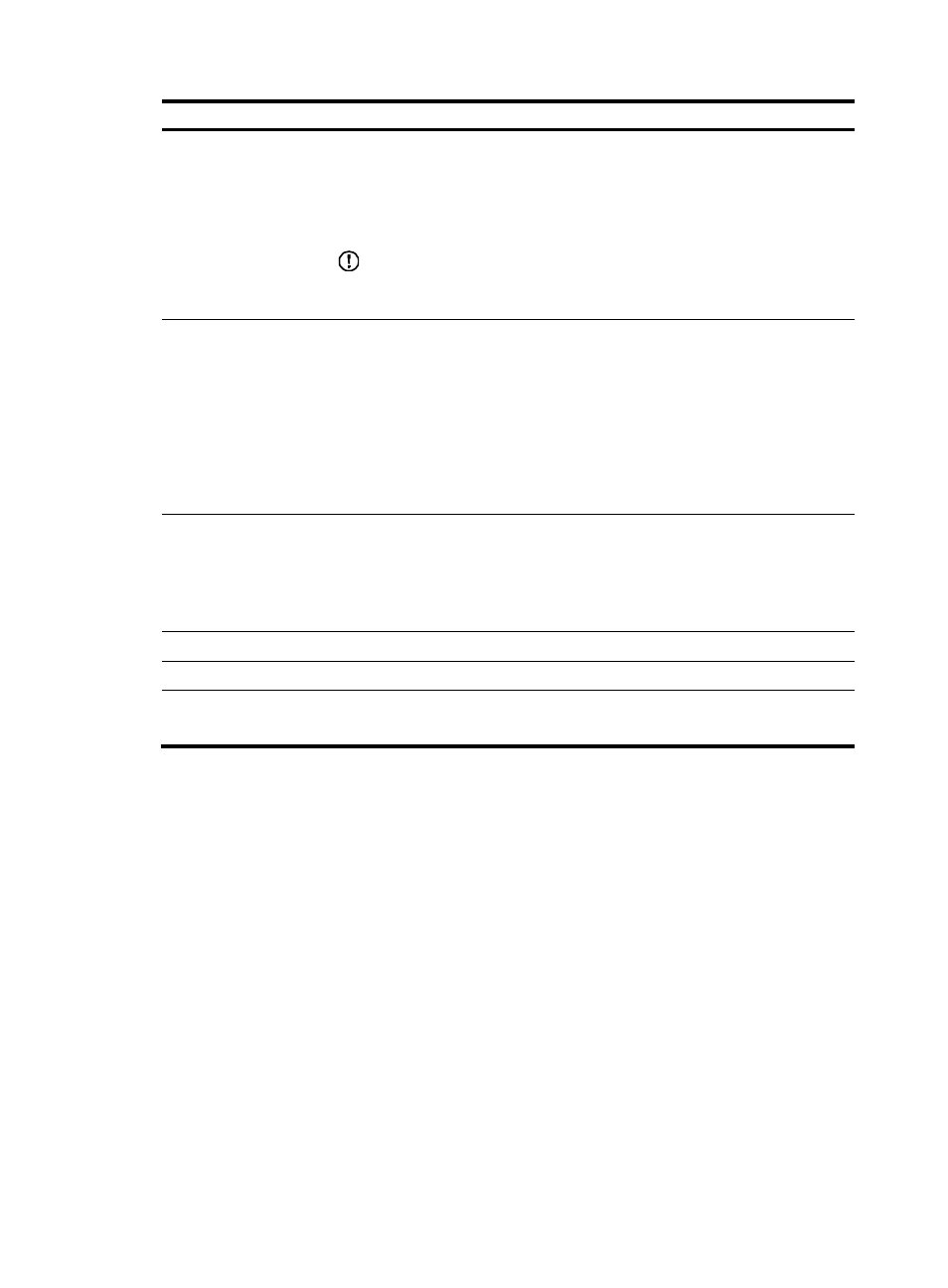
44
Item Description
SNAT IP Pool
Configure an SNAT IP address pool.
The option can be set when Enable SNAT is selected. Its default value is the virtual
service IP address.
The start IP address and end IP address must be both configured or both empty, and
the end IP address must be greater than the start IP address.
IMPORTANT:
The SNAT address pool cannot have overlapping address spaces with the address
pool configured for dynamic NAT on an interface of the device.
Persistence Method
Select a method for associating real services and connections that access the same
virtual service.
•
If you do not select a persistence method, no real services or connections are
associated.
•
Source IP—Connections that have the same source address will be associated
with the same real service. In this mode, if the service port number is configured
as any, then any connection with the same source address and protocol type
indicates access of the same real service.
The source IP mode can reduce times that LB product distributes traffic and services.
Persistence Timeout
Set the aging time of a persistence entry.
When a persistence method is configured, persistence entries are generated
according to the persistence method. If a persistence entry is not matched within the
persistence timeout time, the persistence entry is deleted.
This option is not available if you do not select a persistence method.
Connection Limit
Set the maximum number of concurrent connections of the virtual service.
Real Service Group
Reference a real service group for the virtual service.
Enable Virtual Service
Whether to enable a virtual service after it is configured.
This option is not available if you do not select a real service group.
Displaying server load balancing statistics
1.
Select Load Balance > Server Load Balance > IPv6 from the navigation tree.
2.
Click Statistics.
Statistics of all the virtual services of server load balancing are displayed on the page, including
total number of connections, average of active connections/peak of active connections,
connection average rate/peak rate, number of forwarded/ignored packets in the inbound
direction, and number of forwarded packets in the outbound direction.
3.
Click the link of a virtual service name.
The statistics of all the real services of the virtual service are displayed on the lower part of the
page, including total number of connections, average of active connections/peak of active
connections, connection average rate/peak rate, packets received, and packets sent, as shown
in
