Creating a real service – H3C Technologies H3C SecBlade LB Cards User Manual
Page 45
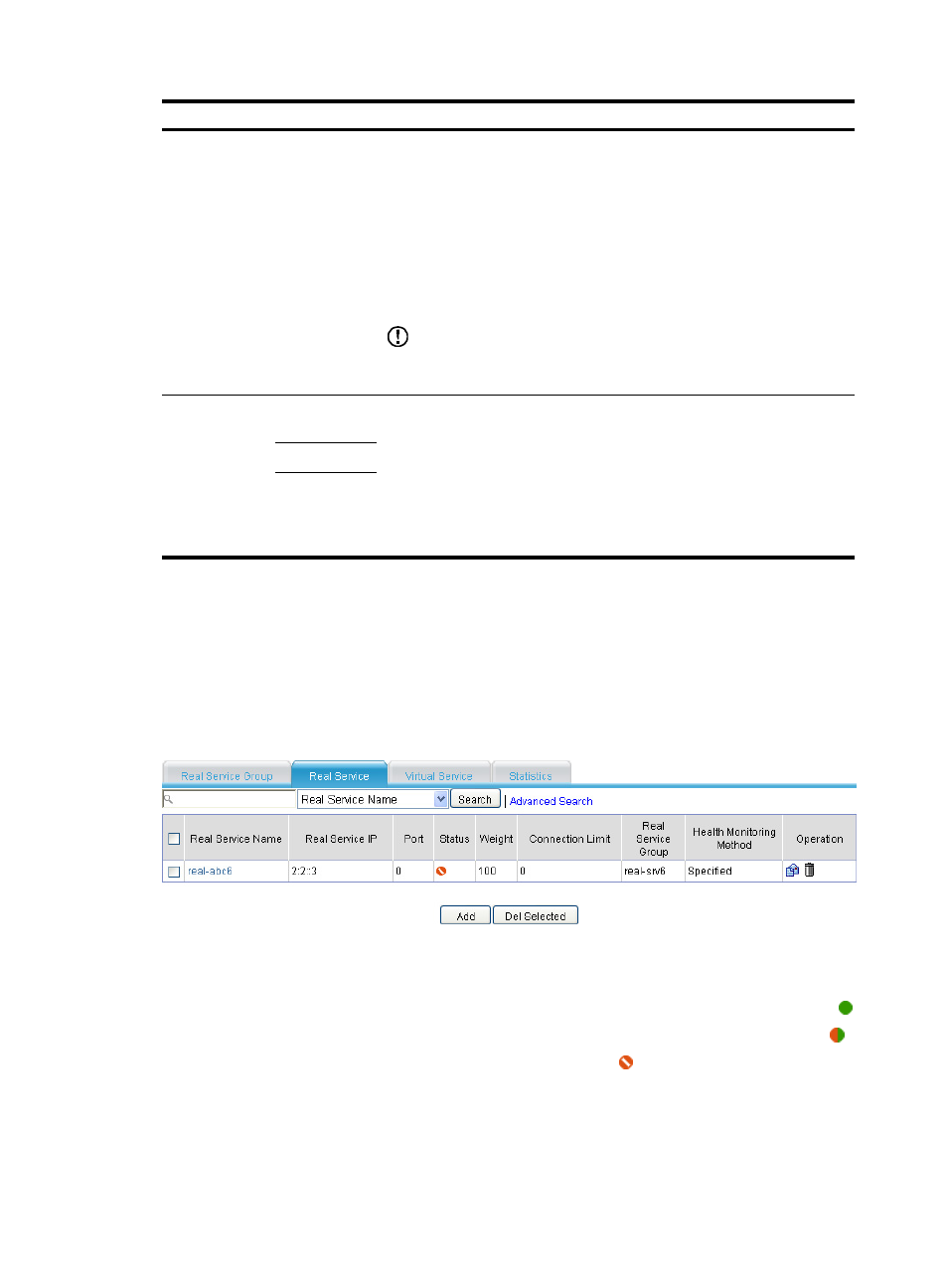
39
Item Description
Real Service Troubleshooting
Select a method that the real service group uses to handle existing
connections when it detects that a real service fails:
•
Keep Connection—Does not actively terminate the connection with the
failed real service. Keeping or terminating the connection depends on
the timeout mechanism of the protocol.
•
Disconnection—Actively terminates the connection with the failed real
service.
•
Redirection—Redirects the connection to another available real service
in the real service group.
IMPORTANT:
At present, redirection is applied to firewall load balancing mode and other
methods are applied to server load balancing.
Advanced
Configuration
Enable
Slow-Online
When you add a server or a network device to a cluster, because some
servers or network devices cannot take on a large amount of services
immediately, you can enable the slow-online function. With slow-online
enabled, after the server or network device goes online, the LB product will
not assign services to it in the standby time. After the standby time is
reached, the LB product will assign services to the server or network device
gradually within the slow-online time. After the slow-online time is reached,
the LB product will assign services to the server or network device normally.
Standby Time
Ramp-Up
Time
Creating a real service
1.
Select Load Balance > Server Load Balance > IPv6 from the navigation tree.
2.
Click the Real Service tab.
The real service page appears.
Figure 28 Real service
To view the configurations and statistics of a real service, click the Real Service Name link of the
real service.
When a real service is available, and is not enabled with slow-offline, its status is displayed as .
When a real service is available, and is enabled with slow-offline, its status is displayed as .
When a real service is unavailable, its status is displayed as .
3.
Click Add.
The real service configuration page appears.
