Binding an ac to a cross-connect, Ipv6 mpls l3vpn configuration task list, Configuring basic ipv6 mpls l3vpn – H3C Technologies H3C S12500-X Series Switches User Manual
Page 262: Required.)
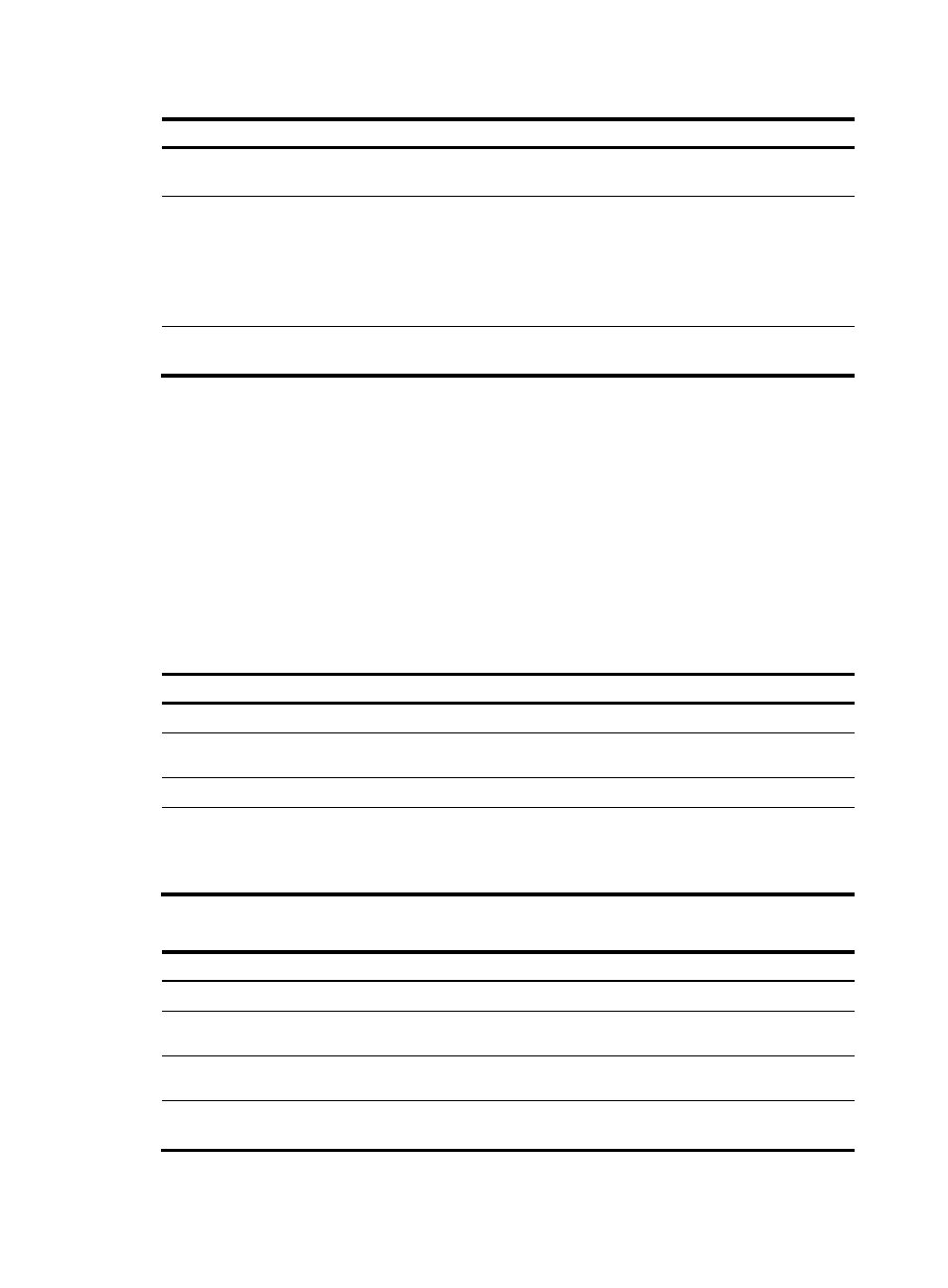
251
Step Command
Remarks
8.
Create a local site and enter
site view.
site site-id [ range range-value ]
[ default-offset default-offset ]
By default, no local site is created.
9.
Create a cross-connect and
enter auto-discovery
cross-connect view.
connection remote-site-id
remote-site-id
By default, no cross-connect is
created.
After you execute this command, a
PW to the specified remote site is
created and is bound to the
cross-connect.
10.
(Optional.) Reference a tunnel
policy.
tunnel-policy tunnel-policy-name
By default, no tunnel policy is
referenced.
Binding an AC to a cross-connect
This task is mutually exclusive with Ethernet link aggregation. If an Ethernet interface has been added to
a link aggregation group, you cannot bind a service instance on the interface to a cross-connect, and
vice versa.
After you bind a service instance on a Layer 2 Ethernet interface to a cross-connect, packets that are
received from the Layer 2 Ethernet interface and meet the match criteria of the service instance are
forwarded to the PW or another AC bound to the cross-connect. A service instance can match all packets,
tagged packets, or untagged packets.
To bind a service instance to a non-BGP cross-connect:
Step Command
Remarks
1.
Enter system view.
system-view
N/A
2.
Enter cross-connect group
view.
xconnect-group group-name
N/A
3.
Enter cross-connect view.
connection connection-name N/A
4.
Bind the service instance on
the Layer 2 Ethernet interface
to the cross-connect.
ac interface interface-type
interface-number service-instance
instance-id [ access-mode
{ ethernet | vlan } ]
By default, no service instance is
bound to the cross-connect.
To bind a service instance to a BGP cross-connect:
Step Command
Remarks
1.
Enter system view.
system-view
N/A
2.
Enter cross-connect group
view.
xconnect-group group-name
N/A
3.
Enter cross-connect group
auto-discovery view.
auto-discovery bgp
N/A
4.
Enter site view.
site site-id [ range range-value ]
[ default-offset default-offset-value ] N/A
