2 exporting recorded video, Exporting as a self-player file – Eneo PNR-5108 User Manual
Page 80
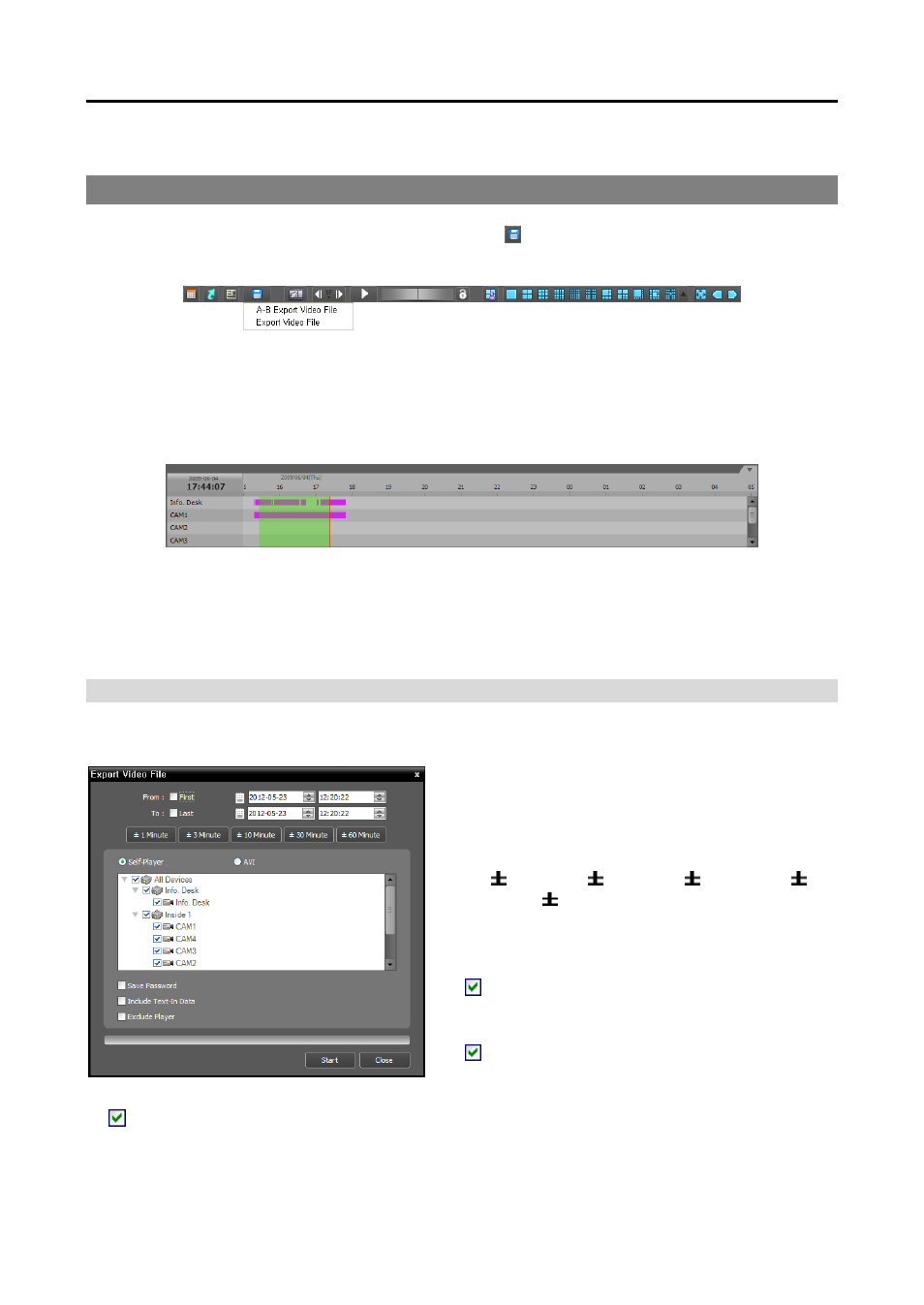
Operating Instructions
72
7.2 Exporting Recorded Video
You can export recorded video to USB devices. Click the
(Export Video File) button on the toolbar at
the bottom of the panel, and the export menu is displayed.
A-B Export Video File: Sets up the section of video to be exported by using the timetable. Select A-B
Export Video File from the export menu. Click the starting point in the timetable and drag to the ending
point. The Export Video File window appears and allows you to export video of the selected period
as a self-player file (.exe) or an AVI file (.avi). Refer to Exporting as a Self-Player File (p. 75) and
Exporting as an AVI File (p. 77) for details.
Export Video File: Sets up the section of video to be exported by entering the date and time manually.
Select Export Video File from the export menu. The Export Video File window appears and allows
you to export video for the period as a self-player file (.exe) or an AVI file (.avi). Refer to Exporting
as a Self-Player File (p. 75) and Exporting as an AVI File (p. 77) for details.
Exporting as a Self-Player File
The recorded video is exported as a self-player file (.exe).
From, To: Enter the date and time of video to
export. Selecting First sets the date and time to the
date and time of the first available recorded video.
Selecting Last sets the date and time to the date and
time of the last available recorded video. Clicking
the 1 Minute, 3 Minute, 10 Minute, 30
Minute or 60 Minute button increases or
decreases the time by the selected amount from the
time selected on the timetable.
Self-Player, AVI: Select Self-Player.
Save Password: Set up a password for playing
back the exported video. You will be asked to enter
the password to initiate the Player program.
Include Text-In Data: Includes text-in data when
saving video if the video was recorded with text-in
data (supported only for the DVR Search panel).
Exclude Player: Saves the recorded data without including the Self-Player program (supported only
for the DVR Search panel). The file size will be smaller, and it will take less time to save, but you will
need to run the Self-Player program (ClipPlayer.exe) which is provided in the iNEX installation folder
(\Client\selfplayer) to play the saved file. This may not be supported, depending on the specifications
