Eneo PNR-5108 User Manual
Page 53
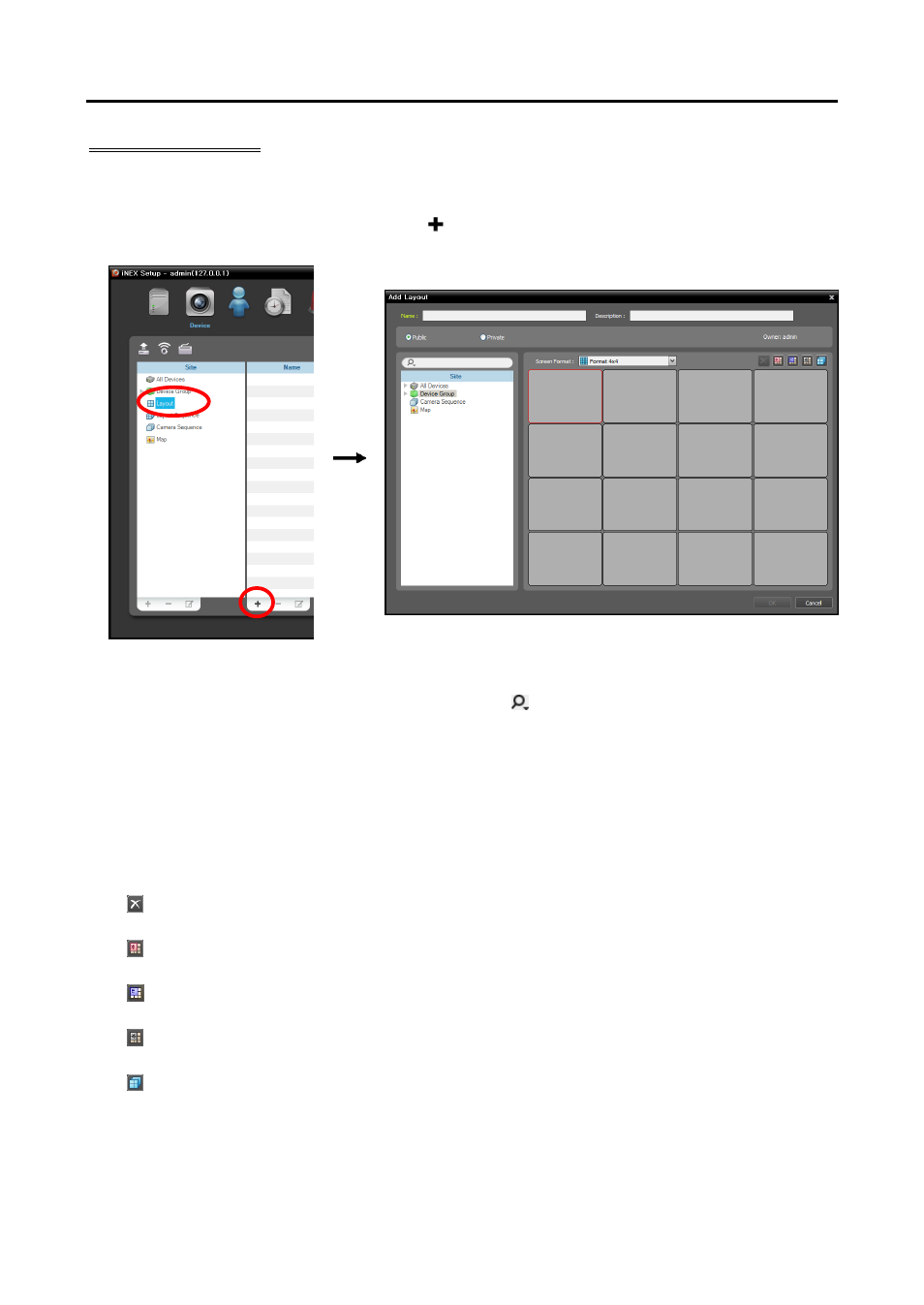
Network Video Recorder
45
Registering Layouts
1. Go to the System menu, and click iNEX Setup, and select the Device menu.
2. Click Layout in the Site panel, and then the
button at the bottom of the Site List panel on the right.
The Add Layout window appears.
Name: Enter the layout name.
Site: Displays a list of registered devices, cameras or camera sequences. You can search for a registered
device or camera sequence by entering text beside the
icon. Entering text that you want to search
for causes the search results to be displayed. Search results are displayed immediately as matching
text is found. As you enter more text, the results narrow.
Public/Private: Displays the layout to all users (Public) or to a current user only (Private). The admin
user can see all layouts.
Owner: Displays the user ID of the person who created the layout.
Screen Format: Select a screen format for the layout to be registered. Select a device, a camera or
camera sequence to assign to the layout in the Site panel, and drag and drop it in the desired camera
screen of the layout screen.
(Remove): Selecting a camera screen in the layout screen and clicking this button deletes the camera
assigned to the camera screen from the layout screen.
(Hotspot): Selecting a camera screen in the layout screen and clicking this button sets up the camera
screen as a hotspot screen.
(Event Spot): Selecting a camera screen in the layout screen and clicking the button sets up the camera
screen as an event spot screen.
(Map Event Spot): Selecting a camera screen in the layout screen and clicking the button sets up
the camera screen as a map event spot screen.
(Camera Sequence): Selecting a camera screen in the layout screen and clicking this button allows
you to create a camera sequence and assigns the created camera sequence to the camera screen.
Clicking the OK button completes registration of the layout.
