Chapter 18, Federation service, 1 installation – Eneo PNR-5108 User Manual
Page 136: System requirements installation, Chapter 18 — federation service
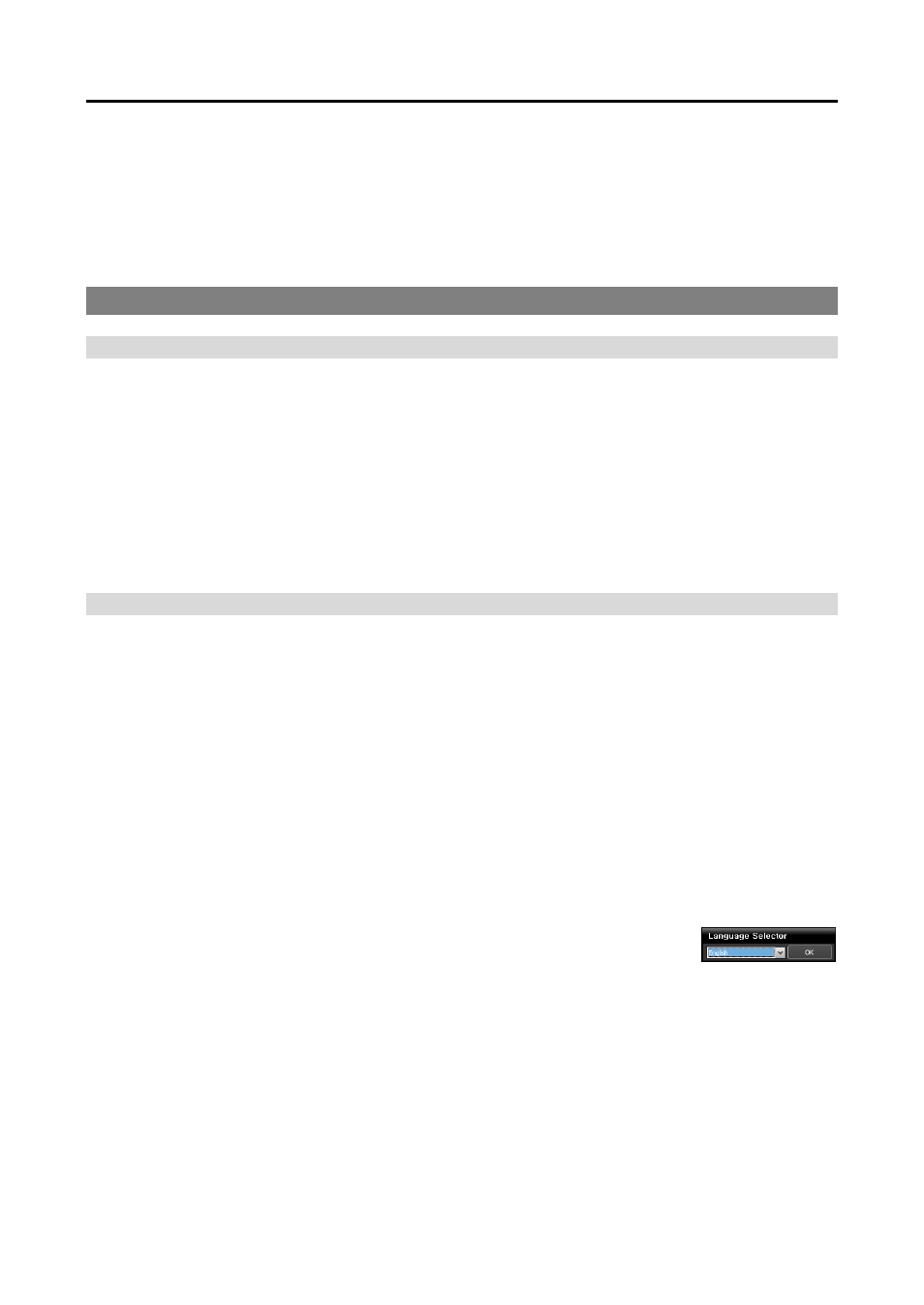
Operating Instructions
128
Chapter 18
— Federation Service
The federation service allows you to monitor live video from devices registered on the NVR system and
to play back video recorded in the NVR systems that are registered on the federation service.
18.1 Installation
System Requirements
Operating System: Microsoft
®
Windows
®
XP x86 (32 Bit)/Vista (Home Standard, Business, Ultimate,
Enterprise), Microsoft® Windows® 7 (Home Premium, Professional, Ultimate), Microsoft
®
Windows
®
Server 2003/2008
CPU: Intel Core II Quad 8200 2.33 GHz/Intel Xeon 3.0 GHz or faster
RAM: 2GB or more
VGA: ATI RadeonTM HD 2400 or NVIDIA GeForce FX5500 (ATI recommended) (1024x768, 24bpp
or higher)
Hard Disk Drive: 5 GB or more free space
LAN: Gigabit Ethernet or faster
Installation
NOTE: In the Windows Start menu, go to Control Panel. Double click the Power Options to open the
Management Properties dialog box. Under the Power Schemes tab, set both Turn off monitor and Turn off
hard disks to Never.
CAUTION: If an older version of iNEX software is installed on your computer, a screen
appears asking you to upgrade the software. In this case, you are required to upgrade the
software according to the instructions in the screen.
1. Insert the software CD.
2. Run the FederationSetup.exe file of the software CD.
NOTE: The User Account Control window might appear when using the Microsoft
®
Windows
®
Vista or later
operating system. Click Allow and install the software following the instructions.
3. Select the language in which to run the program and then click OK.
NOTES:
To properly display the selected language, your PC’s operating system should be set to support the selected
language.
To change the iNE
X program’s language after the software has been installed, select Language Selector in
the iNEX
→ Utility folder of the Start menu before running the iNEX program.
