Eneo PNR-5108 User Manual
Page 67
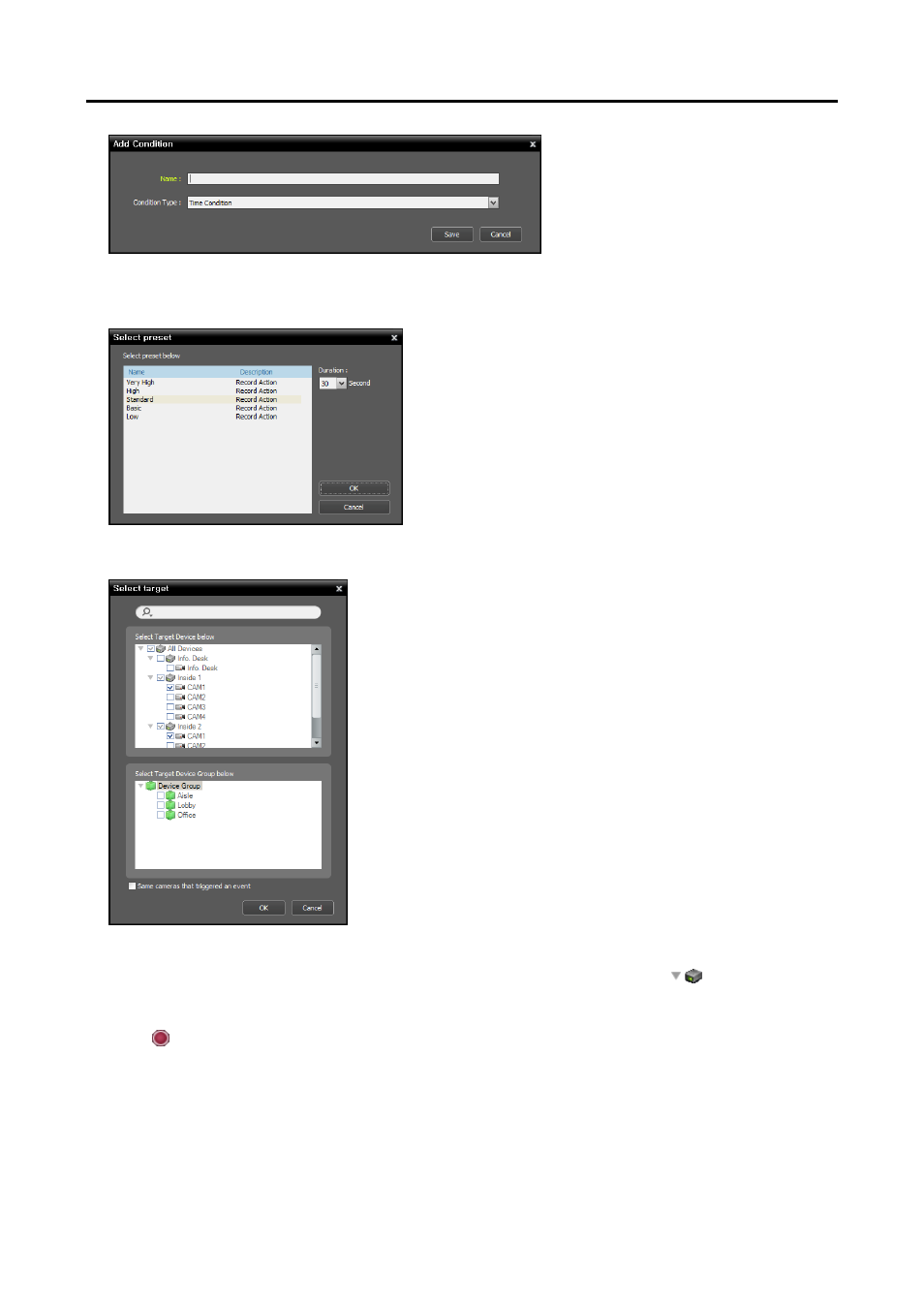
Network Video Recorder
59
Enter the Preset name and select Time
Condition from the Condition Type list.
3. Double click the Action schedule window and select the desired Preset (supported only for devices which
use the iNEX protocol).
A stream to use for recording (network cameras only) or a
codec, resolution, frame rate and quality setting values
(network video transmitters only) are allocated to each Preset.
The stream or setting values allocated to each Preset is
different depending on the device. Refer to 12.2
Managing Devices, Editing Device Information (p. 93)
for details.
Duration: This is not supported for time-lapse recording.
4. Select the cameras to be recorded after double clicking the Target schedule window.
Select cameras from the device list to record video or select device
groups from the device group list. The Same cameras that
triggered an event option is not supported during Time-Lapse
recording.
5. You can check the recording status in the Device menu. Click All Devices in the Site panel and all
registered devices are displayed in the Site List panel. Click the arrow button (
) beside the device
name, and check the status (Record: During Time-Lapse recording or Event-Based recording, Panic:
During Instant recording, Idle: Ready to record). The Time-Lapse Recording or Event-Based Recording
OSD ( ) is displayed in the upper right corner of the camera screen of the Live screen in the Client program.
