Zoom control – Eneo PNR-5108 User Manual
Page 61
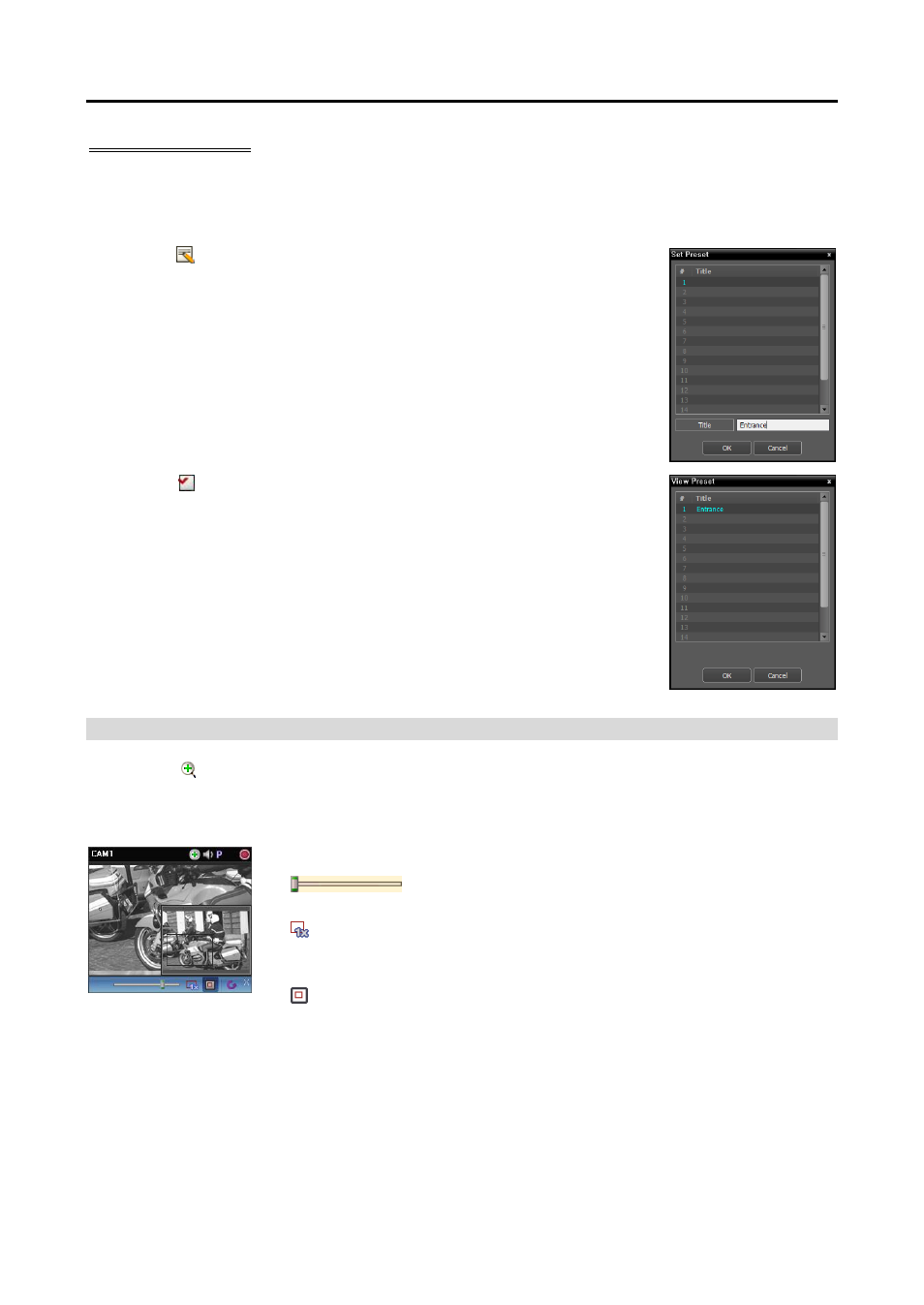
Network Video Recorder
53
PTZ Preset Control
You can save camera directions as a Presets so that you can move the camera directly to a saved direction.
1. Move the PTZ camera to the desired position.
2. Click the
(Set Preset) button on the PTZ control toolbar, and the Set Preset
window appears. Enter a name for the Preset and click the OK button. The
current position is saved as the Preset name.
3. Click the
(View Preset) button on the PTZ control toolbar, and the View
Preset window appears. Select the desired Preset, and the PTZ camera moves
to the position of the selected Preset.
Zoom Control
Clicking the (Image Zoom) button on the control toolbar allows you to zoom in on the current video.
NOTE:
“PIP” is an abbreviation of Picture in Picture and describes a smaller screen within a screen.
Dragging the mouse on the camera screen moves the zoomed-in area.
(Slide Bar): Adjusts the enlargement ratio. You can adjust the
enlargement ratio also by using the mouse scroll wheel.
(Actual Size Zoom): Enters the actual size zoom mode. In the actual size
zoom mode, the image is displayed in its original size regardless of the camera
screen size or image’s aspect ratio.
(Zoom Finder): Displays or hides the PIP screen. The rectangle in the PIP
screen indicates the zoomed-in area.
