Custom alphabets – Wavecom W61PC V7.5.0 User Manual
Page 61
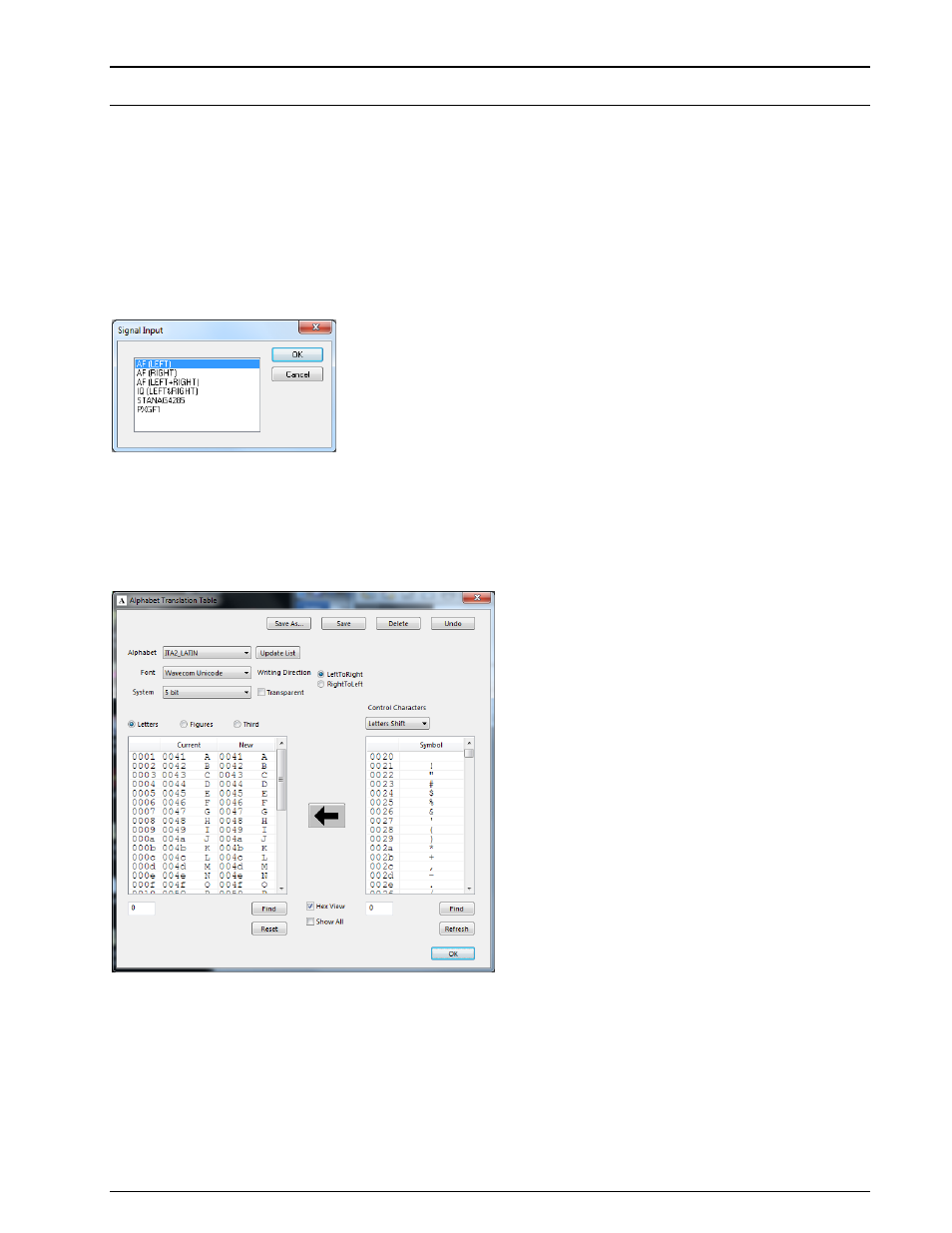
WAVECOM Decoder W61PC/LAN Manual V7.5
First start
51
Important: After modifying custom input parameters, press the Apply button; otherwise the changes will
be lost.
Delete a Custom Input
Select the custom input to delete in the Input list (left table) and press the Delete button. This will re-
move the custom input from the XML file Inputs.xml, located in the Config directory.
Selecting a Custom Input
The user defined custom inputs can be selected via the Signal Input dialog. The dialog can be opened via
the Demodulator menu’s entry Input... or by double-clicking the Input status bar field at the right bot-
tom of the GUI.
The screen shot below shows the Signal Input dialog including two user defined custom inputs at the end
of the list.
Custom Alphabets…
Custom defined alphabets are also available. This feature allows the user to add alphabets of his own cre-
ation that are not defined by WAVECOM, and to add variants of existing alphabets.
Custom alphabets are implemented for 5-bit, 7-bit and 8-bit alphabets, and the number of custom alpha-
bets is limited to 16.
The Custom Alphabets… dialog box displays a number of input fields:
Clicking Save As… opens a dialog box, in which to enter a name for the newly created translation
table. Press OK to close the dialog box and save the new translation table. The translation table
contains the actual values set in the Alphabet Translation Table dialog. The name of the new
table appears in the Alphabet combo box and a new .xml file with the name of the table is creat-
ed containing the table data.
Pressing Save stores the current dialog settings to the translation table that is active as shown in
the Alphabet combo box. The data is stored in the related .xml file.
Clicking Delete deletes the active translation table.
