Wavecom W61PC V7.5.0 User Manual
Page 256
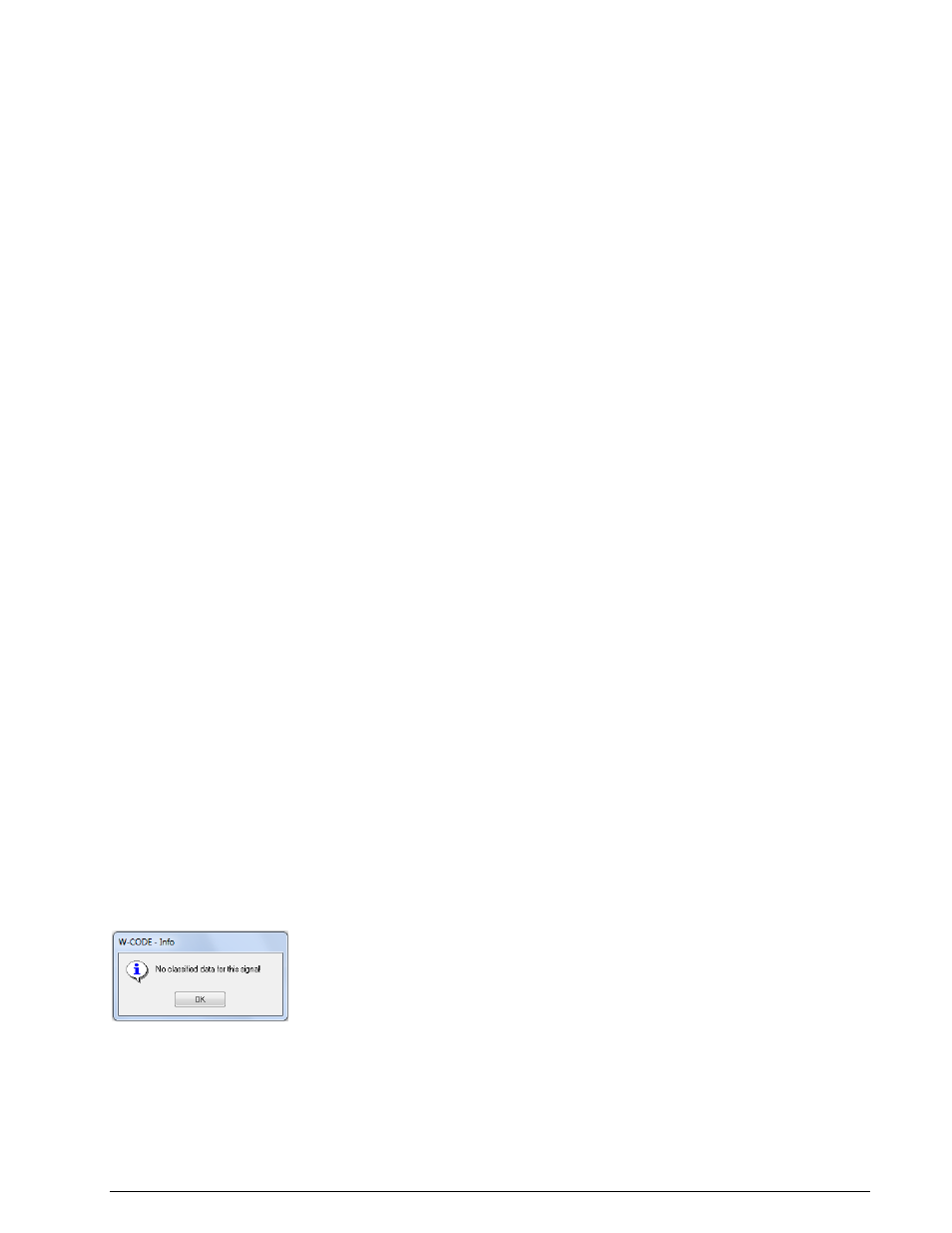
246
Classifier (Optional)
WAVECOM Decoder W61PC/LAN Manual V7.5
Modulation
Check any number of modulation types or voice using the appropriate check boxes
to narrow down the range of recognized signals.
Continuous Mode
If continuous classification is desired check this box. Continuous mode can be
halted and restarted pressing the Start/Stop Classifier button.
If the Continuous Mode check box is left unchecked, each classification must be
started manually by pressing the Start/Stop Classifier button. The classifier al-
lows only one classification attempt at a time. During classification attempts the
Start/Stop Classifier button is grayed out.
Refresh list
If the Refresh List check box is checked, the list of results will be cleared after
each classification attempt. This feature is only available when continuous mode is
selected.
Cycle Mode
This parameter sets the interval between classification attempts if no signals were
classified. Enter a restart cycle length ranging from 4 s to 3600 s. Samples are
available from two sources:
Samples taken before the classifier was started (select Previous Samples)
Samples taken after the classifier was started (select New Samples)
Sample Time
Choose a sample time of 1.6 or 3.2 s. The probability of correct classification of
low symbol rate signals increases when the higher sample time is selected.
OFDM Mode
If Full Analysis is selected the modulation format of the OFDM subcarriers is also
analyzed. If Partial Analysis is selected, the modulation format of the subcarri-
ers is not analyzed.
30 Bd CW-Morse
Protection
Checking this box will introduce a feature to prevent the classifier from confusing
CW and FSK signals at the edges of the sampled input bandwidth.
Use Demodulator | Center… or double-click in the Center in the lower status bar for selecting an ap-
propriate center frequency.
To select the classification bandwidth, double-click in the Bandwidth field in the lower status bar or open
a menu list by right-clicking in the FFT window. The Average Factor, Window Type, Period and Peak
Hold options in the menu list are identical to the same real-time FFT options.
Classification Results List
The list is ordered in self-explanatory columns.
Each signal in the list is labeled and numbered as Signal n, and in manual mode this corresponds to the
Sn signal marker in the FFT window – the marker is a box surrounding the signal envelope.
Certain signals listed below can be further studied in an additional graphical view by double-clicking on the
desired signal in the results list. This function is not available in continuous mode.
If no panes are available this message is displayed:
