Vuzix maxReality 6.1 User Guide User Manual
Page 36
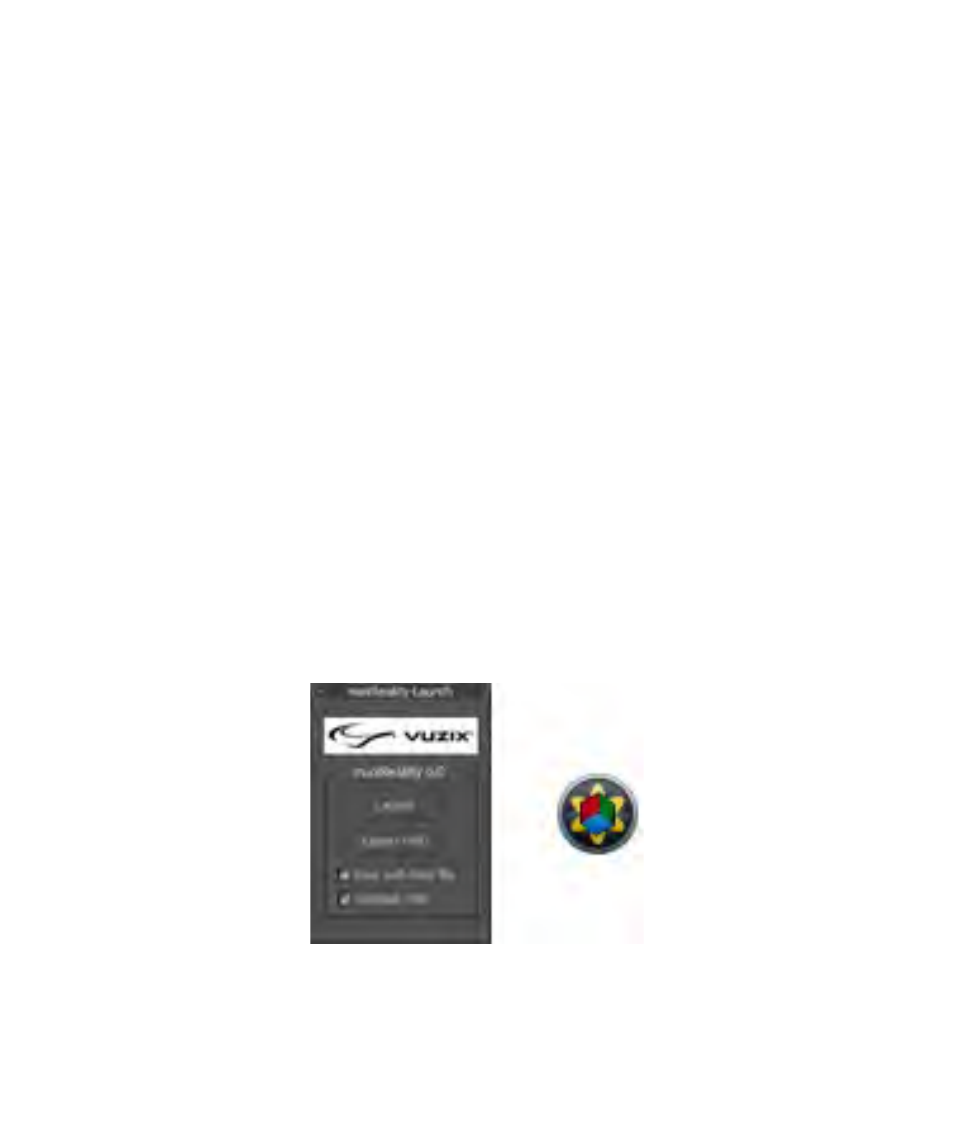
AR content can utilize a single marker or multiple markers of different types spread
over a large area. For a marker to associate accurately with your scene it must be fully
visible to the video capture camera. Glare on the surface of a marker or even a small
obstruction breaking any edge of the marker will break its association with the AR
scene.
If static markers are being used for tracking, the Viewer will automatically learn the
marker layout as it captures each marker and its association to the prior marker. The
markers must be arranged in sequential order and the video capture camera must be
able to see each pair of markers simultaneously in sequential order.
As an example, the camera must have an unobstructed view of marker “s0” and “s1”
to determine their relative positions and then markers “s1” and “s2” to determine
their relative positioning and so forth through your complete series of static markers.
This occurs automatically but can be disabled.
Launching maxReality Viewer
The maxReality Viewer (Viewer) can be launched from within 3ds Max, by pressing
the “Launch” button in the maxReality rollout or it can be run as a standalone
application by double-clicking the maxReality Viewer application icon.
The maxReality Viewer can be installed and run on computers with the maxReality
plug-in or 3ds Max.
