Vuzix Wrap 1200VR Quick Start Guide User Manual
Wrap, 1200vr video eyewear quick start guide
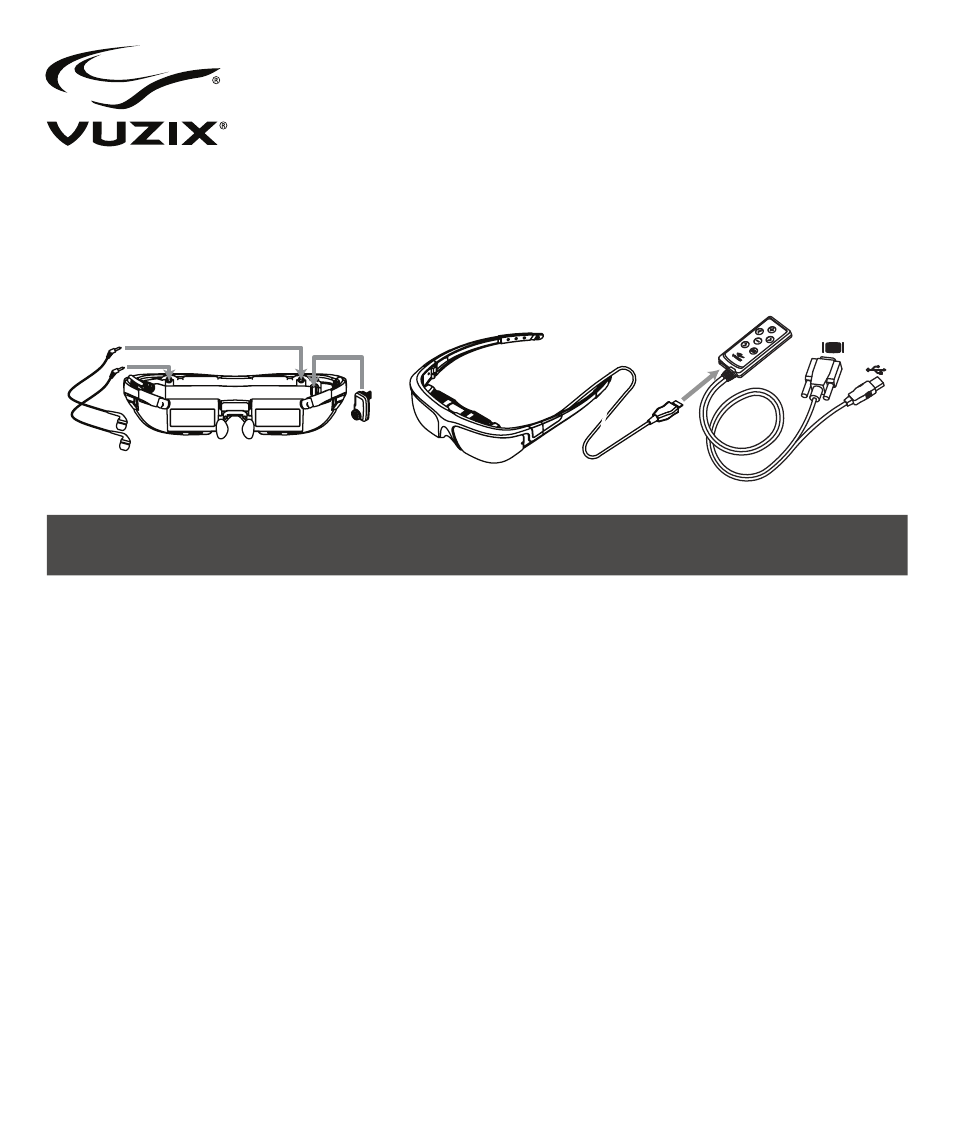
Wrap
®
1200VR
Video Eyewear
Quick Start Guide
Download the Wrap 1200VR software and documentation package from www.vuxiz.com/dd.
Read the important Safety and Warranty information provided before proceeding.
1.
Install the “
VR Manager” software onto your computer.
2. Plug the earphones into your eyewear display module.
3. Plug the Wrap Tracker 6TC into the display module near the right temple.
4. Connect the eyewear to the VGA Control Box.
5. Connect the VGA cable from the Control Box to a VGA port on your computer.
6. Connect the USB cable from the Control Box to a USB 2.0 port on your computer.
7. Configure your computer’s display settings for duplicate monitor support at 1280x720 resolution at 60 Hz.
8. Adjust the fit and focus of your eyewear.
• Adjust the nose bridge length and nose pad fit.
• Adjust the left & right eye focus, using the focus sliders above the displays if required.
• Adjust the IPD (eye separation), using the IPD sliders below the displays if required.
• Adjust the display angle, by rotating the display module if required.
• Adjust the display options through the OSD (On-Screen Display).
• Set the volume using the Control Box Adjustment Buttons or your computer’s volume adjustment.
9. Run the VR Manager application and calibrate the tracker.
10. Enable Vuzix Extensions for compatible software titles installed on your computer.
