Indicators, Power-on indicator, Cursor – Visara 1486 User Manual
Page 57: Description of, Indicators -37, Power-on indicator -37 cursor -37
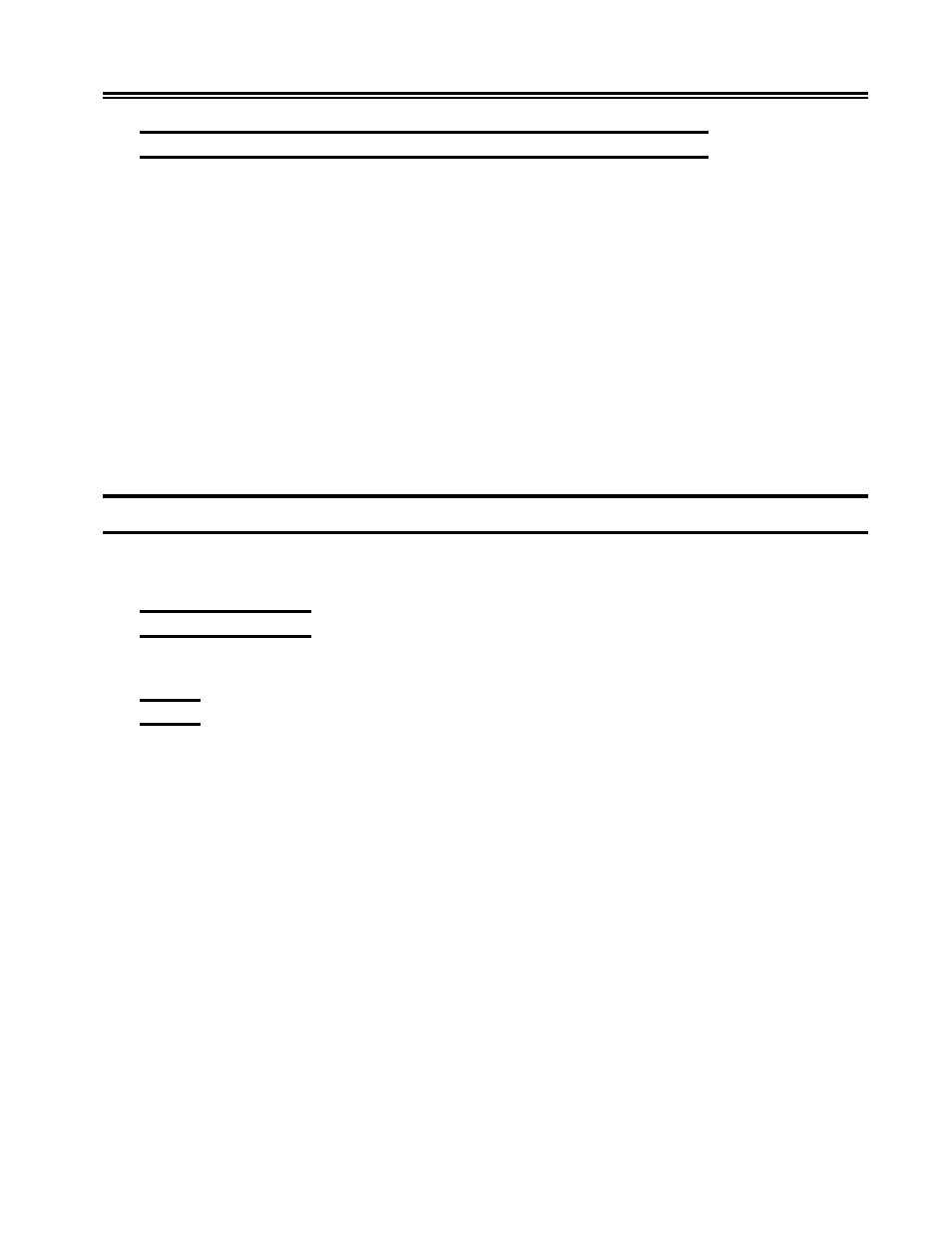
701334-002
3-37
Controls, Setup Menus, and Indicators
Setting the 122-Key Keyboard Switches through Key Sequences
To set the keyboard switches through key sequences, follow these steps:
1) Press the left Alt, Reset, and Caps Lock keys at the same time. You enter ID Set
mode with all switches set to Off (indicated by I in the previous table).
2) Function keys 1 through 12 correspond to positions 1 through 12. Referring to the
previous table, for each position that you want to set On, press the corresponding
function key.
For example, to set switch 6 On, press F6.
3) When the ID is set, press the left Alt, Reset, and Caps Lock keys at the same time to
leave ID Set mode and save the switch settings.
If you press the wrong function key while in ID Set mode, you must leave ID Set mode,
enter ID Set mode again (this resets all the switches to Off), and press the correct function
key.
Indicators
The 1486A/G/P indicators are the Power-On indicator, the cursor, and the operator status
row indicators.
Power-On Indicator
When lit, the Power-On indicator tells you the display station is powered on.
Cursor
After the 1486A/G/P has been powered online and has completed its warm-up period, a
cursor is displayed. The position of the cursor is determined by the host. When you use
the keyboard to enter characters, the cursor moves to the next available character position
on the screen. You can move the cursor by using the cursor positioning keys. If you move
the cursor beyond the edge of the screen, it “wraps,” so that the cursor appears at the first
character position of the next line on the opposite side of the screen. If you move the
cursor to the right (beyond the last position in the last data row), it reappears in the first
character position on the top row. The cursor also wraps from bottom to top in the same
character position.
