Information element, Cursor, Main menu – Verilink WANsuite 5230 (34-00304.F) Product Manual User Manual
Page 201: Alarms menu, Information element -5 cursor -5, Main menu -5, Alarms menu -5
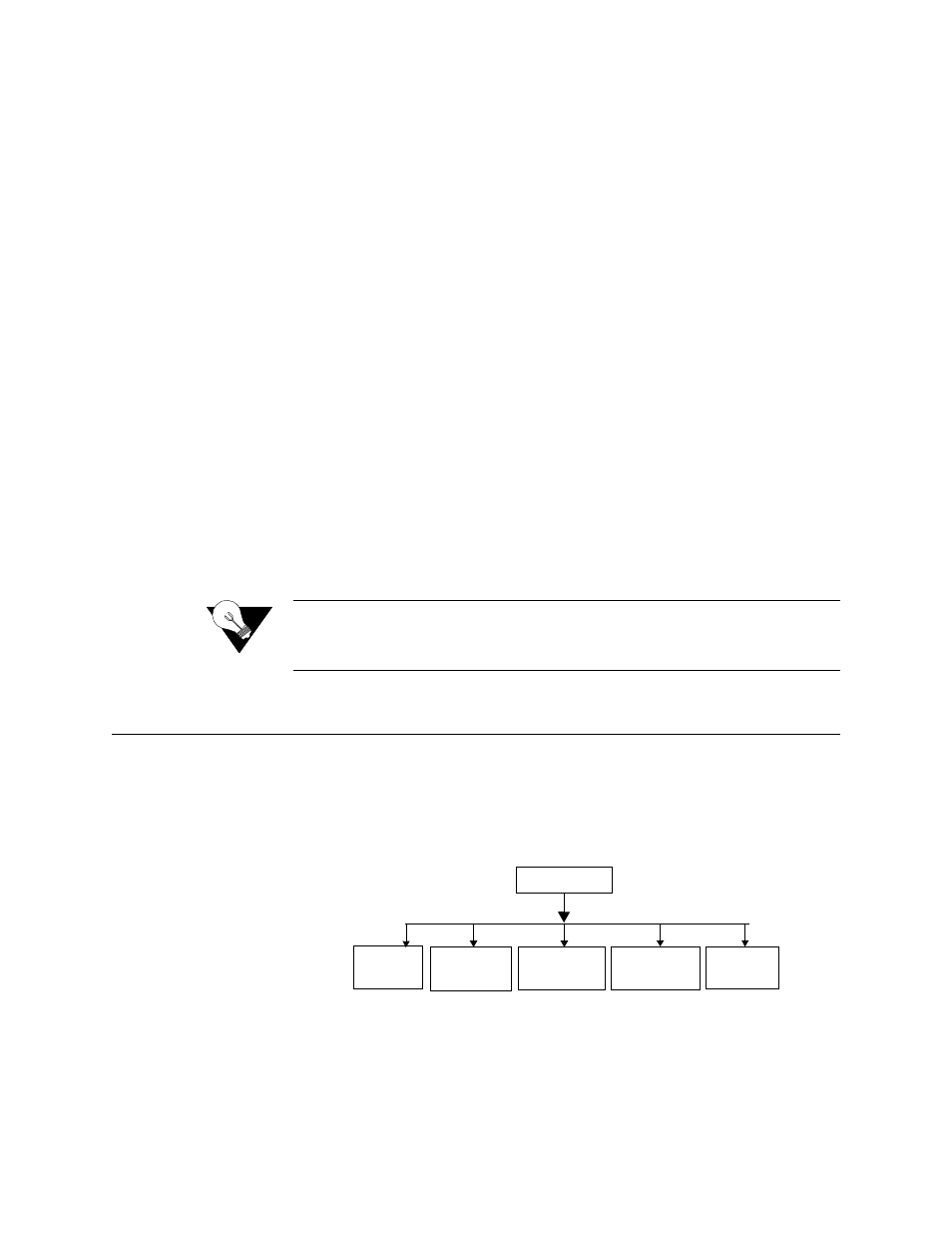
F r o n t P a n e l L C D I n t e r f a c e
5-5
Information Element
The information element is a user-selectable field allowing changes to the
setting. Initially, it is a display-only field. To access the information element,
press the
SELECT
button at the desired menu element. Scroll through the
available information element options by pressing the
SCROLL
button; an
arrow (<) will appear to the right of the available options as you scroll
through them. Press the
SELECT
button when the desired option is displayed.
Pressing the
SELECT
button changes the user-selectable information element
to the visible parameter (the arrow will disappear after the selection has been
made) and immediately returns the unit to the menu element.
When the
EXIT
button is pressed while accessing a selectable element, any
changes to the parameters in the information element are disregarded and the
panel display returns to the element menu. Every time the
EXIT
button is
pressed, the cursor returns to the next higher level in the menu hierarchy.
Cursor
When the menu’s information element is a user-selectable function, a cursor
(represented by a blinking LCD character box) will appear on the right-most
side of the element’s value. This lets you scroll through the options available
for that portion of the element. Pressing the
SELECT
button a second time sets
that parameter. The cursor does not appear when status-only elements are
displayed.
NOTICE:
To return to the previous screen without changing a parameter, press
EXIT
; do not press
SELECT
. Pressing
EXIT
again returns you to the
previous screen.
Main Menu
The front panel interface is based on a hierarchical menu system as shown in
Figure 5.6. The WANsuite 5260/5230 lets you choose from the submenu
options beginning at the MAIN menu.
Figure 5.6
Main Menu Tree Structure
Alarms Menu
The ALARMS menu lets you view the current (within the last 15 minutes)
and threshold alarm status for the network lines.
Alarms
MAIN MENU
Maintenance
Utilities
Performance
Configuration
