Lcd front panel operation, Password, Lcd front panel operation -3 – Verilink WANsuite 5230 (34-00304.F) Product Manual User Manual
Page 199: Password -3
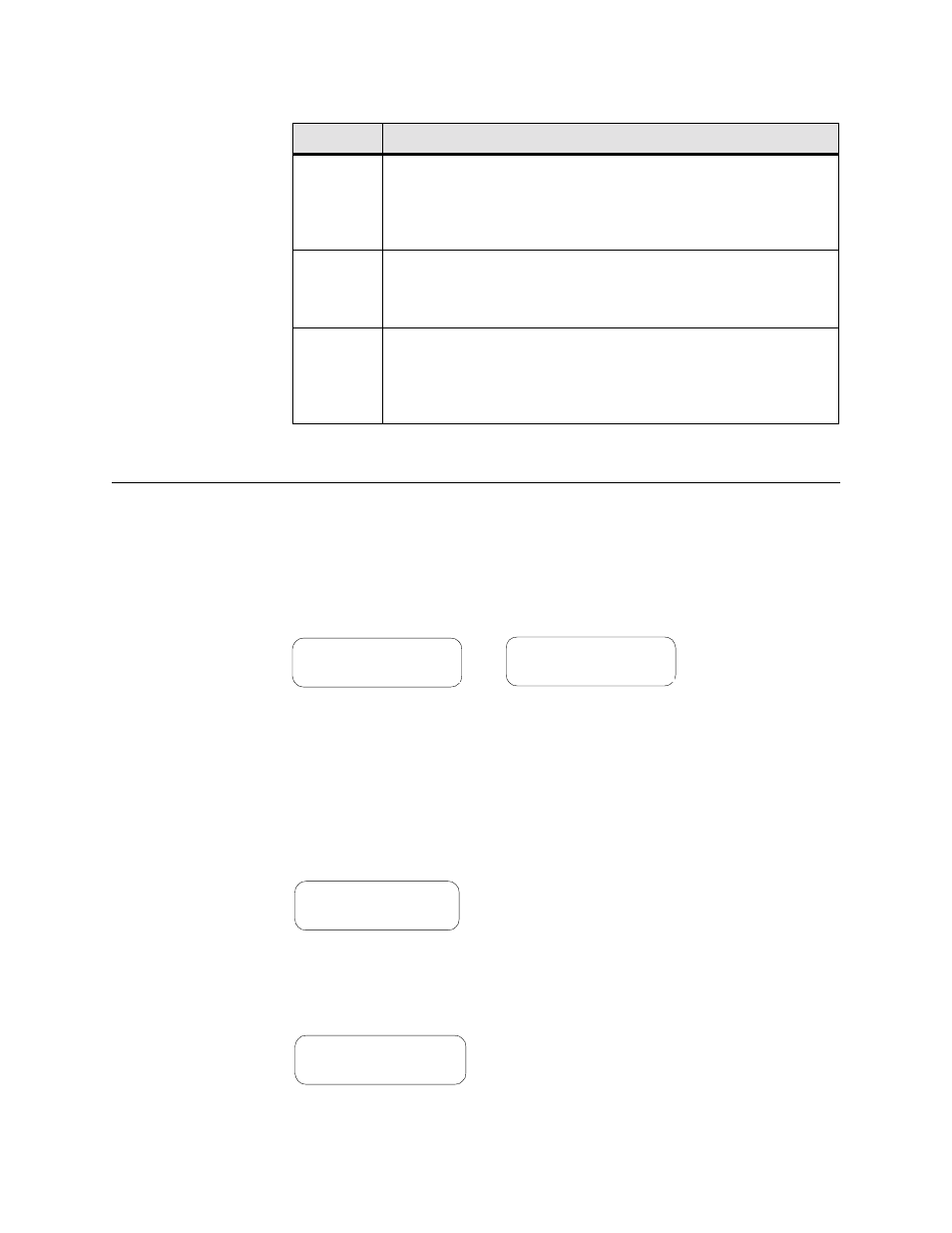
F r o n t P a n e l L C D I n t e r f a c e
5-3
The use of each input control button is defined in the following table:
LCD Front Panel Operation
After power is applied and the unit performs a self test, the unit displays the
“Idle” screen shown in Figure 5.2. The top line of the display shows the unit
ID and the second line shows the revision number of the software the unit is
using. Press any one of the front panel buttons to leave the “Idle” screen and
access the interface.
Password
The unit is factory shipped without a programmed password. When you
access this interface for the first time, the password prompt does not appear
and the interface proceeds directly to the Main Menu screen as shown in
Figure 5.3.
If a password has been established, the password screen (Figure 5.4) appears.
Enter a correct password to advance to the Main menu.
Button
Description
EXIT
Exits a menu option, which then places the unit in the next higher
level in the menu hierarchy. If you are in the process of editing an
option and press the
EXIT
button, the screen will be exited without
saving any changes. If you are in the MAIN menu and press
EXIT,
you
will be logged off.
SCROLL
Lets you review the available options for a given level in the menu
hierarchy or scroll through possible settings for a parameter. Also use
the
SCROLL
button to set alphanumerical values, where applicable,
by scrolling incrementally through digits 0–9 or letters A–Z and a–z.
SELECT
Lets you select the currently displayed option or value for a given
field, and lets you enter an “edit” mode for parameters that require
user-specified input. Additionally, you can use the
SELECT
button to
confirm certain actions or settings.
If this button is held during power-
up reset, the configuration is forced to packet defaults.
WANsuite 5260
Rev. xx.x/xx.x
Figure 5.2
WANsuite 5260/5230 Idle Screens
WANsuite 5230
Rev. xx.x/xx.x
MAIN MENU
ALARMS
Figure 5.3
Main Menu Screen
ENTER PASSWORD
PW: ********
Figure 5.4
Password Screen
