13 − operation using a computer keyboard, Setting the keyboard language, Using a keyboard to input text – Teac SS-CDR200 User Manual
Page 73: Keyboard operation list, 13 − operation using a computer, Keyboard
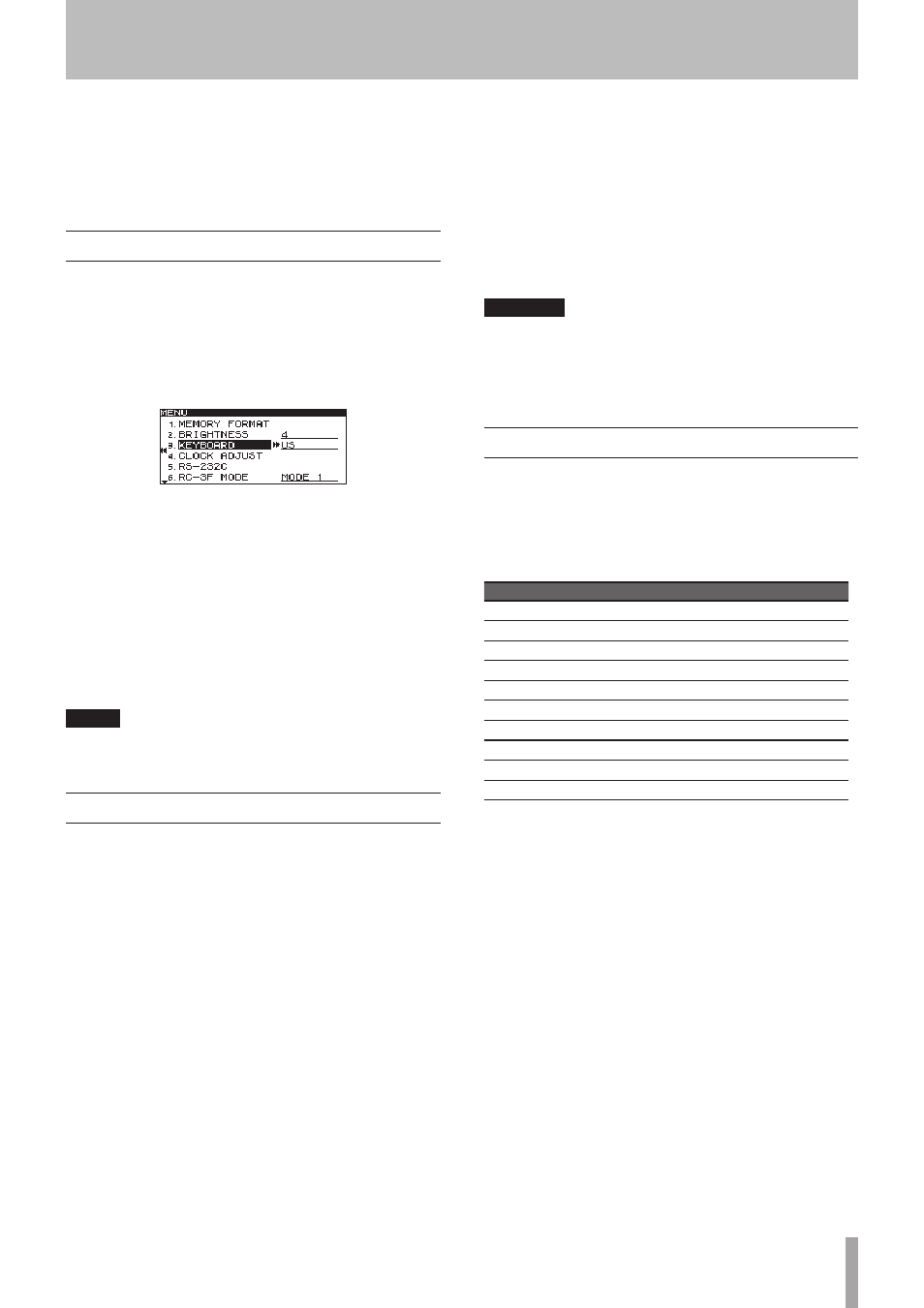
TASCAM SS-CDR200/SS-R200/SS-R100
73
If you connect a keyboard with an IBM PC-compatible
PS/2 interface or USB connector to the KEYBOARD
connector or USB port, you can use it to operate this unit.
Various types of control are possible, but using a keyboard
is particularly efficient when inputting text.
Setting the keyboard language
Set the keyboard language according to the one you have
connected.
1 Press the MENU [JOG] button (or remote control
MENU button) to open the
MENU
screen.
2 Open the
UTILITY
menu.
3 Select
KEYBOARD
.
4 Press the MULTI JOG dial or , [LOCK] button (or
remote control ENTER or t button) to move the
cursor to the right and select the setting item.
5 According to the connected keyboard type, set it to
US
(English-language keyboard) or
JPN
(Japanese-
language keyboard).
Options:
US
(default value),
JPN
6 When you have finished making the setting, press
the HOME/DISPLAY button (or remote control
HOME/DISP button) to return to the Home Screen.
NOTE
The KEYBOARD setting is retained even after the power is
turned OFF.
Using a keyboard to input text
You can edit or enter a folder name, track name or CD-Text
just as when typing text into a computer.
To edit the name of a file or folder, from the
FINDER
screen open its
FINDER MENU
and select
RENAME
to open
the
RENAME
screen.
To select the case:
As when using a computer, use the Shift and Caps Lock
keys to change the case of characters input.
To input text:
Use the number, letter and symbol keys for direct input.
To move the cursor:
Use the 1/z/a/q arrow keys.
To delete a character:
Delete key: Deletes the character at the cursor location.
Backspace key: Deletes the character to the left of the
cursor location.
To insert a character:
Press the Insert key at the desired location.
To edit a character:
Move the cursor and overwrite the character.
CAUTION
• The following symbols and punctuation marks cannot
be used in names.
\ / ; : * , ? “ < > |
• Japanese katakana cannot be input.
Keyboard operation list
You can use the keyboard not only to enter text, but also
for other operations such as controlling the transport and
editing. The functions of keys on the keyboard are listed
below.
Transport operations
Keyboard key(s) Operation
a
Same as the
m
button
q
Same as the
,
button
Space bar
Same as the
PLAY
button
Space bar
Same as the
READY
button
Ctrl + S
Same as the
STOP
button
Ctrl + R
Same as the
RECORD
button
Ctrl + F
Same as the
/
button
Ctrl + B
Same as the
.
button
1
Same as the
/
button
z
Same as the
.
button
13 − Operation using a computer keyboard
