Creating a new folder (usb/sd/cf media only), Moving and copying files (usb/sd/cf media only), Moving a file within a folder – Teac SS-CDR200 User Manual
Page 54: Only), 6 − file and folder operations (finder screen)
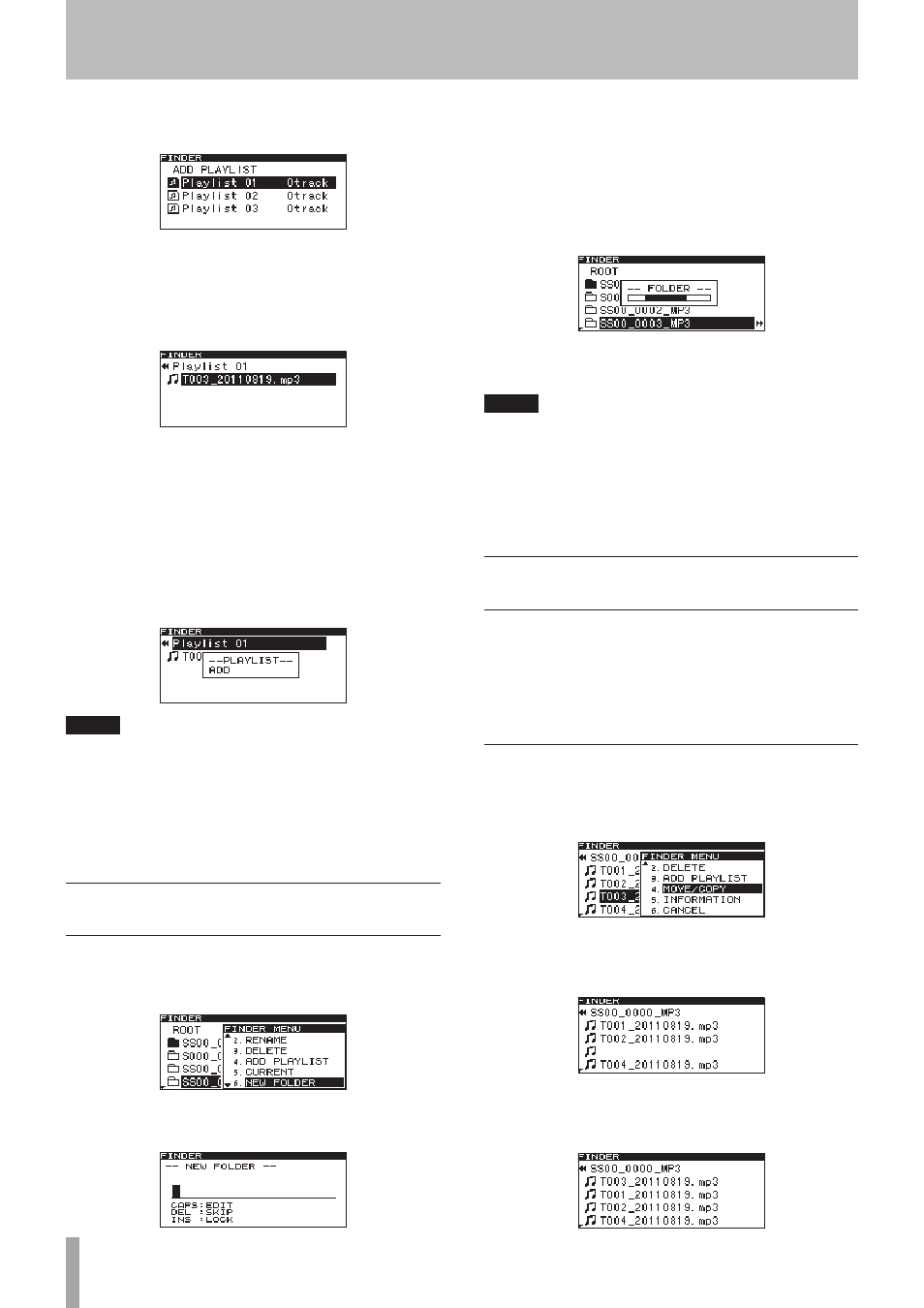
54
TASCAM SS-CDR200/SS-R200/SS-R100
2 Press the MULTI JOG dial (or remote control ENTER
button) to open the
ADD PLAYLIST
screen.
3 Turn the MULTI JOG dial (or push remote control
5
/b buttons) to select the destination playlist.
4 Press the MULTI JOG dial or , [LOCK] button (or
remote control ENTER or t button) to open the
selected playlist.
5 Turn the MULTI JOG dial (or push remote control
5
/b buttons) to set the location of the file that
you are adding in the playlist. The inserted file will
appear highlighted, and it will be inserted at that
position.
6 Press the MULTI JOG dial (or remote control ENTER
button) to add the file to the playlist.
-- PLAYLIST --
and
ADD
appear in a pop-up and the
file (or all files in the folder) are added to the playlist.
NOTE
• A maximum of 99 tracks can be added to a playlist.
• If you attempt to add more than 99 tracks, a
P.LIST
FULL
warning message pop-up will appear, and the
track(s) will not be added.
• You cannot add the same track more than once to a
playlist.
Creating a new folder (USB/SD/CF
media only)
1 Select the folder where you want to create a new
folder, and turn the MULTI JOG dial (or push remote
control 5/b buttons) to select
NEW FOLDER
.
2 Press the MULTI JOG dial (or remote control ENTER
button) to open the
NEW FOLDER
screen.
3 Input the folder name. Follow the instructions in
“Inputting and editing characters” on page 48.
4 When you have completed inputting the folder
name, press the MULTI JOG dial (or remote control
ENTER button) to confirm the name.
-- FOLDER --
and a progress bar appear in a pop-
up while the folder is being created.
After the folder has been created, the
FINDER
screen
reopens.
NOTE
• A maximum of 255 folders can be created on a single
USB memory or SD or CF card.
• When using media with a capacity of 2 GB or less,
255 folders cannot be created in the root folder due
to file system limitations. A maximum of 255 folders,
including subfolders, can be created.
Moving and copying files (USB/SD/CF
media only)
You can move a file within a folder on USB/SD/CF media,
or move or copy it to a different folder. These operations
are performed in the
FINDER
screen.
The following explanations assume that the
FINDER
screen for the applicable folder is displayed.
Moving a file within a folder
1 Select the file that you want to move, and turn
the MULTI JOG dial (or push remote control 5/b
buttons) to select
MOVE/COPY
.
2 Press the MULTI JOG dial (or remote control ENTER
button). The file to be moved blinks on the
FINDER
screen.
3 Turn the MULTI JOG dial (or push remote control
5
/b buttons) to move the selected file to the
desired position.
6 − File and folder operations (FINDER screen)
