File operations, Folder operations, File operations folder operations – Teac SS-CDR200 User Manual
Page 51: 6 − file and folder operations (finder screen), 51 file operations
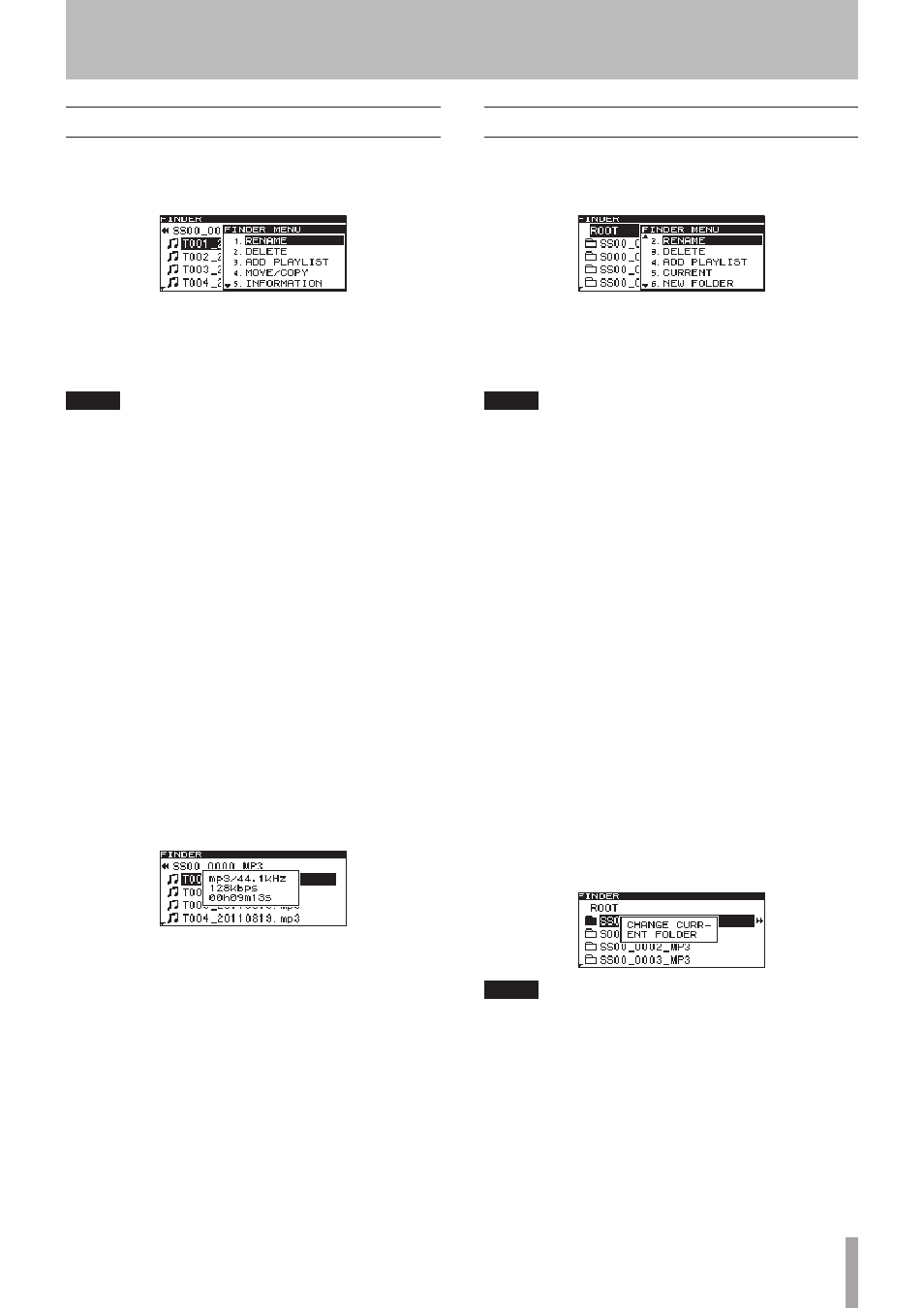
TASCAM SS-CDR200/SS-R200/SS-R100
51
File operations
Select the desired audio file on the FINDER screen, and
press the MULTI JOG dial (or remote control ENTER
button) to open the file
FINDER MENU
pop-up.
Turn the MULTI JOG dial (or push remote control 5/b
buttons) to select the desired item and press the MULTI
JOG dial (or remote control ENTER button) to execute
one of the following operations.
NOTE
If a write-protected SD card is loaded, the
RENAME
,
DELETE
,
ADD PLAYLIST
and
MOVE/COPY
items cannot
be used. (See “SD card write protection” on page 26.)
RENAME
This opens the
RENAME
screen where you can edit the
selected file name. (See “Editing file names (USB/SD/CF
media)” on page 52.)
DELETE
Deleted the selected item. (See “Deleting folders and files
(USB/SD/CF media)” on page 53.)
ADD PLAYLIST
Add the selected file to the desired playlist. (See “Adding
files to a playlist (USB/SD/CF media)” on page 53.)
MOVE/COPY
Move the selected file to a different position in the same
folder or move or copy it to another folder. (See “Moving
and copying files (USB/SD/CF media)” on page 54.)
INFORMATION
Show information, including the file format and sampling
frequency, about the selected file in a pop-up.
CANCEL
Cancel any operation with the selected file, close the
FINDER MENU
and return to the
FINDER
screen.
Folder operations
Select the desired folder on the
FINDER
screen, and press
the MULTI JOG dial (or remote control ENTER button) to
open the folder
FINDER MENU
pop-up.
Turn the MULTI JOG dial (or push remote control 5/b
buttons) to select the desired item, and press the MULTI
JOG dial (or remote control ENTER button) to execute
one of the following operations.
NOTE
• All the
FINDER
MENU
functions can be used with USB/
SD/CF media. Only some of the functions can be used
with (unfinalized) data CDs with MP3/WAV files.
• If a write-protected SD card is loaded, the RENAME,
DELETE, ADD PLAYLIST and MOVE/COPY items cannot
be used. (See “SD card write protection” on page 26.)
SELECT
Open the selected folder.
RENAME
This opens the
RENAME
screen where you can edit the
selected folder name. (See “Editing folder names (USB/SD/
CF media)” on page 52.)
DELETE (USB/SD/CF media)
Deleted the selected item. (See “Deleting folders and files
(USB/SD/CF media only)” on page 53.)
ADD PLAYLIST
Add the entire selected folder to the desired playlist. (See
“Adding entire folders to a playlist (USB/SD/CF media)” on
page 53.)
CURRENT
A pop-up message that allows you to set the selected
folder as the current folder appears.
NOTE
Audio files created during recording will be added to the
current folder. If you create a new folder to store new
recordings, follow the procedures above to set it as the
current folder.
NEW FOLDER
Creates a new folder. (See “Creating a new folder” on page
54.)
MOVE/COPY
Move the selected file to a different position in the same
folder or move or copy it to another folder. (See “Moving
and copying files (USB/SD/CF media)” on page 54.)
6 − File and folder operations (FINDER screen)
