Recording screen, Recording screen function status display, 2 − names and functions of parts – Teac SS-CDR200 User Manual
Page 19: 19 recording screen
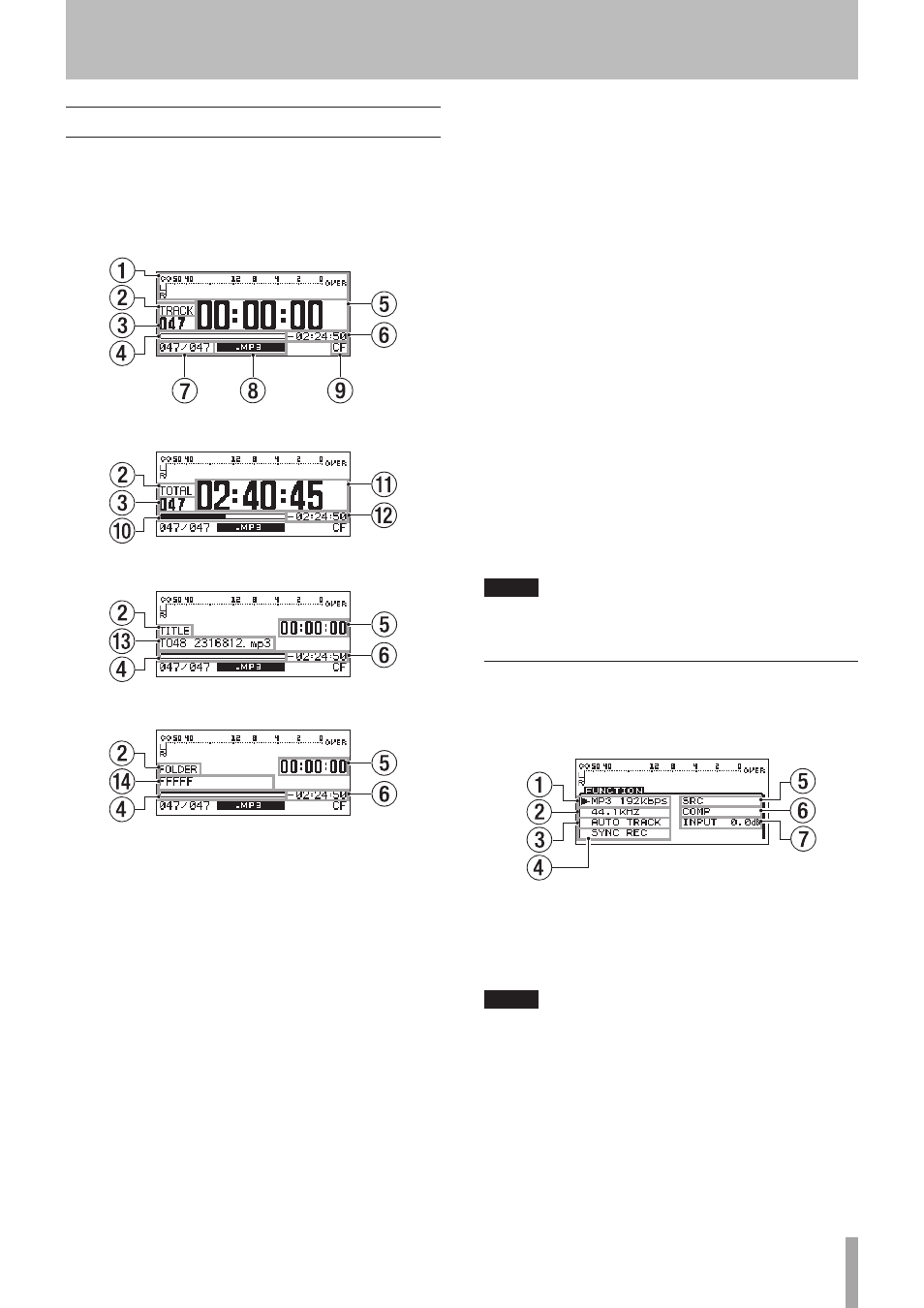
TASCAM SS-CDR200/SS-R200/SS-R100
19
Recording Screen
The Recording Screen has TRACK, TOTAL, TITLE and
FOLDER display modes.
Each time you press the HOME/DISPLAY button (or
remote control HOME/DISP button), the information
shown in the center of the display changes.
Recording Screen TRACK mode
Recording Screen TOTAL mode
Recording Screen TITLE mode
Recording Screen FOLDER mode
1
Input level
Shows the input sound level.
2
Display mode
Shows the display mode currently shown on the
Recording Screen.
3
Track number
Shows the number of the track being recorded.
4
Track recording position
Shows the current recording position as a bar. As
recording elapses, the bar extends from the left. On
this screen, this bar represents maximum file size 2 GB.
5
Track recorded time
Shows the recorded time (hours: minutes: seconds) of
the file being recorded.
6
Track recording remaining time
Shows the remaining possible recording time (hours:
minutes: seconds) for the maximum file size of 2GB.
7
Track number/total number of tracks
Shows the total number of tracks and the current track
number in the current play area.
8
File type
Shows the current recording file format.
9
Current device
Shows the currently selected device.
0
Total recording position
Shows the current recording position as a bar. As
recording elapses, the bar extends from the left. On
this screen, this bar represents total media capacity.
q
Total track recorded time
Shows the total recorded time (hours: minutes:
seconds) on the current media.
w
Total track remaining time
Shows the total remaining possible recording time
(hours: minutes: seconds) of the current media.
e
Track title
Shows the title of the track being recorded.
r
Current folder name
Shows the name of the folder that contains the file
currently being recorded.
NOTE
The remaining time depends on the recording format (
REC
FORMAT
item in the
REC
menu).
Recording Screen FUNCTION status display
In recording standby or when recording press the
FUNCTION button (or remote control FUNC button) to
open the
FUNCTION
screen.
Recording Screen FUNCTION status display
On the Recording
FUNCTION
screen, you can check and
change the ON/OFF status of all items in the REC menu on
one screen. Items that are ON appear light on dark.
NOTE
When the Recording
FUNCTION
screen is open, press the
FUNCTION button (or remote control FUNC button) to
return to the Recording Screen.
2 − Names and functions of parts
