Chapter 8 – a quick look at a few shortcuts, Make a quick headphone mix, Quickly make a fader group – Teac SX-1 Quick Start Guide User Manual
Page 35: Quickly solo-safe a channel (or channels), Quickly, Quickly move all of your faders (on the current, Layer) back to unity
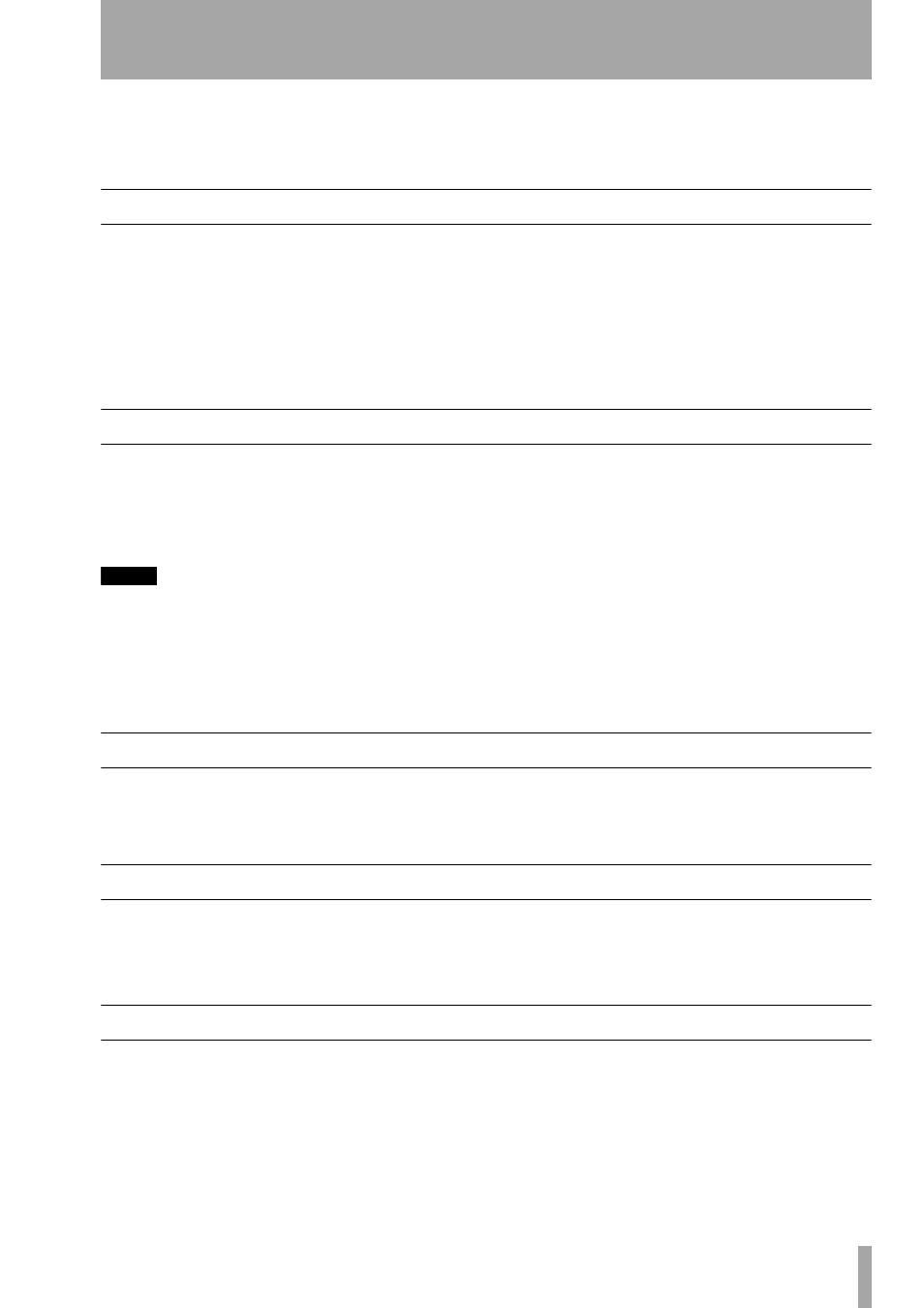
TASCAM SX-1 Quick Start Guide
35
Chapter 8 – A quick look at a few shortcuts
The SX-1 is a deep machine, and while it is easy to
use, it could be some time before you learn all of its
capabilities. The following are short examples of
some time-savers you can use to get a job done
quickly.
Make a quick headphone mix.
This short example assumes a few things. It assumes
that:
1. You have a mix on the faders that sounds good to
you.
2. You have a pair of headphones connected to the
SX-1.
3. Those headphones are being fed by the Cue bus.
Holding down the
SHIFT
key on the numeric keypad,
press the
CUE
key in the virtual channel strip. You
have just copied your stereo mix to your Cue mix.
You can now move the Cue faders and change the
mix slightly to better suit your performers’ needs
(perhaps they need click but you don’t, for instance).
Make 5 different mixes for different players quickly
1
Use the previous example as Step One.
2
On the Routing screen, route the outputs of
Aux sends 5 and 6 to the Stereo Out jacks on
the top panel.
NOTE
This means that you now have all of the Auxs being
sent externally: Aux Sends 1-4 are being sent out their
default jacks on the top panel, while Aux Sends 5 and 6
are being sent from the Stereo outs (XLR).
3
Use Aux sends 1-6 (in pairs) to make three
mixes for your players.
4
Connect the
AUX SEND 1-4
and
STEREO
OUT
jacks to an external headphone
amplifier.
This means that you now have 5 mixes running at the
same time: The Stereo Mix (you are listening to in
the Control Room), the Cue Mix (one set of head-
phones), Aux 1-2, Aux 3-4, and Aux 5-6.
This scenario should cover most live tracking situa-
tions for medium-sized ensembles.
Quickly move all of your faders (on the current layer) back to unity.
Holding down the
CANCEL
key in the numeric key-
pad, touch a fader. You will notice that it moves back
to unity.
You can hold down CANCEL and run your hand
along all the faders to quickly bring them up to unity.
Quickly make a Fader Group
Holding the
SHIFT
key on the numeric keypad, press
any three channel
SEL
keys on the surface. You have
just made a fader group. The channel whose
SEL
key
you touched first has become the group master, while
the next two channels became the slaves.
To dissolve the group, simply repeat the above steps.
Quickly Solo-Safe a channel (or channels)
The ability to solo-safe a channel or bus is extremely
handy when mixing. Essentially, this enables you to
remove a channel from the operation of the solo bus
(it does not exempt the channel from mutes, how-
ever). This means a channel that is in solo-safe will
always be heard unless it is muted.
To solo-safe a channel, first press the
SOLO
key on
the master channel on the surface (which puts the
surface into solo ready mode). With the master solo
light lit, hold down
SHIFT
and press a channel’s
SOLO
key. That channel is now in solo-safe.
