Speaker placement, Vga monitor placement, Mouse and keyboard – Teac SX-1 Quick Start Guide User Manual
Page 13: Plugging into power, Don't interrupt! “safe” startup, Chapter 2 –getting started
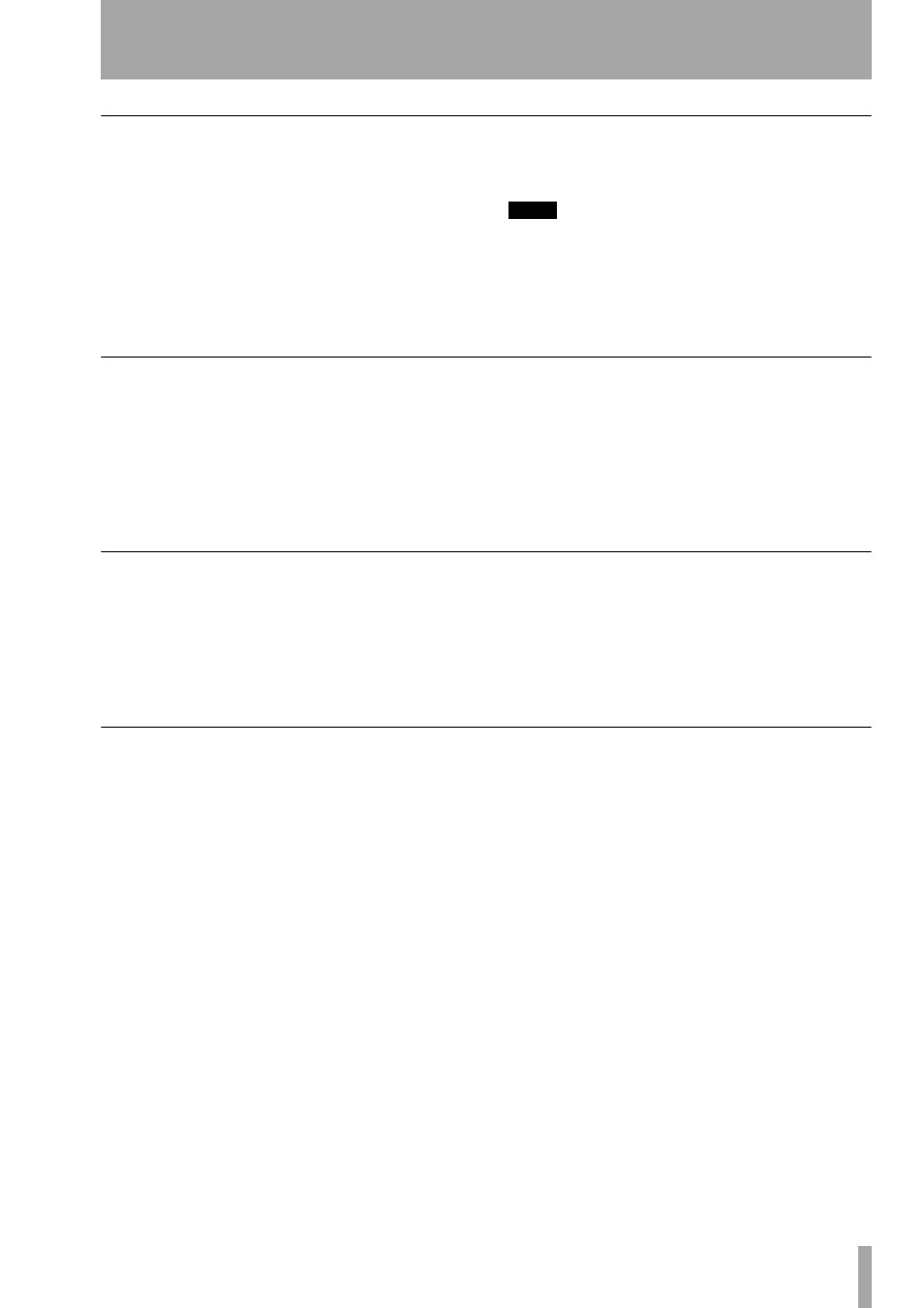
Chapter 2 –Getting Started
TASCAM SX-1
Quick Start Guide
13
Speaker Placement
We recommend against putting your speakers on top
of the SX-1. Though it looks like there might be
space for speakers on the console's top, putting
speakers here can obstruct heat dispersion, and
improperly shielded speakers may damage the
machine's hard drives—remember, the SX-1 is a
computer. Instead, we suggest putting your speakers
on their own individual speaker stands, making sure
to position your speakers correctly for proper moni-
toring (see the illustration above).
TIP
If you plan on positioning your speakers within 3 feet
(1 m) of your VGA display and your hard drive (remem-
ber, there's a hard drive in the SX-1), we recommend
using shielded monitors. This will protect your display
and hard drive data from damage caused by the mag-
netic fields of unshielded speakers.
VGA Monitor Placement
While you do not have to use a VGA display with the
SX-1 (it is possible to perform most operations on
the SX-1 via its onboard LCD screen), the full power
of the unit is only truly realized by adding an external
display. We recommend a 15-inch or larger screen
(the VGA output resolution of the SX-1 is preset to
1024 by 768 pixels).
As well, though there appears to be space on top of
the SX-1 for setting a VGA display, we do not rec-
ommend this. Placing a VGA display (especially a
large screen unit) on the top panel can cause ventila-
tion and magnetic problems and may damage the
SX-1's finish. However, a lightweight, flat-screen
display can sit comfortably atop the SX-1.
Mouse and Keyboard
There are dedicated knobs and keys surrounding the
LCD screen for navigating windows and pages
(“LCD Screen Navigation” on page 10). These con-
trols make it possible to get around the LCD screen
without a mouse and PS/2 keyboard. However, the
provided mouse and keyboard are required for navi-
gating an external VGA display (the mouse and key-
board ports are found on the unit's rear—“Important
Rear Connections” on page 17. When using an exter-
nal display, make sure to have enough space near by
your SX-1 to set the keyboard and mouse.
Plugging Into Power
The process of recording, storing, and reading back
digital audio data from a hard drive is a complex task
that is very sensitive to changes in your AC line’s
current. These line irregularities can interrupt data
transmission and cause file write errors - which can
lead to audio signal degradation and dropouts. To
avoid such pitfalls, we suggest keeping your SX-1
plugged into a power regulator. Power regulators
work to keep the incoming AC power at a constant
120 VAC (or whatever you use for your local volt-
age), and this will help keep your machine healthy
and running smoothly. You may also consider the use
of a surge protector and/or a UPS (uninterruptible
power supply). Make sure that all such items have
power and voltage ratings compatible with the SX-1.
Don't Interrupt!
Consider buying an Uninter-
ruptable Power Supply (UPS) for your SX-1. This is
not a prerequisite, but it can be a real life saver—or
should we say, data saver. Even though your SX-1
autosaves regularly, a loss of power while saving
could possibly result in data loss.
However, with your SX-1 plugged into a UPS, you
can avoid this hazard. A good UPS will provide
enough power to run your SX-1 for several minutes,
without power from a utility company. This extra
power gives you time to complete your current action
and perform a proper shutdown, ensuring that data is
not lost.
“Safe” startup
On rare occasions, the SX-1 may
not be able to load the last project you worked on
when it starts up (disk problems, etc.). If this happens
to you:
1
Turn on the SX-1 as usual, but before the
screen shows the “ghost” TASCAM and SX-1
logos, press and hold the
PANIC
key for a few
seconds.
2
The SX-1 now boots, but does not automati-
cally load the last project.
