Options menu options, Options ( multiple sds mode, Options ( show labels on chart – Super Systems SDS 8120 User Manual
Page 72: Options ( color screen scanning, Help menu options, Help ( check for updates, Help check for updates, Options color screen, Scanning, Figure 100)
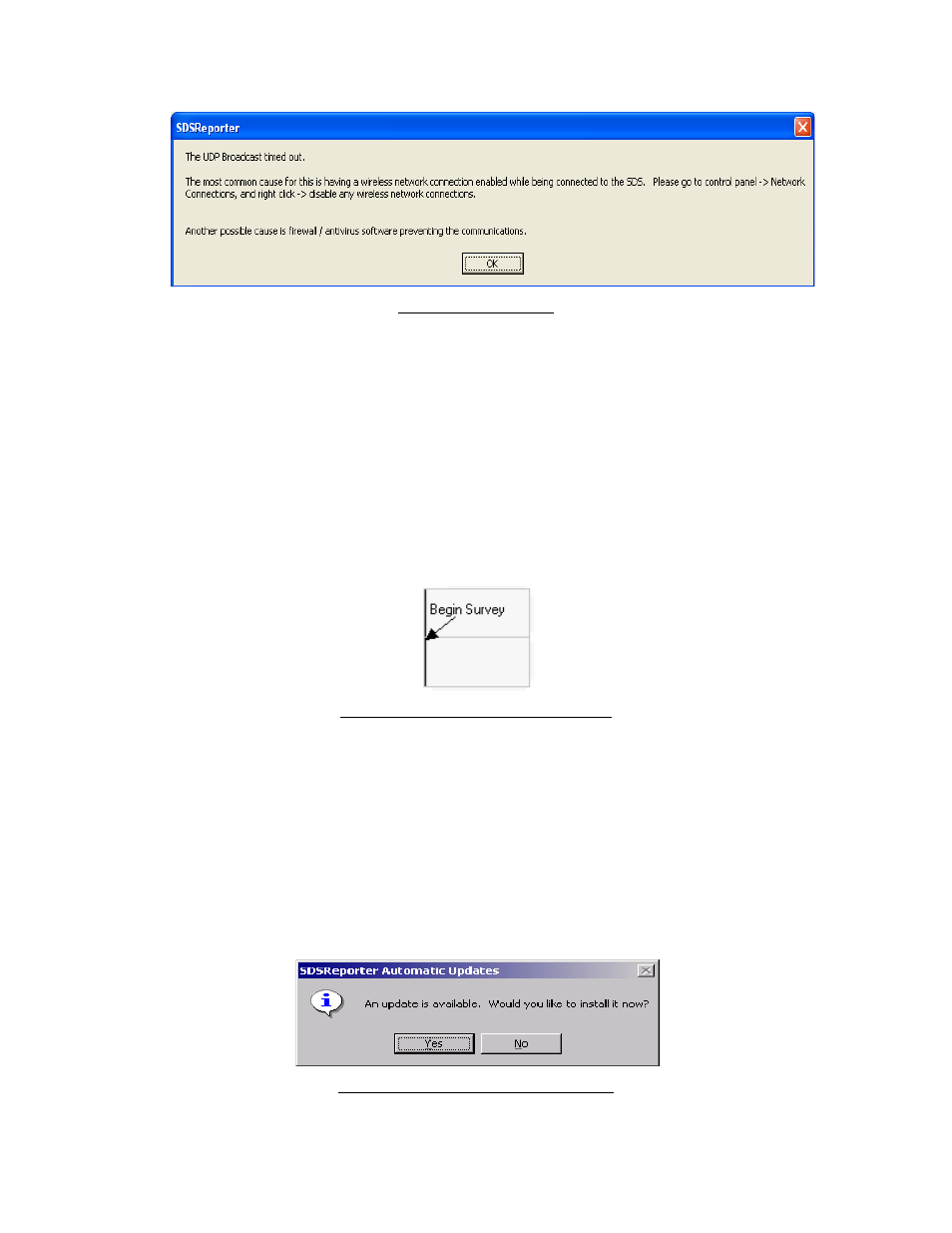
Super Systems Inc.
Page 72 of 104
Color Touch Screen Data Logger Operations Manual
Figure 100 - UDP Error
Options Menu Options
Options Multiple SDS Mode
This is a toggle switch for the application. If there are multiple SDS instruments located on the
network, click this menu option. Once clicked, there will be a check mark next to the menu
item. If this menu option is not checked and there are multiple SDS instruments on the
network, the software will use the first SDS device that is found. This menu option is checked
by default.
Options Show Labels On Chart
This is a toggle switch for the application. When checked, this will display the “Begin Survey”
label for the survey on the real-time graph (Figure 101).
Figure 101 - Label from real-time graph
Options Color Screen Scanning
This is a toggle switch for the application. This option must be checked in order for SDS
Reporter to scan for the Color SDS Data Logger. This scanning will take place over Ethernet and
over USB using ActiveSync (Windows XP) or Mobile Device Center (Windows Vista/7).
Help Menu Options
Help Check for Updates
The Check for Updates menu option will check for updates over the Internet and automatically
update the SDS firmware and software. If an update is found, the software will display a
message box asking the user for update confirmation (Figure 102).
Figure 102 - Update found message box
