Super Systems SDS 8120 User Manual
Page 12
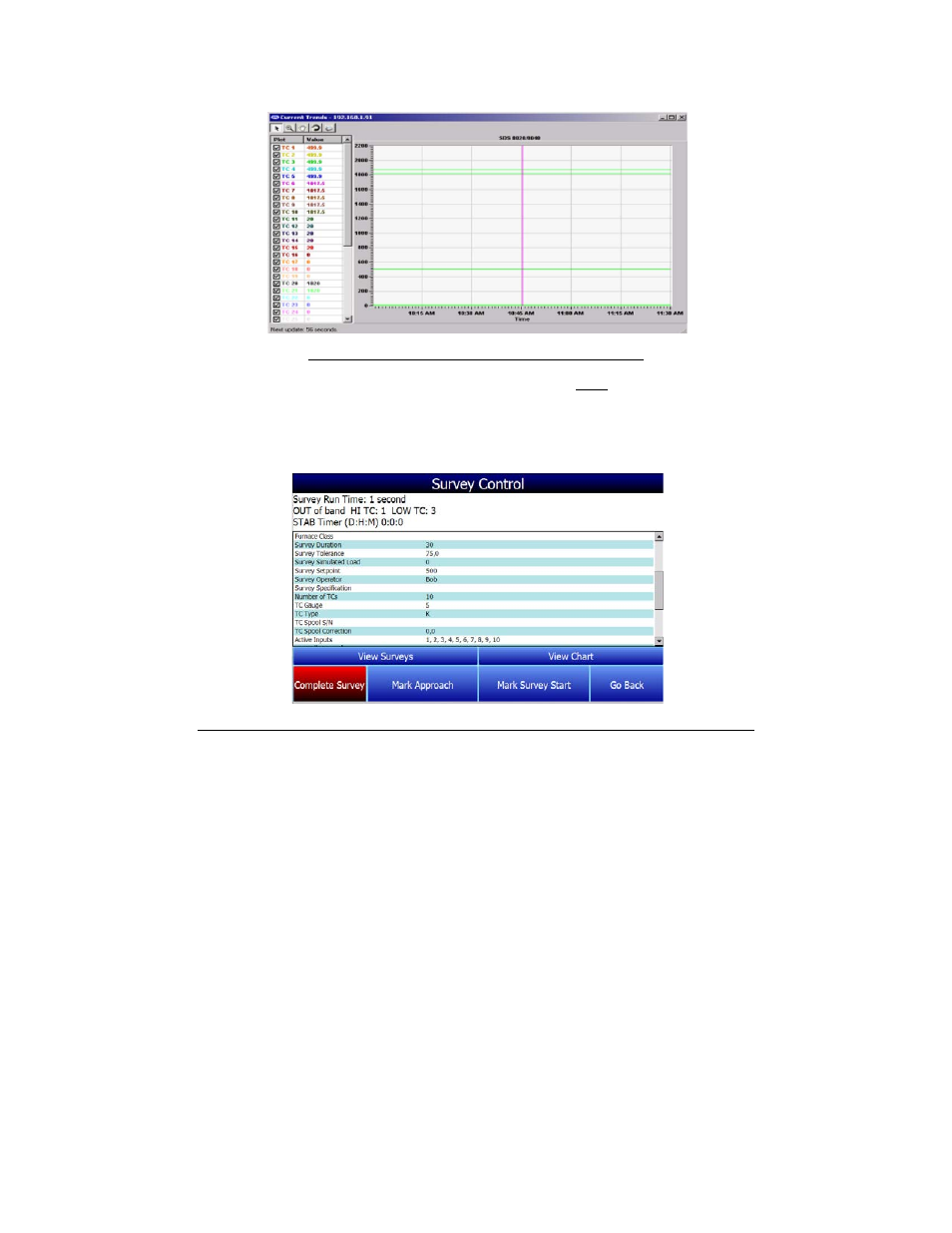
Super Systems Inc.
Page 12 of 104
Color Touch Screen Data Logger Operations Manual
Figure 9 - Current Trends Screen (SDS Reporter)
While the survey is running, several options are available: To stop the survey, select
Complete
Survey
from the Survey Control screen (which can be opened using the Survey option from the
main menu). Use
Mark Approach
to add a timestamp to the survey on when the furnace was
heating up to its target temperature. Use
Mark Survey Start
to mark when the survey began.
Figure 10 - Survey Control Window (visible from the data logger during a survey)
Click
View Surveys
to view data on past surveys. Click
View Chart
to view the current chart of
data being logged.
After stopping the survey, other surveys can be taken by repeating the above steps. At any time,
all survey data can be downloaded to the PC using the Download Surveys and Data option on
SDS Reporter. Follow instructions for connecting the data logger to the PC.
Once the data has been downloaded, it is available for reporting. By clicking on the File > Open
menu option, the operator will be given the Report dialog to generate a survey report. Reports
use logged data and the user specified interval in the report. The report template that is
selected will form the final report view with all of the template data, survey data and additional
report parameters that are entered. The report templates are user-defined and should be
configured to meet your needs. All reports can be saved and displayed at a later date.
