Super Systems SDS 8120 User Manual
Page 64
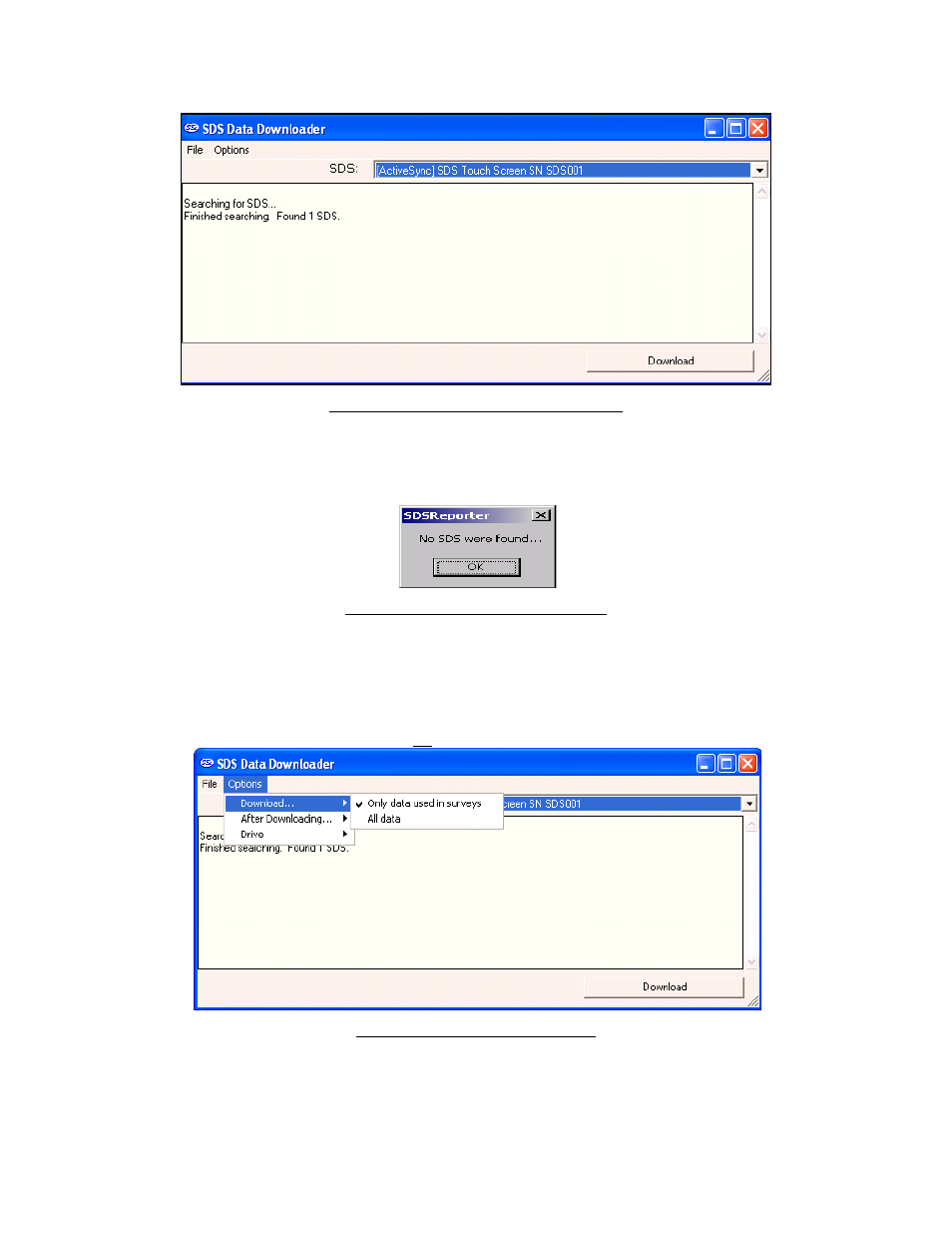
Super Systems Inc.
Page 64 of 104
Color Touch Screen Data Logger Operations Manual
Figure 84 – SDS Data Log Extractor screen
Any data logger found on the network will be added to the drop-down list at the top of the
screen. If no devices are found, a message box will pop up letting the user know that no devices
were found on the network (Figure 85). Check the network connections to verify that any data
logger and computer are properly connected to the network.
Figure 85 - No SDS devices found box
Select the instrument from which to download the data files from the drop-down list box
labeled “SDS:”. Under the
Options
menu, the
Download
menu option (Figure 86) will allow the
user to choose to download only data that has been used in surveys, or all of the logged data.
The SDS data logger will log data continuously when it is on regardless if a survey is running or
not. There will be a check mark next to the menu option selected. The default menu option is
Only data used in surveys
. To download all data, make sure that
All data
is checked.
Figure 86 - Download menu option
The
After Downloading
options
do not apply to use with the Color SDS Data Logger.
