Interfaces overview, System manager initialization, Sa controller operator interface – Orion System SA Controller User Manual
Page 11
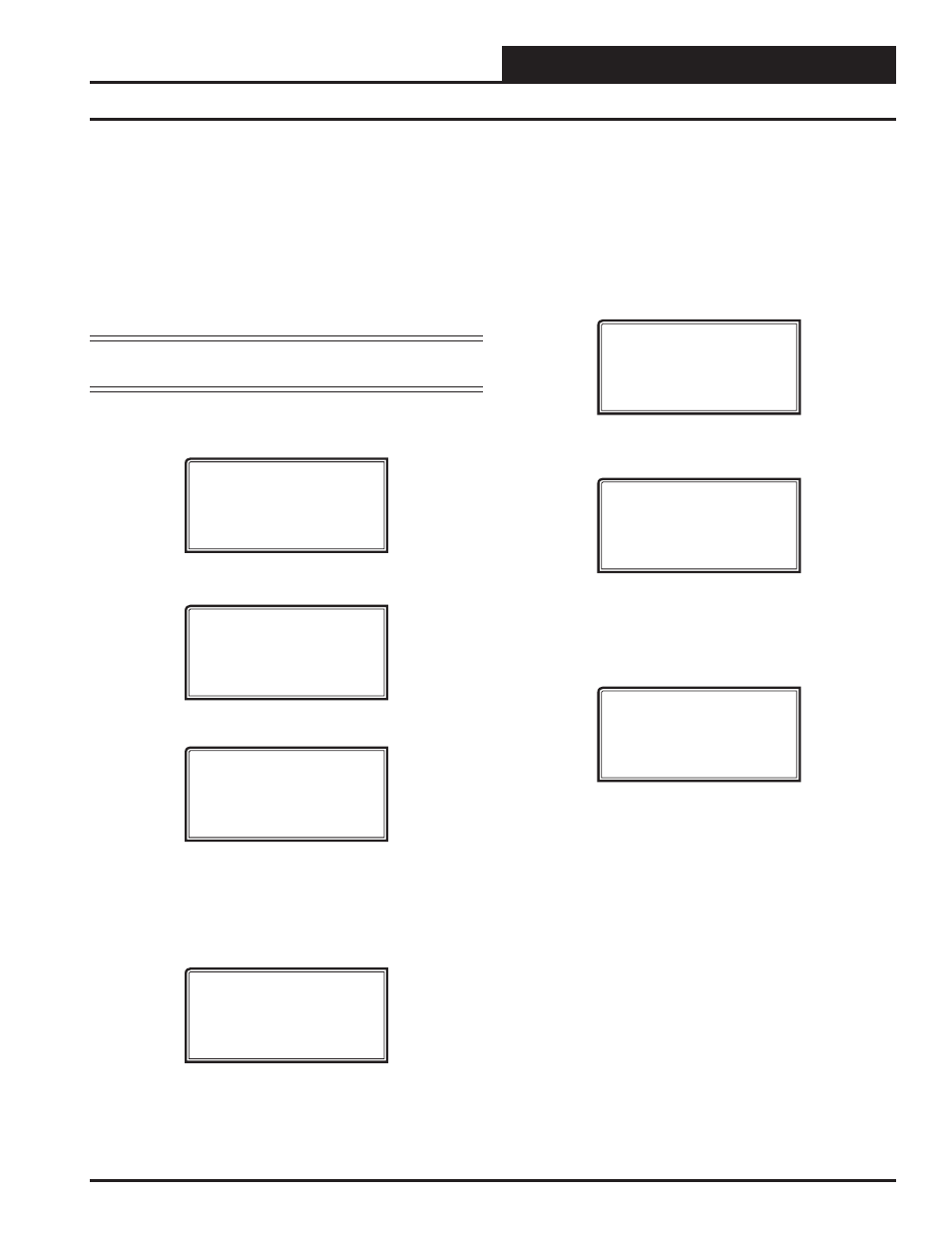
SA Controller Operator Interface
Interfaces Overview
11
System Manager Initialization
System Manager NM & MM Mode Loop Search
When the System Manager is confi gured for Network Mode, a loop
search must initially be performed for the System Manager to recognize
alarms or overrides. Also, when you have a system that has multiple
System Managers and you have one of the System Managers set to
(63) Network Mode for alarm and override indication, you must also
perform a loop search for that System Manager. This allows the System
Manager to be aware of all alarms and overrides for all local loops on
the entire system.
Note: The Loop Search function is only required when using
the System Manager(s), not the Modular Service Tool.
To access the Loop Search Screen, from the Main Menu Screen, press
.
1) Set Time & Date
2) Communications
->) Next Menu
ESC) Exit Menu
Press
<
>
for Next Menu. The following screen will be displayed:
1) Change Passcodes
2) Loop Search
<-) Prev. Menu
ESC) Exit Menu
Press
<2>
for Loop Search. The following screen will be displayed:
Loop Search
Current Loop = XX
Loops Found = XX
Searching
The System Manager will now proceed to search all loops to fi nd the
MiniLink Polling Devices that are connected to the system. The screen
will display the current loop being searched and the number of loops
currently found.
Once the search is completed, the following screen will be displayed:
Loop Search
Finished
Loops Found = XX
Press ESC to Exit
The screen will display the number of loops found on your system. The
information will be saved into the System Manager’s memory. No further
loop searches will be required unless you add an additional MiniLink
Polling Device to the Network System.
System Manager Alarm Search
The System Manager can be used to search for all active alarms on the
system. You must confi gure the MiniLink PD to allow for “ Alarm Poll-
ing” for each controller you want polled for alarms. See the MiniLink PD
programming section on page 55 of this manual for setting information.
Press
< Alarm>
. The Unit Selection Screen below will be displayed.
Enter the Unit ID of any unit on the system and press
. The
alarm search will begin with the unit you enter. The entire system is
searched from this point.
Unit Selection
Enter Unit ID#
Selected ID#: XXXX
The following screen will appear. The System Manager will search for
any active alarms on the entire system.
Alarm Screen
SEARCHING!
After the System Manager completes its search, it will list the fi rst unit
on the system that currently has an active alarm. Press
to scroll
through all the alarms on that particular unit. To move to the next unit
or back to the previous unit, use the “Prev” or “Next” arrows to move
between units with alarms.
Alarm Search Screen
Loop = 1 Unit = 59
Space Sensor Failure
To clear any alarms that are found, you must fi x the problem indicated
in the alarm. Once the problem is fi xed, the alarm will clear from the
screen the next time the unit is polled.
