Able, Gxv3550, Emote – Grandstream GVR3550 User Manual User Manual
Page 28: Ontrol, Xplanation
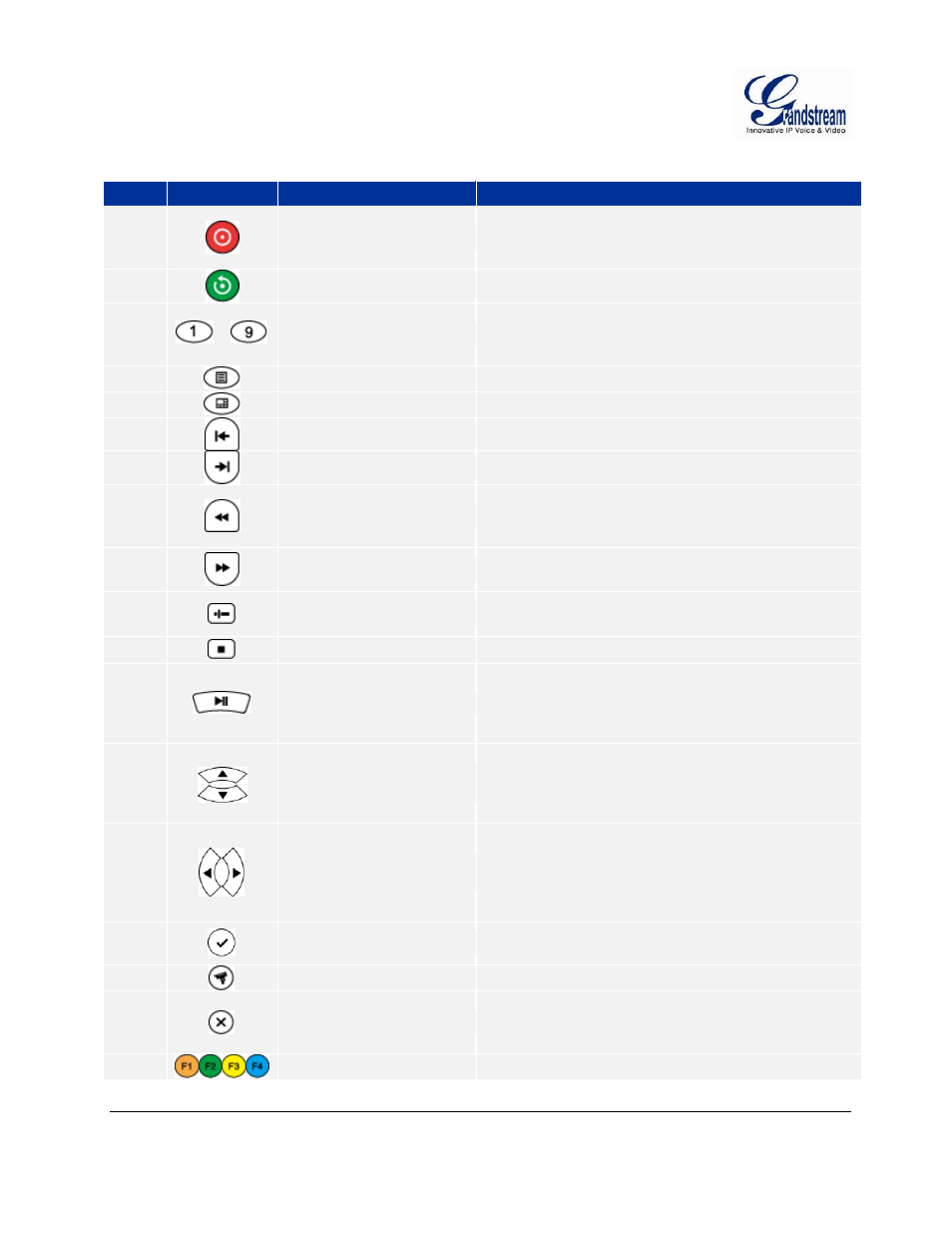
Grandstream Networks, Inc.
GVR3550 User Manual
Page 28 of 120
Firmware Version 1.0.0.65
Last Updated: 10/2014
Table 8: GXV3550 Remote Control Key Explanation:
#
Icon
Name
Explanation
1
REC Button
Manual start/stop recording. Use REC button and the
direction buttons to select the camera to record in the
record control menu.
2
Playback Button
Enter playback screen
3
…
Numeric Buttons
Features the same function as the numeric buttons
on the front panel (Only numeric function) and switch
review screen.
4
MENU Button
Enter menu
5
Multiscreen Button
Switch the display to a single screen or multiscreen
6
Single-frame back Button
Single frame playback of the record
7
Single-frame Step Button
Single frame forward of the record
8
Fast Backward Button
Various fast backward and normal playback modes,
the speed would be displayed on the playback
screen
9
Fast Forward Button
Various fast forward and normal playback modes, the
speed would be displayed on the playback screen
10
Skip Button
Switch to skip mode. User SKIP button with the
UP&DOWN buttons to decide when to play records.
11
STOP Button
Stop playing recorded video。
12
PLAY/PAUSE Button
Press the button to playback when playback
pauses.
Press the button to pause playback when
playback.
13
UP & DOWN
Direction Buttons
Switch the activated controls to up or down.
Switch cameras to up or down when preview
Auxiliary function (e.g.: Control and operate the
PTZ menu).
14
LEFT & RIGHT
Direction Buttons
Switch the activated controls to left or right.
Switch cameras to left or right when preview.
Control the progress bar when playback record.
Auxiliary function (e.g.: Control and operate the
PTZ menu).
15
ENTER Button
Confirm operations.
Switch to the default button
16
PTZ Control Button
Enable/Disable PTZ Control
17
Cancel Button
Back to the upper level, menu or cancel operations
when pressing the function menu button (Close the
top-level page or controls).
18
Function Buttons 1-4
F1, F2, F3 and F4 Function buttons.
