Managing downloads, Figure 57 : running application screen – Grandstream GXP2200 User Manual User Manual
Page 67
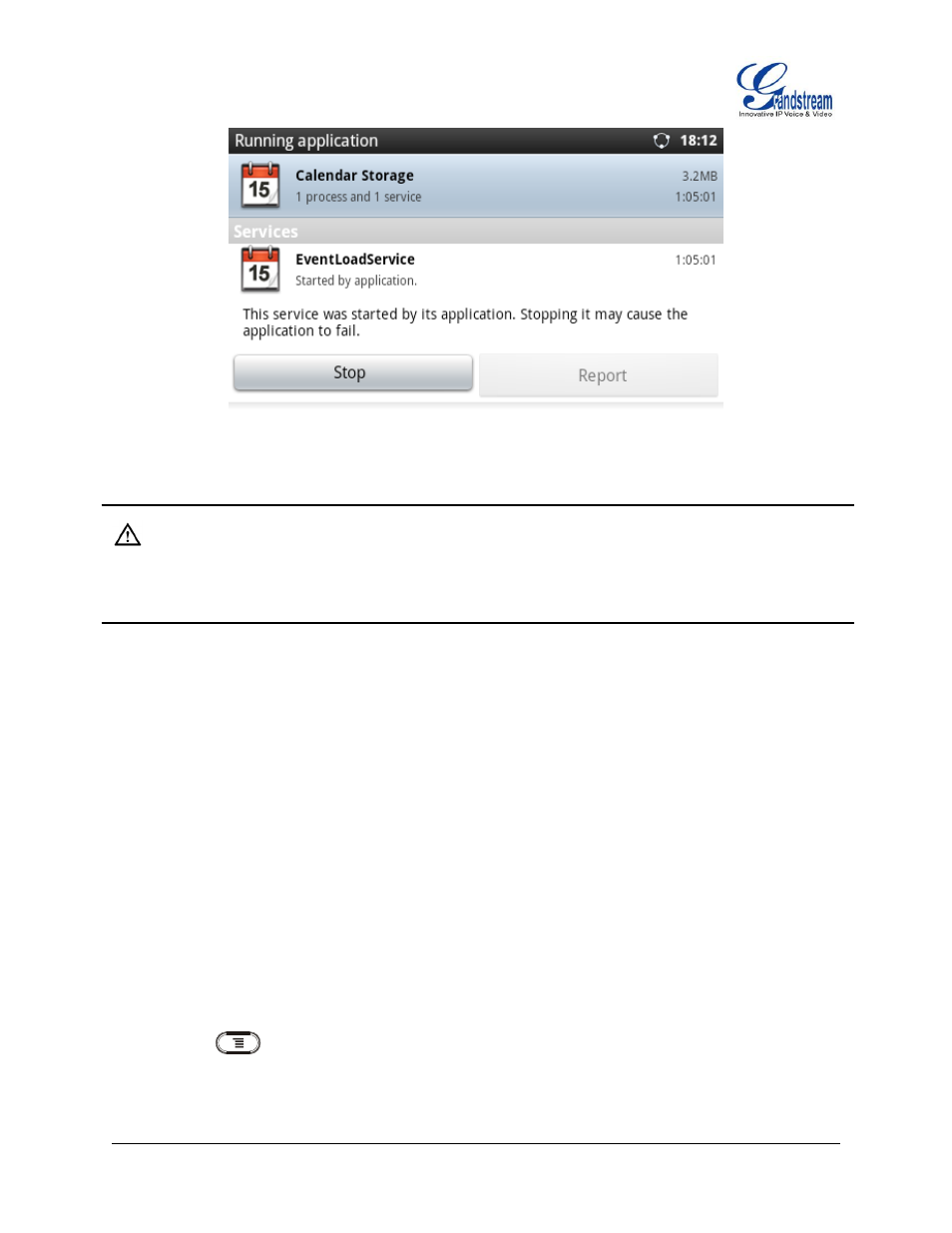
Firmware Version 1.0.3.26 GXP2200 USER MANUAL Page 66 of 159
Figure 57: Running Application Screen
Note:
Stopping an app, operating system processes or services might disable one or more dependent functions
on GXP2200. Users may need restart the GXP2200 to restore full functionality.
4. Uninstall an app
Apps can be uninstalled from GS Market or other sources where they are downloaded/installed. Or users
could open the Manage applications screen, select the Downloaded tab and tap on the Uninstall button.
Touch OK in the screen when asked to confirm if you would like to uninstall the app.
MANAGING DOWNLOADS
The files (such as PDF documents, pictures) downloaded from GXP2200 browser will be stored on
GXP2200's internal storage. Users could use the Downloads app under the onscreen
MENU->Downloads to view, open or delete the downloaded files.
Tap on the file to open it;
Check to select the file, and tap on Delete to delete it;
Press
button and tap on Sort by size or Sort by time to sort the downloaded files.
