Sound, Display, Security settings – Grandstream GXP2200 User Manual User Manual
Page 146
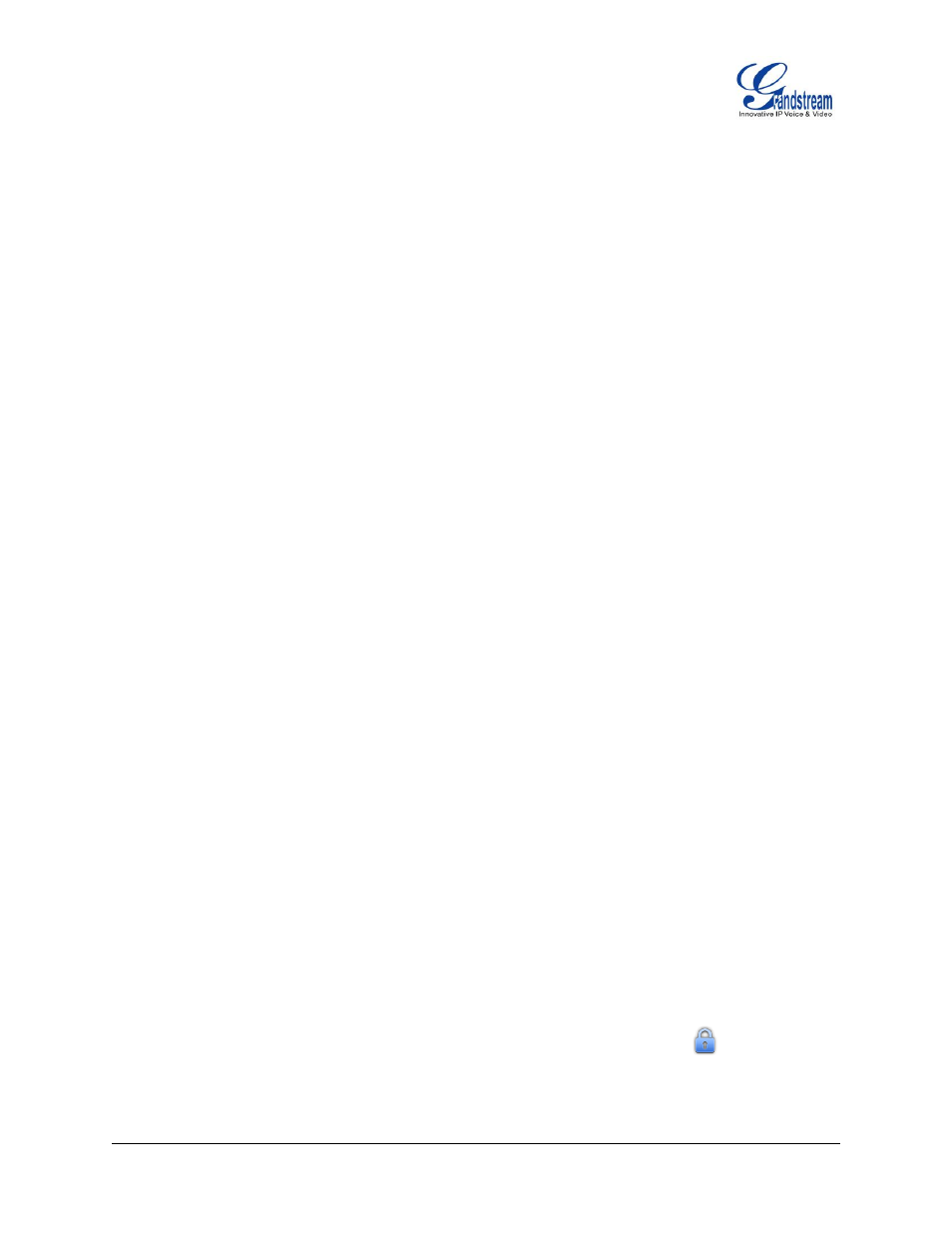
Firmware Version 1.0.3.26 GXP2200 USER MANUAL Page 145 of 159
enabled, the user would be required to enter the Identity and MD5 Password to be authenticated
on the network.
SOUND
Use the Sound settings to configure how the GXP2200 rings, plays music or other media with audio,
notification ringtones and alarms.
Silent mode. Check/uncheck to turn on/off the ring from speaker when there is incoming call;
Volume. Tap on Volume and scroll left/right to adjust the volume for Ringtone, Media, Alarm and
Notification;
Phone ringtone. Select phone's ringtone for incoming call;
Notification ringtone. Select notification ringtone;
DISPLAY
Brightness. Tap on Brightness and scroll left/right to adjust the brightness on the GXP2200 LCD;
Screen timeout. Tap to open the dialog where you can set the screen timeout interval before the LCD
turns dark;
Screensaver settings;
Use Network Images. The picture will be downloaded from Internet if the option is checked;
Network Image Path. If Use Network Images is checked, set the download URL for the pictures
from Internet;
Use Local Images. If Use Network Images is unchecked, set the path of local pictures to be
displayed;
Preview. Tap to preview the setup screen saver;
Screensaver Timeout. Tap and select the screen saver timeout;
Animation Intervals. Tap to set display interval between every two pictures.
Landscape Screen. Tap on the checkbox to enable/disable landscape display on all the screens.
SECURITY SETTINGS
Networks Location. Tap on the checkbox to enable/disable location determined by Network on the
device;
Set up screen lock. Set up pattern or password for screen lock. Wizard will be provided to set up the
pattern. The screen will be locked after booting up or the screen is off (i.e., screen saver screen
activated, or manually slide down Status Bar->System Settings->Screen Off
to turn off LCD).
Users will then be required to enter password or pattern to login. When the screen is locked, users can
still be able to answer or reject incoming call.
