About phone, Advanced settings – Grandstream GXP2200 User Manual User Manual
Page 152
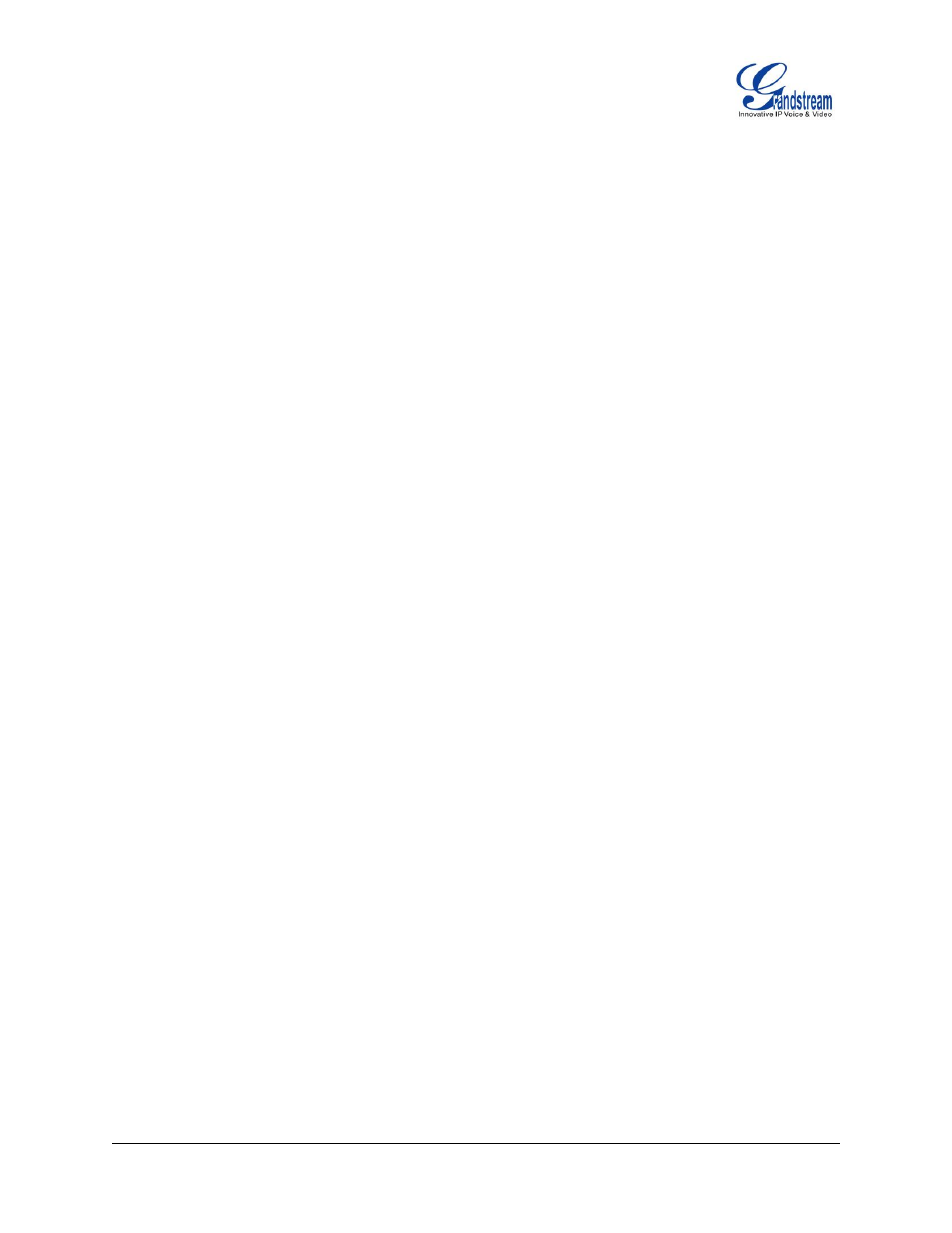
Firmware Version 1.0.3.26 GXP2200 USER MANUAL Page 151 of 159
Set time. Set the current time for the GXP2200.
Use 24-hour format. Check/uncheck to display the time using 24-hour time format or not. For
example, in 24-hour format, 13:00 will be displayed instead of 1:00 pm.
Select date format. Select the format of year, month and day for the date to be displayed.
ABOUT PHONE
About Phone lists the GXP2200's account information, network status and system information.
Account Status. Displays the account name and registration status on the GXP2200.
Network Status. MAC Address, Address Type, IP Address, Subnet Mask, Default Gateway, DNS
Server, Alternative DNS server, NAT Type, VPN IP information will be displayed.
System Information. Displays the system version of the GXP2200.
ADVANCED SETTINGS
Users could open Advanced Settings to set up advanced features for Account, configure Upgrade settings,
Syslog and perform Factory Reset.
Account. Tap on one account and fill in the necessary information to register the account, which
includes Account Active, Account Name, SIP Server, SIP User ID, SIP Auth ID, SIP Auth Password,
Voice Mail User ID and Display Name.
Upgrade.
Upgrade Mode.
This field allows the user to choose the firmware upgrade method: TFTP, HTTP or HTTPS.
Firmware Upgrade and Provisioning.
Defines the rules for automatic upgrade: Always Check at bootup, when F/W pre/suffix changes,
Skip the Firmware Check.
HTTP/HTTPS User Name. The user name for the HTTP/HTTPS server.
HTTP/HTTS Password. The password for the HTTP/HTTPS server.
Firmware Server Path. This defines the server path for the firmware server. It can be different from
the configuration server for provisioning.
Config Server Path. This defines the server path for provisioning. It can be different from the
firmware server for upgrading.
Syslog.
Syslog Level. Select the level of logging for syslog. The default setting is None. There are 4 levels:
DEBUG, INFO, WARNING AND ERROR.
