Gasboy FHO Pods User Manual
Page 4
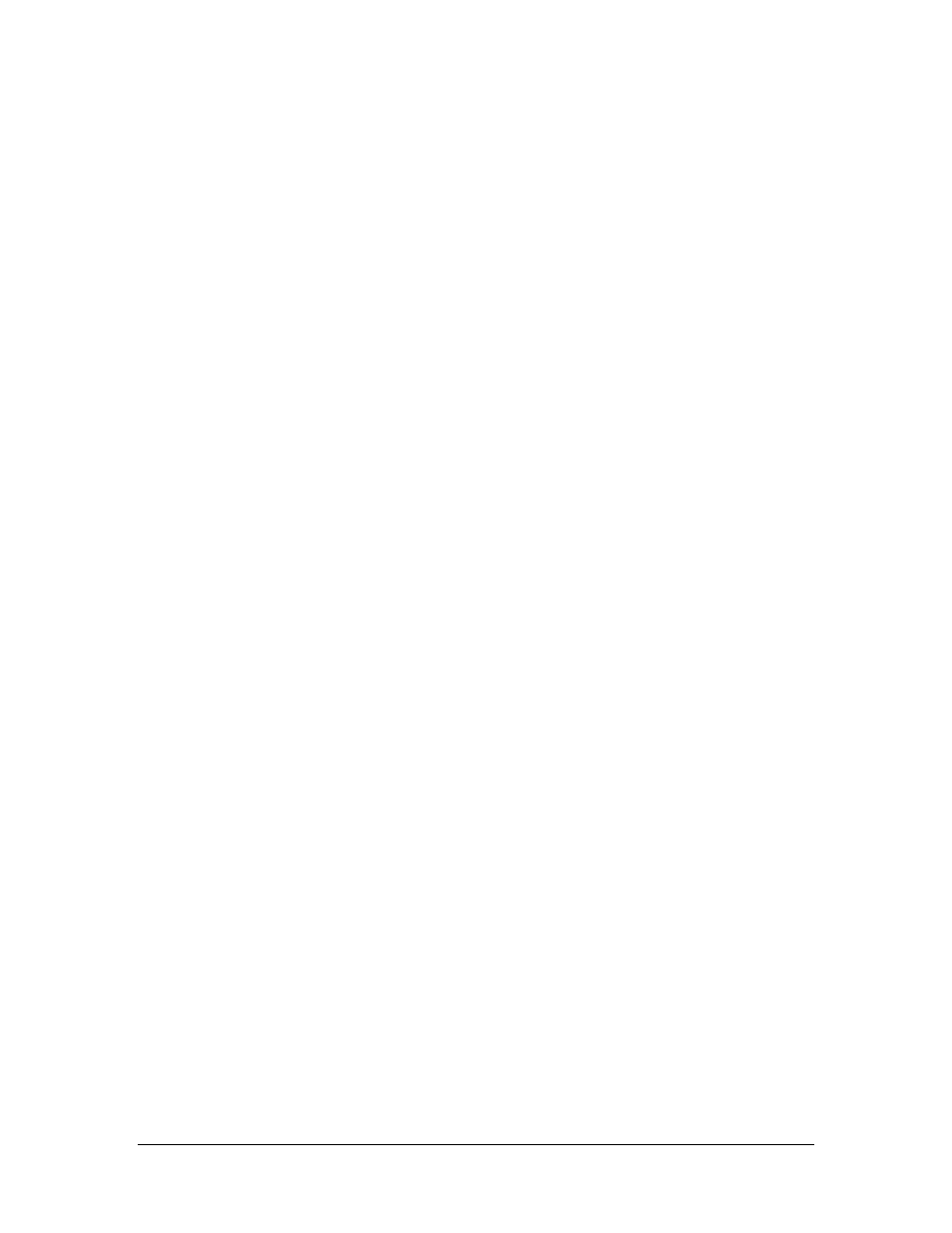
II
FHO Pods User’s Manual
TABLE OF CONTENTS
Paragraph
Page
2.7. OPERATION ...................................................................................................................... 19
2.7.1. Acquiring a Tag Number..................................................................................................... 19
2.8. MAINTENANCE ............................................................................................................... 20
2.8.1. Cleaning .............................................................................................................................. 20
2.8.2. Troubleshooting .................................................................................................................. 20
LIST OF ILLUSTRATIONS
Figure Page
Figure 1-1. HID Pod, General View ................................................................................................4
