Appendix: create your own print templates, Step 1: preparation – equinux iSale 5.9.7 User Manual
Page 88
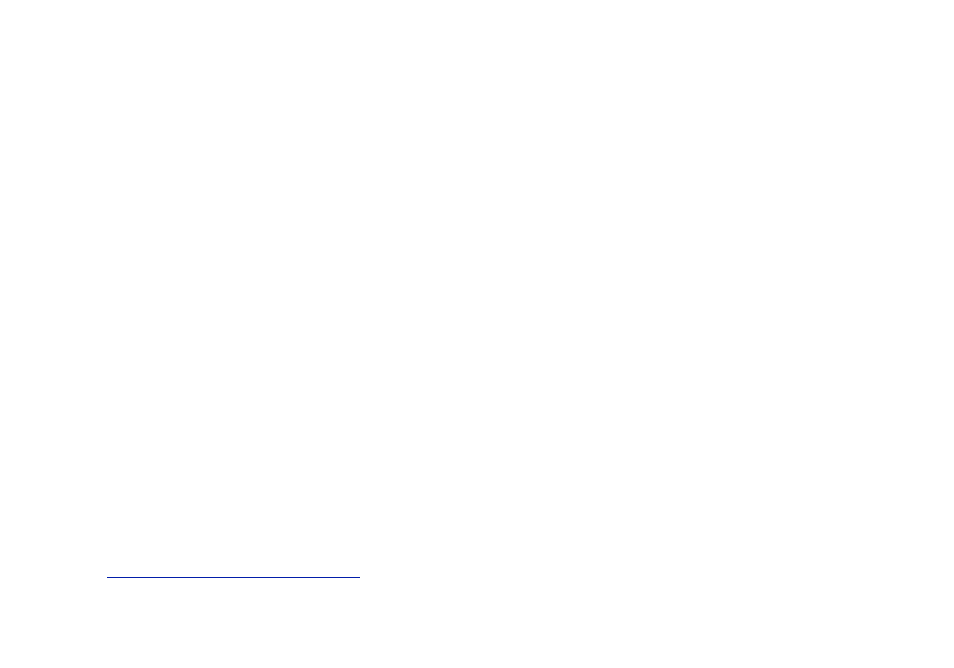
Appendix: Create Your Own
Print Templates
In addition to custom auction templates, you may
also create your own print templates. Produce indi-
vidual printouts for your buyers, or create custom
lists for your inventory.
Step 1: Preparation
Requirements
Before you start creating your own print templates, please make
sure you have the following resources available:
✦
A text editor (e.g. Apple Textedit, TextWrangler, BBEdit,
SubEthaE-
dit
, TextMate)
✦
Advanced knowledge of HTML and CSS
Inspect a Print Template
Just like iSale’s auction templates, print templates are stored as
“packages.” Packages are folders that appear in the Finder as files
(like most Mac OS X application, for example). We suggest to use
the demo template for the following steps.
To download the demo template:
‣ Go to:
‣ Download the demo template
To browse the contents of a print template:
‣ Locate the template file in the Finder
‣ Right-click the package
‣ Choose "Show package contents"
‣ Double-click Resources
The folder contains the following elements:
‣ Description.plist contains meta data of the template
‣ eqPrintTemplate.html contains the actual HTML and CSS
code
Create a Template Folder
First, you’ll need to create a template folder where all your tem-
plate files will be stored.
To create a template folder, please do the following:
‣ In the Finder, create a new folder
or
‣ Copy the demo template package
‣ Rename the package to
myTemplate.iSalePrintTemplate
(“myTemplate“ is
your template’s name)
Create a Resources folder
The Resources folder is located in your template folder and
contains the actual template files.
88
