Template provider, Template category, Modify the css code – equinux iSale 5.9.7 User Manual
Page 85
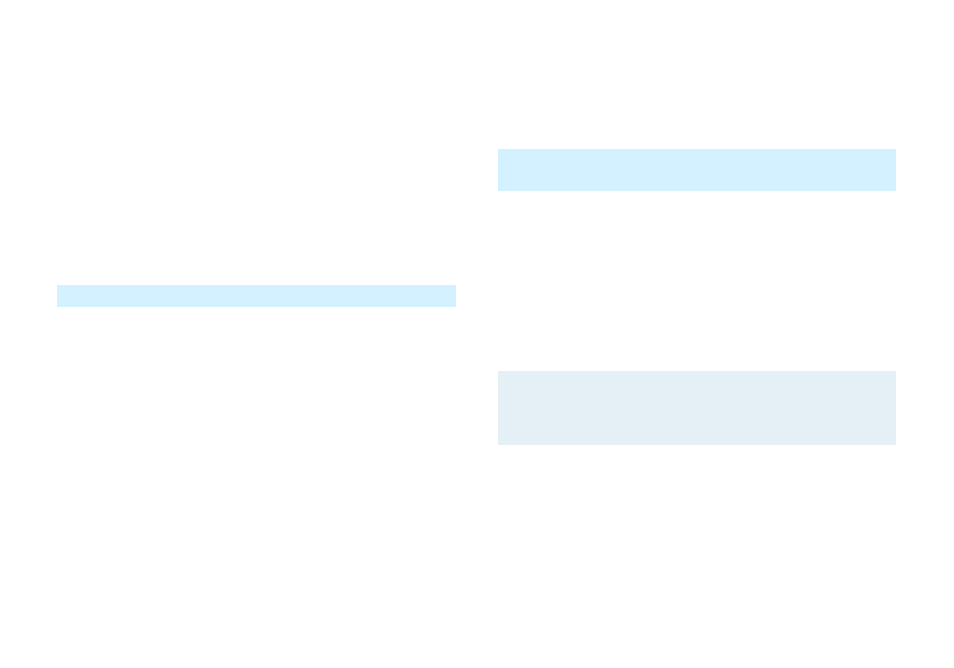
To modify the template version, please complete the following
steps:
‣ Open the file eqTemplate.html in your preferred text editor
‣ Locate the meta tag eqtemplateversion
‣ Set the version number to “50000”
‣ Save eqTemplate.html in your template folder
Template Provider
Each template contains information about the template author.
The value of this tag is defined in the Reverse Domain Notation:
The eqtemplateprovider tag in your template should look
like:
✦
com.template.custom
To modify the template version, please complete the following
steps:
‣ Open the file eqTemplate.html in your preferred text editor
‣ Locate the meta tag eqtemplateprovider
‣ Set it to com.template.custom
‣ Save eqTemplate.html in your template folder
Template Category
All templates can be assigned to categories, so you can easily find
them using the template chooser. The category is determined by
the following line:
To alter the category, please complete the following steps:
‣ Open the file eqTemplate.html in your preferred text editor
‣ Locate the meta tag eqtemplatekeywords
‣ Alter its value (e.g. “Custom” or “My Templates”)
‣ Save eqTemplate.html in your template folder
Note
Please note that if your category name is too long, the
template chooser can become difficult to navigate. We
recommend using less than 20 characters.
Modify the CSS Code
Some CSS declarations are required in an iSale template. Depend-
ing on your template artwork you might have to update the val-
ues in the following CSS declarations:
✦
auctionHead
85
