Adding videos, Example: youtube – equinux iSale 5.9.7 User Manual
Page 47
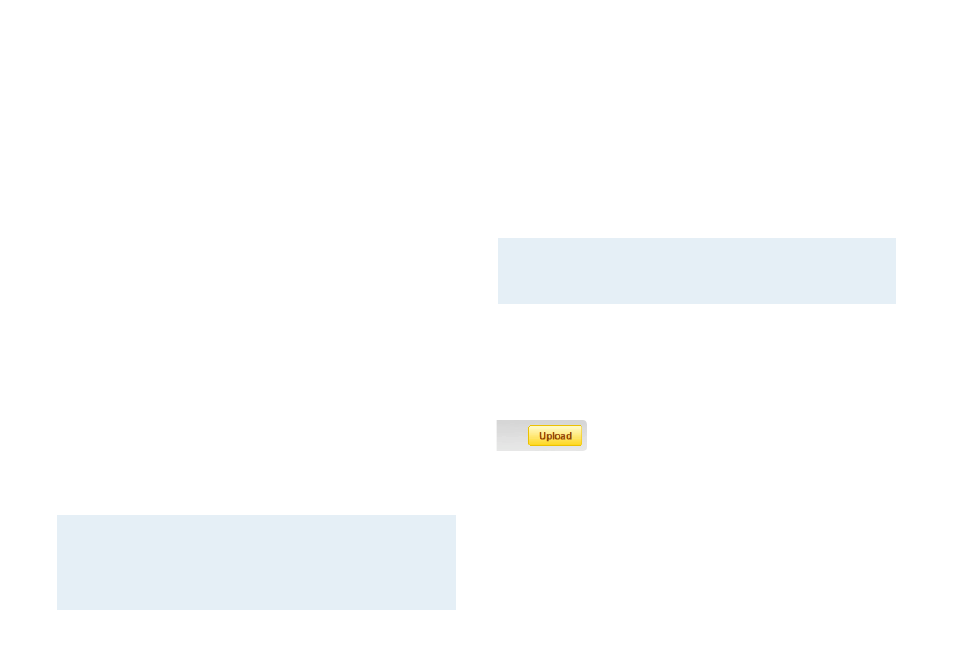
Adding Videos
In order to present your items in the best light and
from every perspective, iSale even allows you to
enhance your auction descriptions with videos.
iSale supports six popular video websites for uploading your films.
You then add a video placeholder to your auction description and
paste your video’s address there. And the best part of it: uploading
videos is entirely free at most of the supported websites.
iSale supports videos from the following websites:
✦
YouTube (www.youtube.com)
✦
Google Video (video.google.com)
✦
MySpace (vids.myspace.com)
✦
AOL Video (uncutvideo.aol.com)
✦
My Video (www.myvideo.de)
The general process for adding a video is as follows:
‣ Upload the video to one of the supported websites.
‣ Go to the video’s web page and copy its URL.
‣ In iSale, add a video layout block to your auction layout.
‣ Select the video placeholder and paste the copied URL.
Note
You can also paste the HTML code for embedding the
video, which many websites provide, instead of the
video’s URL.
The exact procedure for uploading videos varies depends on the
website you use. To illustrate the process, we’ll show how to up-
load a video to two selected websites in the following.
Example: YouTube
To illustrate the process for adding videos, we will show how to
upload a video to the free video website youtube.com. The proc-
ess is similar for the other free websites supported by iSale. We
will assume that you already have a YouTube account.
Note
If you created your video in iMovie, you can upload it
directly from iMovie. In this example, we show the up-
load process through the YouTube website.
Step 1: Log in at YouTube
Go to www.youtube.com, and log in with your username and
password.
Step 2: Click the Upload button
47
