Saving custom templates – equinux iSale 5.9.7 User Manual
Page 37
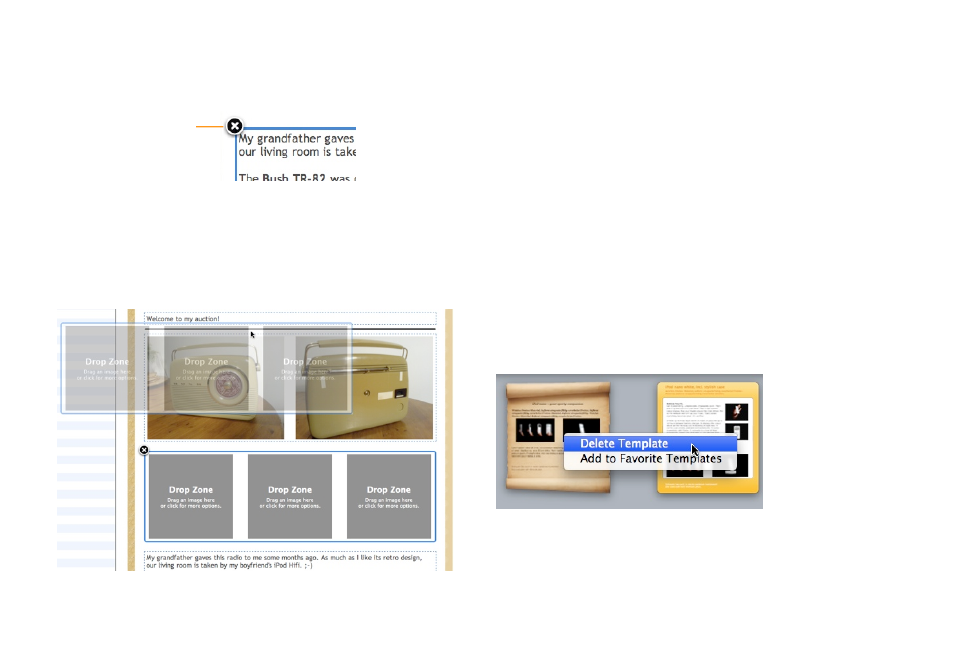
To remove an element from the layout:
‣ Click a layout element to select it
‣ Click the „X“ in the upper-left corner of the selected element
Click to remove the
layout element.
To move an element within the layout:
‣ Place the pointer over a layout block (but not over a picture
zone), press the mouse button, and move the mouse up or
down. While dragging, a black bar indicates the element’s new
position.
Changes applied to a layout will not affect new auctions created
with the same template, unless you change the template perma-
nently.
Saving Custom Templates
After modifying the layout, you can save the result as a custom
template which you can use for other auctions.
To save a customized layout as a custom template:
‣ Select Layout > Save Layout as Template…
Custom templates appear in the template chooser under the
keyword Custom.
To delete a custom template:
‣ Right-click (or ctrl-click) the template
‣ Choose Delete Template
To revert a modified template to its original layout:
‣ Select Layout > Revert Layout
37
