Filling textboxes and picture zones, Creating an auction, Clips – equinux iSale 5.9.7 User Manual
Page 51
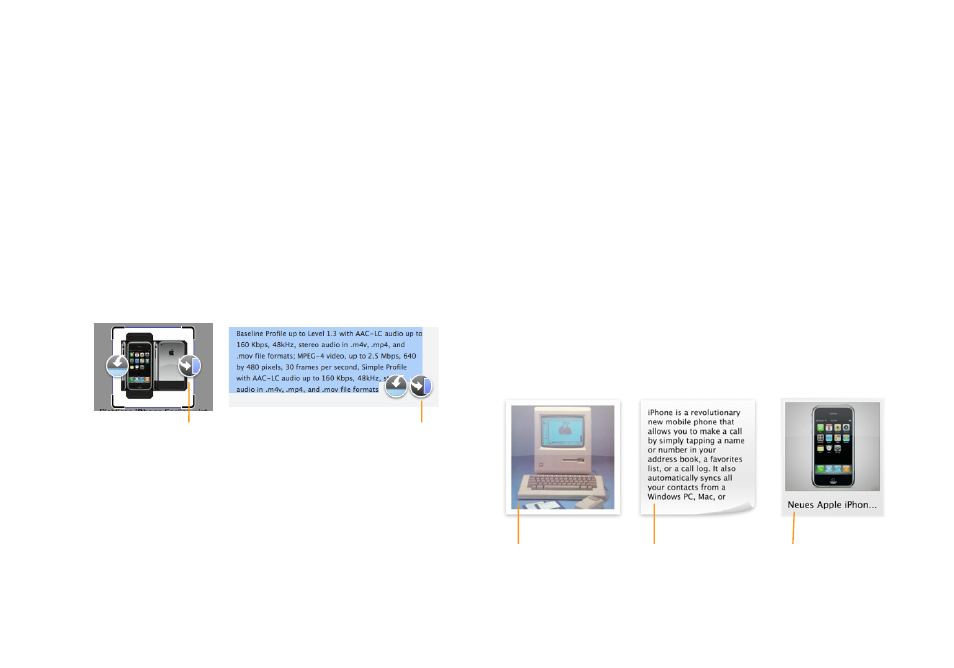
To start a search:
‣ Enter a search term in the search box at the upper left
‣ Hit Return
iSale will start searching the web, your Delicious library, and eBay
for your search term. The web results from various sources are
organized in tabs (like in Safari).
Filling Textboxes and Picture Zones
To insert content from a web page into your item description:
‣ Select Web Research from the sidebar on the left
‣ Select text or move the mouse over an imageTwo icons will ap-
pear, of which only the right one is relevant in this case.
Click to insert the image into
the selected picture zone.
Click to insert the text into
the selected textbox.
Creating an Auction
You can use the results of an eBay, Delicous Library or FileMaker
search to create a new auction for the found article with just one
click.
To create an auction from a search result:
‣ Select eBay, Delicious Library, or FileMaker from the sidebar on
the left
‣ Click the Create Auction button next to one of the results
Clips
Clips are reusable portions of text or images which can be stored
and categorized in the research assistant for later use. There are
also „auction clips“, which contain the contents of an entire auc-
tion.
Image clip
Text clip
Auction clip
51
