equinux iSale 5.9.7 User Manual
Page 10
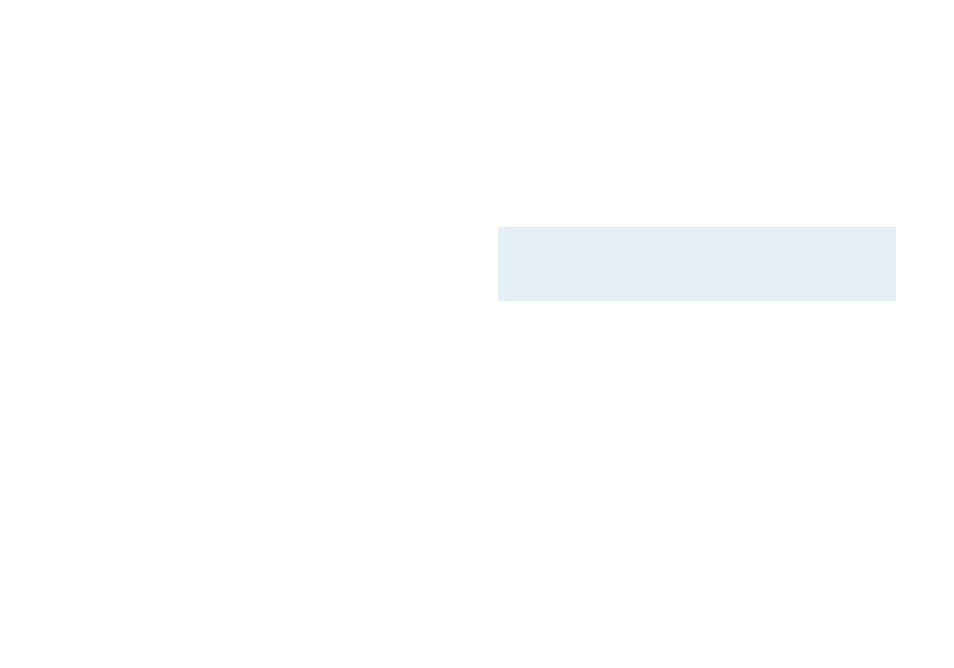
If you paid via bank transfer or PayPal, we will send you an email
as soon as we receive your payment. Afterwards, you’ll be able to
activate iSale using the equinux ID and password you created in
our Online Store..
Activate a Retail Version
If you bought iSale at a retailer, you should have received an “Acti-
vation Code”. Using this code you can activate iSale on your com-
puter.
To activate a retail version, please complete the following steps:
‣ Choose iSale 5 > Buy iSale…
‣ Click Activate iSale
‣ Register a new equinux ID (if this is your first equinux product)
or
‣ Login with your equinux ID
‣ Enter your Activation Code
Your license will be created and stored on your Mac automatically.
Transfer a License
All licenses for equinux products are hardware-bound. When reg-
istering our software on your computer, the license is created for
this machine. This means that a license can only be used on a sin-
gle computer.
However, transferring a license to a different computer is easy.
To transfer a license, please complete the following steps:
‣ On your old Mac, choose iSale 5 > Deactivate iSale
The license will now be available for activating the software on
your new Mac.
‣ Install iSale on your new Mac
‣ On your new Mac, choose iSale 5 > Activate iSale
iSale will automatically fetch the free license.
Note
From now on, the software cannot be used on the old
machine. To transfer the license back, just reverse the
process described above.
10
