equinux iSale 5.9.7 User Manual
Page 72
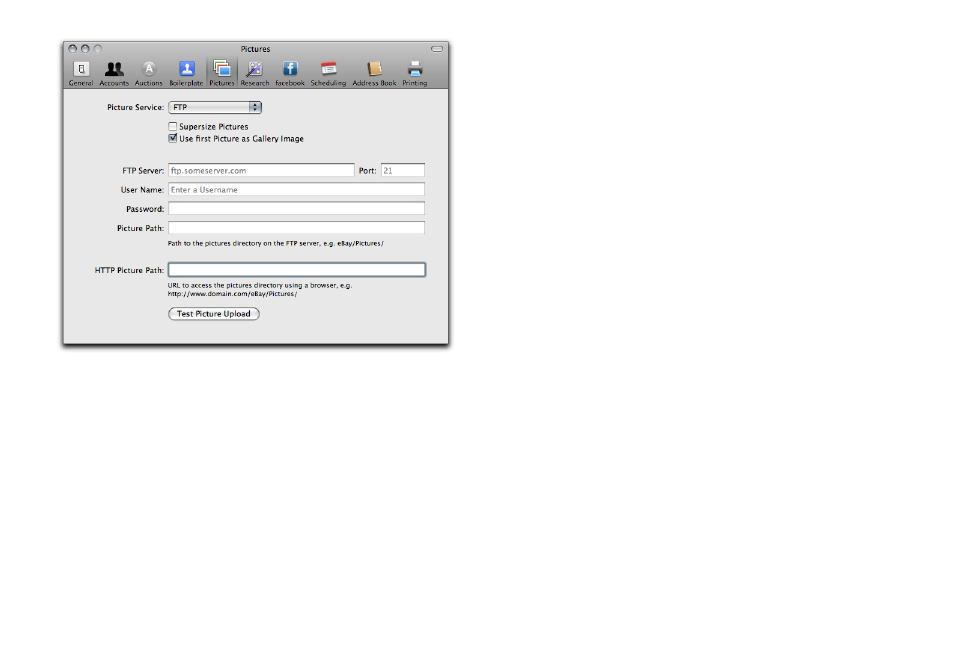
There are several settings to be made, each of which is explained
in detail below.
To upload pictures via FTP, please do the following:
‣ Select iSale 5 > Preferences…, and click Pictures
‣ Switch the Picture Service to “FTP“
‣ Check the box “Supersize Pictures“ if you would like to add extra
large pictures to your new auctions by default
‣ Enter the hostname of your server without specifying the pro-
tocol (ftp://). If your server accepts connections using
ftp://myserver.com
, please enter myserver.com
‣ Specify a port if (and only if) your server does not use the stan-
dard FTP port (21). If in doubt, leave this field blank
‣ Enter the user name for the FTP connection to your server
‣ Enter the password for the user name specified above
‣ Enter the path of the directory where iSale should upload the
pictures to (
without leading slashes). If your pictures should end
up in ftp://myserver.com/eBay/pictures, please
enter eBay/pictures
‣ Enter the “HTTP Picture Path“. This is the public URL where your
auction pictures will be available. It is
not part of the FTP set-
tings themselves, but it is necessary to link your auctions to the
pictures on your server. It has to start with “http://”
‣ Click “Test Picture Upload“ to make sure everything is setup cor-
rectly
Some of these settings can be quite confusing, so we’ll include a
step-by-step description of what is tested.
When “Test Picture Upload“ is clicked, this is what happens:
‣ The FTP server is contacted
‣ User name and password are sent
‣ The current directory on the server is changed to the picture
path (e.g. eBay/pictures)
‣ A test file is uploaded
72
