Step 2: create images, Create a template folder, The header – equinux iSale 5.9.7 User Manual
Page 82
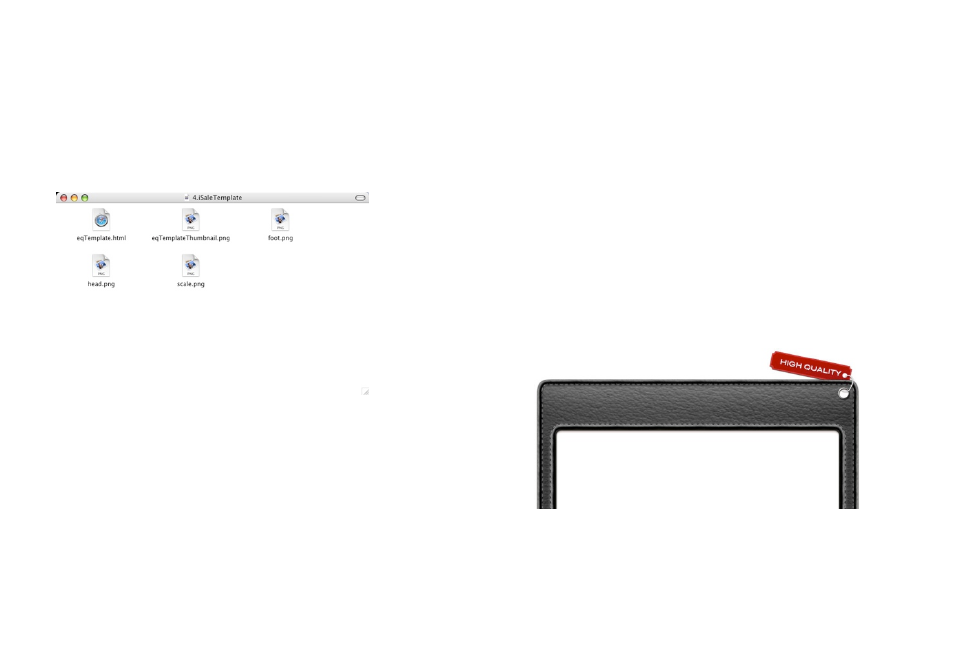
✦
eqThumbnail.png
contains the thumbnail image displayed
in iSale‘s template chooser.
✦
head.png
contains the image at the top of an auction
✦
foot.jpg
contains the image displayed at the bottom of an
auction
✦
scale.jpg
contains the image displayed on the left and right
side of an auction
Create a Template Folder
Before you start working on your new template, you'll need to
create a template folder where all your template files will be
stored.
To create a template folder:
‣ Copy the demo template package
‣ Rename the package to “myTemplate.iSaleTemplate“, where
“myTemplate“ is your template's name
Step 2: Create Images
The visual backbone of your new template consists of three im-
ages: header, footer and border (aka scale). In this step, you'll learn
how to create and store these images as well as a thumbnail for
iSale's template chooser.
The Header
The header will appear at the top of each new auction based on
your template.
To create a header file:
‣ Create an image in your preferred image editing application
(width: 730 pixel)
‣ Save the file as JPEG head.jpg in your template folder
82
