Next steps – equinux iSale 5.9.7 User Manual
Page 65
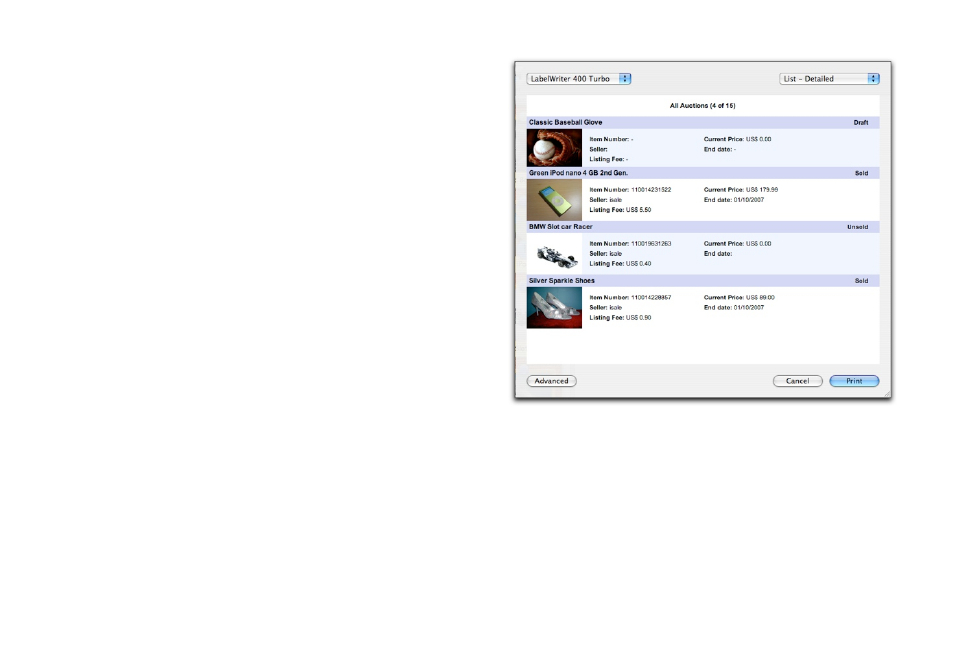
✦
List – detailed: A more detailed list including the primary picture
of your auctions
✦
Auction – Delivery note: A personal message for your buyers,
along with the relevant auction data
✦
Auction – Details: A complete summary of your auction data
(including the item description)
✦
Label – Address: A label for printing the buyer’s address
✦
Label – Item info: A label for printing basic item info
To print auctions please complete the following steps:
‣ Select the desired group or auction
or
‣ Hold down the Command key and click each auction you wish
to print
or
‣ Hold down the Shift key and click the first and last auctions you
wish to print, to select a range of auctions
‣ Choose File > Print…
‣ Select the preferred print layout
‣ Select a printer
‣ Click Advanced… to specify additional printing options
‣ Click Print
“Next Steps“
iSale streamlines your After Sales process by providing a group for
“Next Steps“ groups. This workflow tool will help you to better
manage your sold items:
65
