Configuration, Ip address setup, Subnet mask setup – DNF Controls GTP-32 User Manual
Page 5: Gateway address setup
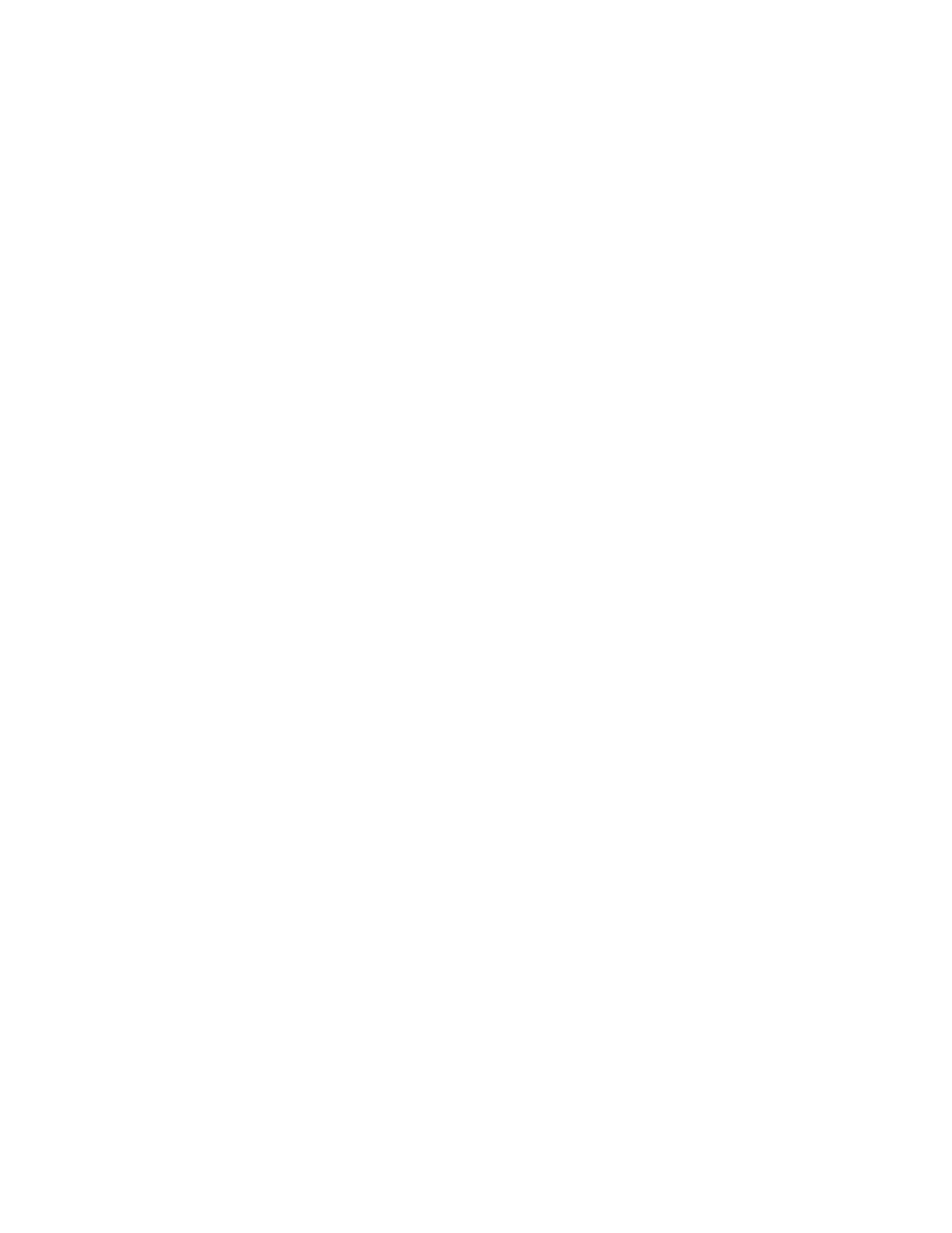
- 5 -
CONFIGURATION
Configuration is required after initial installation.
IP ADDRESS SETUP
1)
On GTP-32 front panel, use éê keys to select “Current IP”.
2)
Press ENTER key. Display will show current IP address with
cursor in far left column.
3)
Use éê keys to change number.
Use ç è keys to move cursor position.
4)
Press ENTER to save new IP address, or press ESC to exit
without saving.
NOTE- New IP Address will take effect on next power up.
SUBNET MASK SETUP
1)
On GTP-32 front panel, use éê keys to select “Current Mask”.
2)
Press ENTER key. Display will show current Subnet Mask with
cursor in far left column.
3)
Use éê keys to change number.
Use ç è keys to move cursor position.
4)
Press ENTER to save new Subnet Mask, or press ESC to exit
without saving.
NOTE- New Subnet Mask will take effect on next power up.
GATEWAY ADDRESS SETUP
1)
On GTP-32 front panel, use éê keys to select “Current
Gateway”.
2)
Press ENTER key. Display will show current Gateway address
with cursor in far left column.
3)
Use éê keys to change number.
Use ç è keys to move cursor position.
4)
Press ENTER to save new Gateway address, or press ESC to
exit without saving.
NOTE- New Gateway Address will take effect on next power up.
