DNF Controls GTP-32 User Manual
Page 34
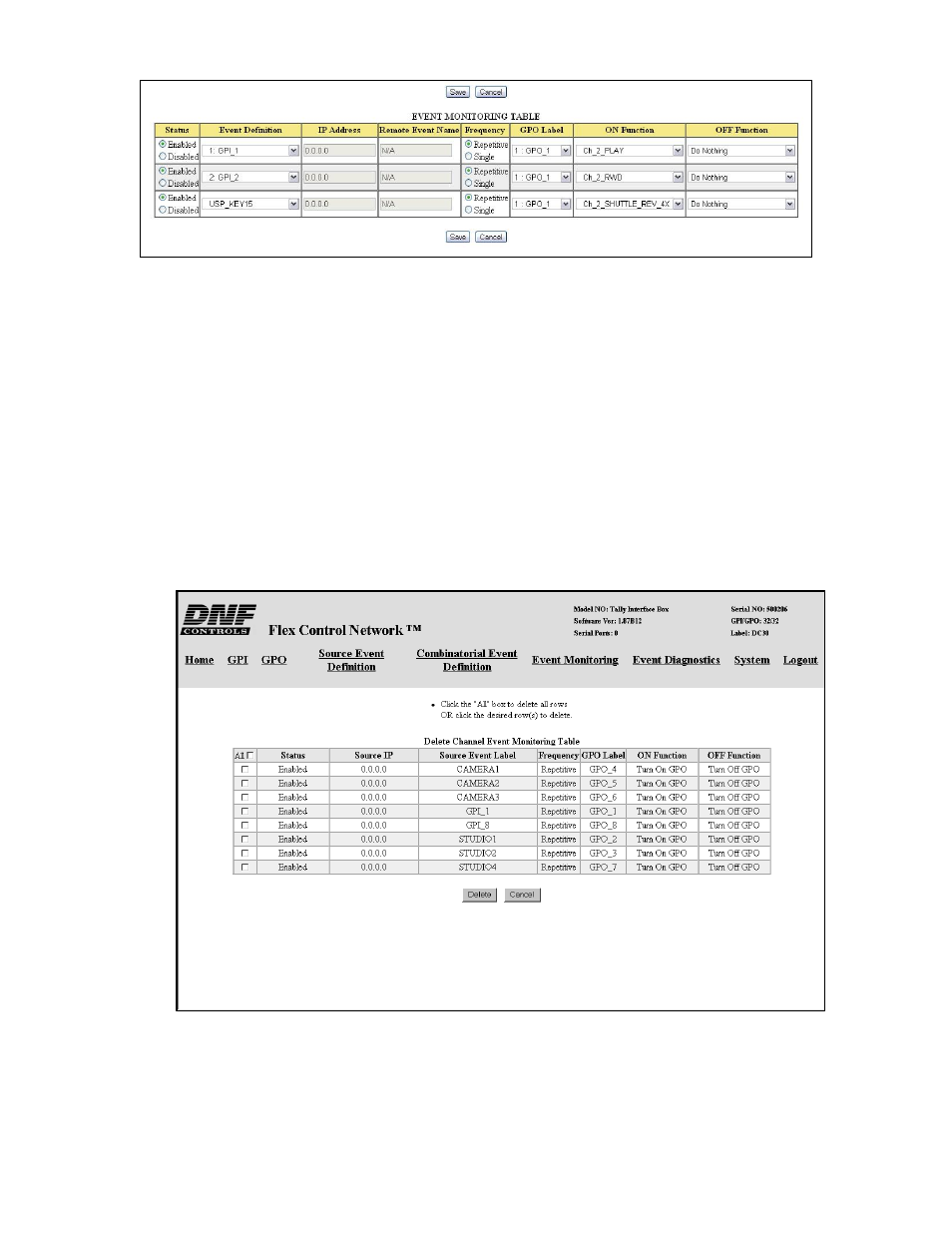
- 34 -
5)
For each selected row, make the desired changes using the displayed pull
down menus.
6)
Once all changes have been made, click on the Save button to save the
changes, or click on Cancel to exit without saving.
Note: Duplicate events are not permitted in the table. If an edited row is a
duplicate of an existing row, the edited row will be restored with its original data.
DELETE A ROW IN THE EVENT MONITORING TABLE
1)
Using the web browser:
2)
Click on the “Event Monitoring” link at the top of the page. The Event Monitor
Table will be displayed.
3)
Click on “Delete … Channel Event”. The row selection page will be displayed.
4)
Using the check boxes on the left hand side, check the desired rows to be
deleted, or check the All box to select all rows.
5)
Click on “DELETE” at the bottom of the table.
- 2034CL-N (30 pages)
- 4000CL-O V3.1 (32 pages)
- 2034CL-N-PBIO (33 pages)
- 2034CL-TO (24 pages)
- 4000CL-Q (22 pages)
- 2034CL-TO-PBIO (27 pages)
- 2034CL-SX-PBIO (21 pages)
- 4000CL-SX (26 pages)
- 2034CL-MAV (22 pages)
- 2034CL-MAV-PBIO (23 pages)
- 2034CL-L Vs.3.0 (26 pages)
- 2034CL-L-PBIO VS.3.0 (28 pages)
- 2044CL-L-8 (27 pages)
- 4040CL_(-A, -L, -O, -NX, -7, -8, -T, -P) (43 pages)
- 2MCE (19 pages)
- 3040P-L_&_3040P-L-LT (20 pages)
- 3040P-L_&_3040P-L-LT (27 pages)
- 4000CL-LPH (16 pages)
- 3040P-DLO-L (39 pages)
- 4000CL-L-KBIO Vs.3.0 (21 pages)
- 4000CL-MAV70 (14 pages)
- 4000CL-N (25 pages)
- 4000CL-MAV (18 pages)
- 4000CL-TO (21 pages)
- 4000CL-AX (13 pages)
- 4040CL-EVS-PBIO (26 pages)
- Analyst, RS422/RS232 Tester (35 pages)
- Analyst, RS422/RS232 Tester with (LOG 2) VTR Data Logging Option (31 pages)
- USP3-SBX-VSS (10 pages)
- ST100-CP (6 pages)
- AnyWhere Interface Switch (20 pages)
- ST420-CP (11 pages)
- ST300-CP (13 pages)
- ST400-CP (19 pages)
- PBUS G and V Command Addendum (2 pages)
- CP20 (42 pages)
- DC21 (29 pages)
- DMAT-O-22 (27 pages)
- DMAT-EZ (26 pages)
- DMAT-DL (19 pages)
- DMAT-MAV (29 pages)
- DMAT-O-42 (25 pages)
- GC-32 GPIO Controller (14 pages)
- GTP-32BP Installation (2 pages)
