DNF Controls GTP-32 User Manual
Page 36
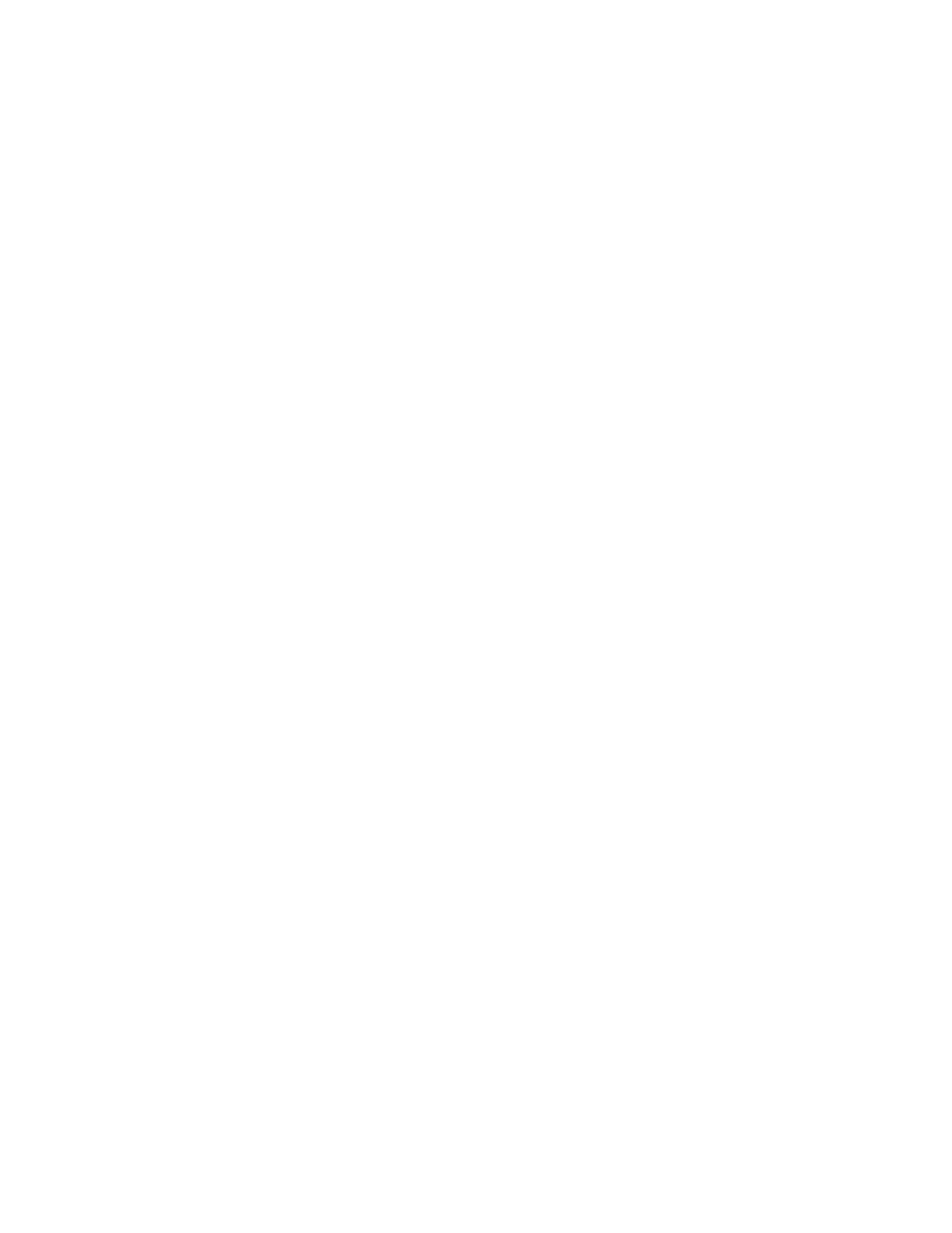
- 36 -
2) Delete a Backup File
a. On the web page for the desired configuration table, click on the
Backup link near the top of the table.
b. Using the radio buttons next to the various Backup Files, select the
file to be deleted.
c. Click on the Delete Saved File button.
d. A confirmation prompt will be displayed before deleting the file.
Click on the Delete button to delete the selected file, or click on
the Cancel button to return to the previous webpage without
deleting the selected file.
3) Save a Backup File to a PC
a. On the web page for the desired configuration table, click on the
Backup link near the top of the table.
b. Right click on the desired Backup File. Select the Save Link As…
option.
c. Select a directory to save the file in and Click Save, or click Cancel
to close the Save As window without saving.
4) Load a Backup File from a PC
a. On the webpage for the desired configuration table, click on the
Restore link near the top of the table.
b. Click on the Choose File button.
c. Navigate to the directory where the desired Backup File is stored,
select the desired file, and Click Open.
d. Click on the Upload to GTP button. NOTE: The file upload may take
a few seconds. Do not refresh the webpage while the upload is
occurring. Once complete, the webpage will refresh automatically.
5) Restore a Backup File
a. On the webpage for the desired configuration table, click on the
Restore link near the top of the table.
b. Using the radio buttons next to the various Backup Files, select the
file to be restored.
c. Click on the Load button.
d. A confirmation prompt will be displayed. Click on the Load button
to load the selected configuration, or click cancel to return to the
previous web page without restoring the configuration.
