DNF Controls GTP-32 User Manual
Page 17
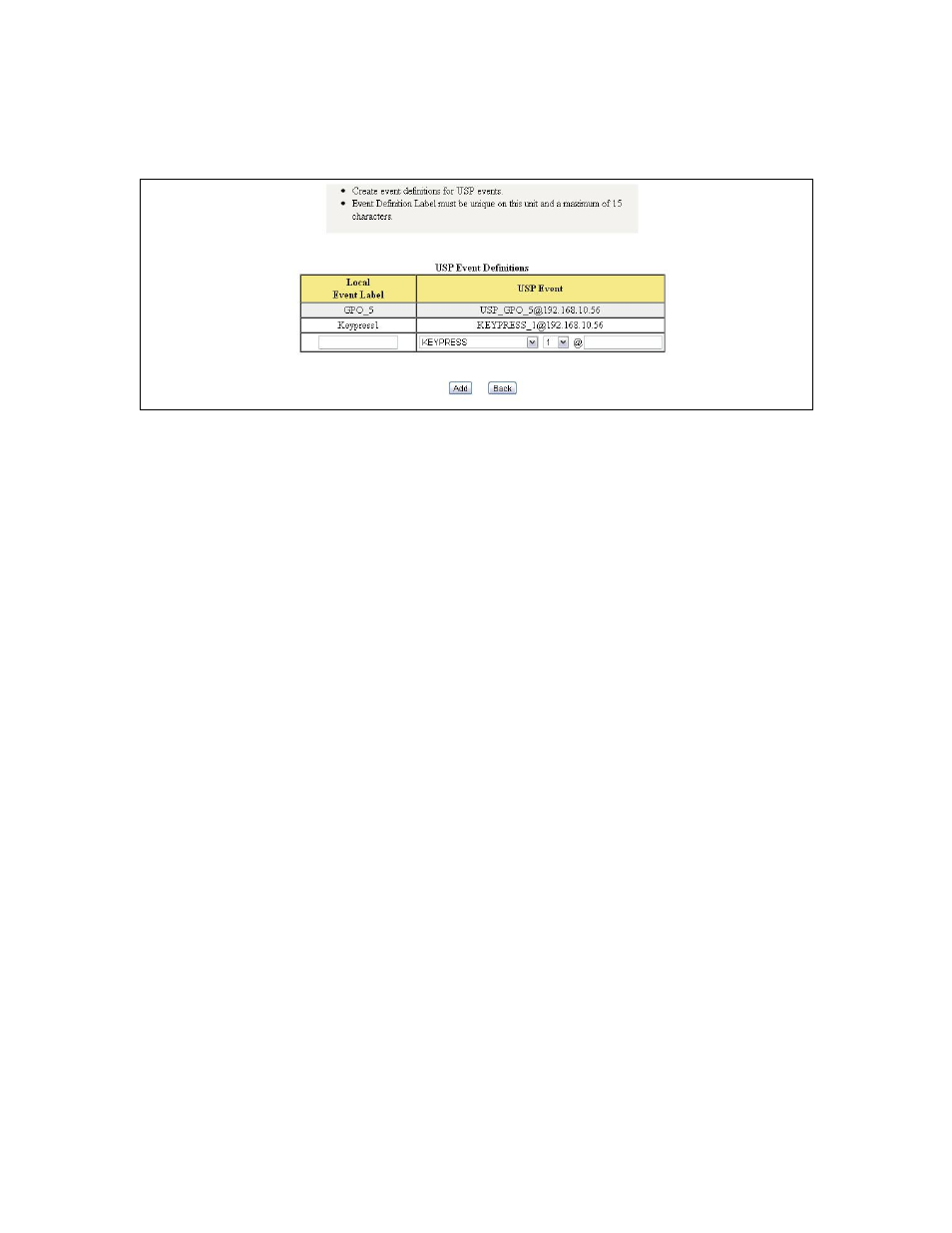
- 17 -
2)
Creating USP Events
a) Click on the Event Definitions link near the top of the page.
b) Click on the USP Events link.
c) Click on the Add link near the top of the USP Event Definitions
table.
d)
In the Local Event Label field, enter a unique label for the USP
Event being created. The label may be a maximum of 15
characters.
e)
Under the USP Event field, select the type of event being
monitored from the USP in the first pull down menu.
a.
Keypress – The state of the event will follow the state of the key
being monitored. (On when the key is held down, Off when the key
is released)
b.
Keypress Momentary – When the key is pressed, the event will
turn on and then immediately turn off automatically. No Off
Functions will be processed for this event.
c.
Heartbeat - Deprecated
d.
USP_GPO – The state of the event will follow the state of the GPO
on the USP that is being monitored. (On when the GPO is on, and
Off when the GPO is off.)
f)
Under the USP Event field, select the Key or GPO number that is
being monitored from the second pull down menu.
g)
Under the USP Event field, enter the IP address of the USP that is
being monitored in the text box on the far right.
h)
Click on the Add button to save the created USP Event, or click on
the Back button to return to the USP Events page without saving.
