Event logging, View and save log files – DNF Controls GTP-32 User Manual
Page 37
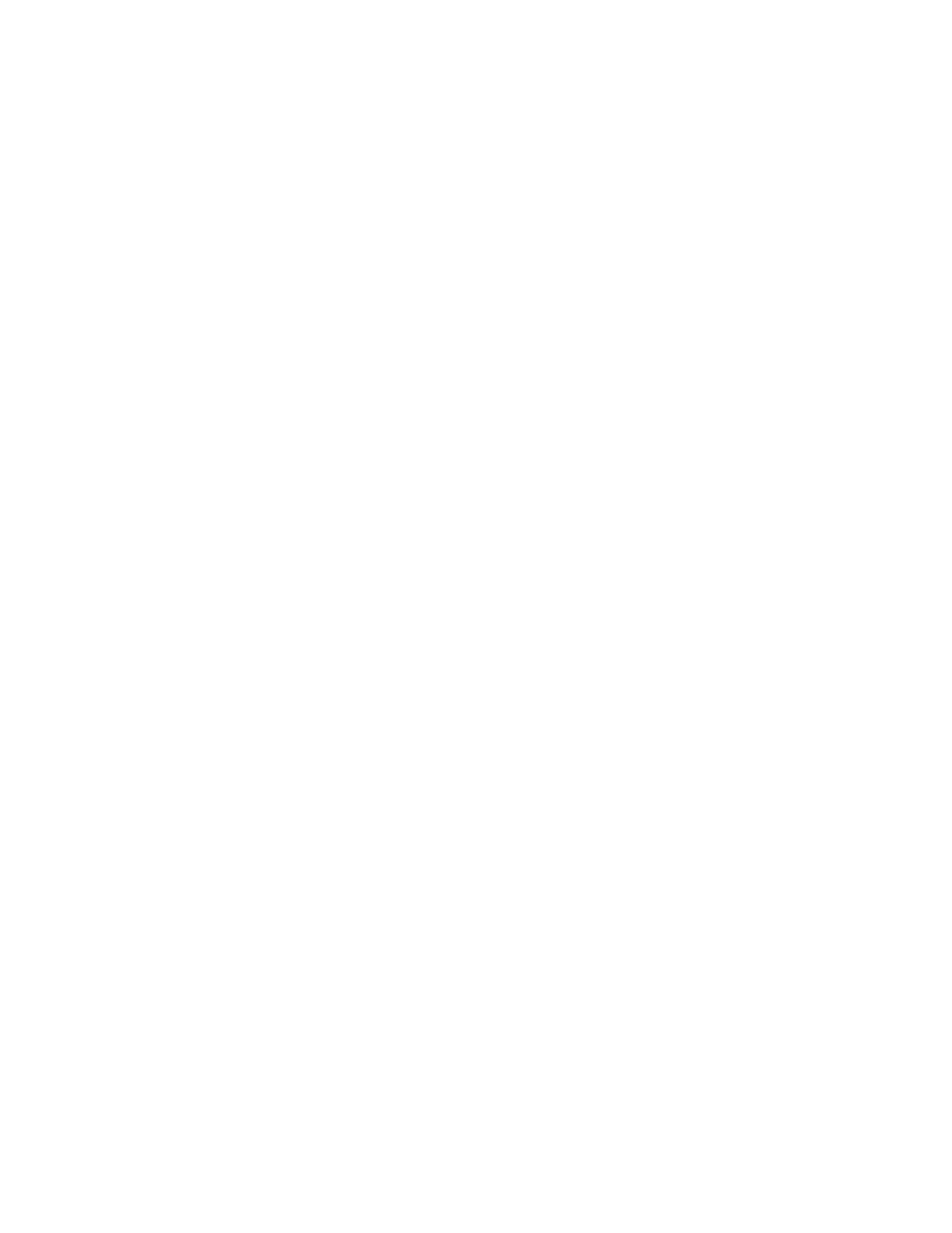
- 37 -
EVENT LOGGING
EVENT LOGGING allows the GTP-32 to log Events, Actions, and diagnostic
information into a log file on the GTP. For each Event / Action, the Event /
Action label, current state, and the system date and time will be saved into
the log file. If the LTC time code option is installed, the “House System Time”
will also be saved.
The GTP-32 will maintain log files for 7 days. At midnight, based upon the
GTP’s internal clock, the logging will continue in the next day’s file. On the 8
th
day, the oldest log file will be deleted and replaced with a new empty file.
The GTP-32 will hold anywhere from 4 – 12 log files per day. The first log file
for each day is named “elog-xxx-0.txt” where “xxx” is the day of the week.
When a log files reaches the maximum number of events, it will create
another log file for that day using the same naming scheme, and increment
the number at the end of the file name by 1. (elog-xxx-1.txt, elog-xxx-2.txt,
etc.) If the number of logged events for a day exceeds this maximum
number, the oldest log file for that day will be overwritten with the new
events.
The data in the log file will be in a standard text document, (.txt file). This
file can be uploaded to a PC and viewed with any text editing program or
word processor. It can also be imported into a spreadsheet or database
program for viewing or statistical analysis. There is no user intervention
necessary to start the logging feature, it is always active.
VIEW AND SAVE LOG FILES
1) Click on the System link near the top of the page.
2) Click on the System Maintenance link.
3) Click on the View Event Logs link.
