Loop clip on the st400, Optional: set an in point and/or out point, Press [loop enable – DNF Controls 2044CL_(-A, -O, -NX, -7, -8, -T, -P) User Manual
Page 20: Timecode search, Press [shift] + [recue, Enter the desired timecode number, Press [enter] to search to timecode number, Press [menu] key, Press {change} softkey, Press [esc] twice to exit menu mode
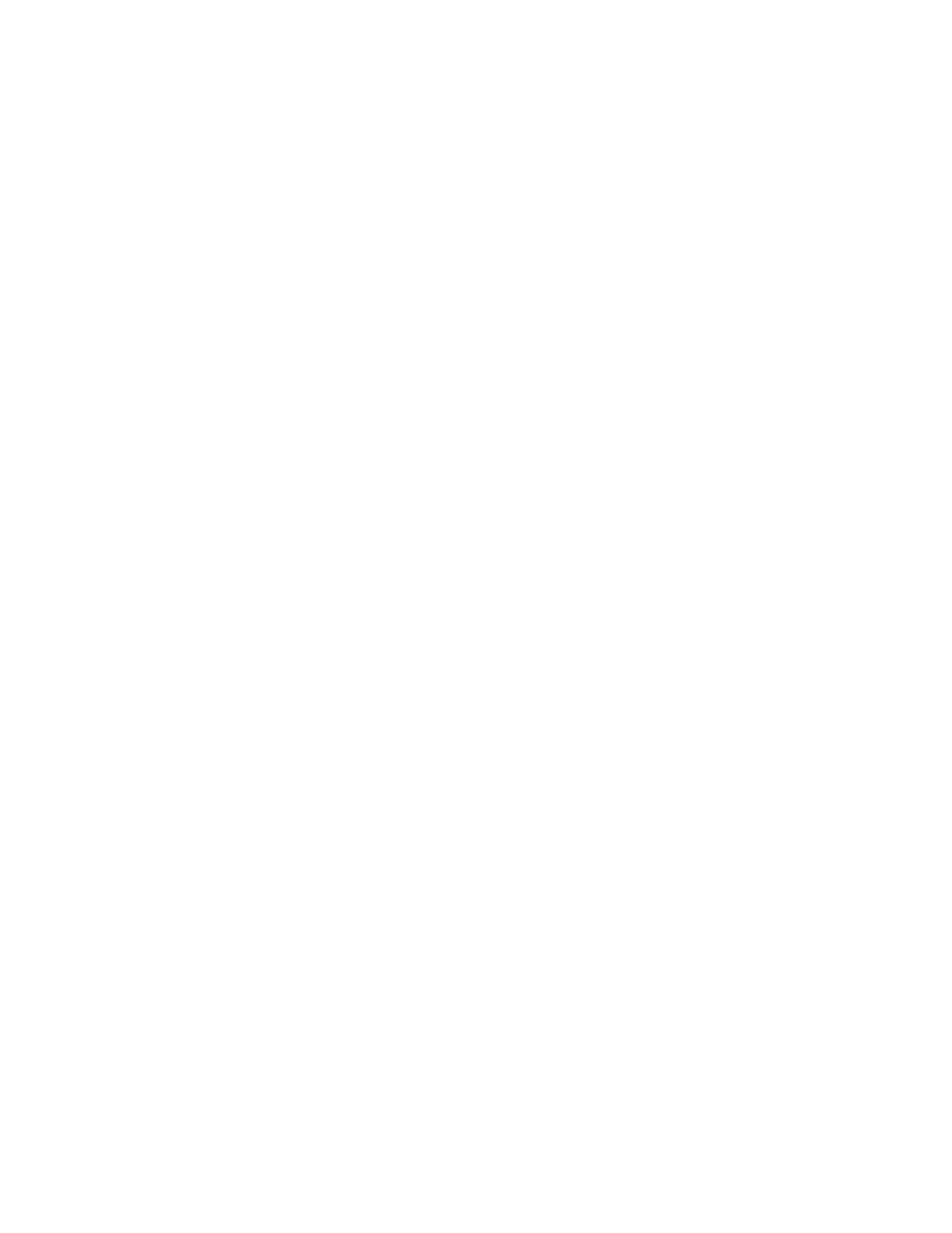
12.
A.
B.
C.
D.
13.
A.
B.
C.
LOOP CLIP ON THE ST400
Load a clip on the selected channel. See section: 5; LOAD A CLIP or See
section: 9; RECALL A CLIP
Optional: Set an IN Point and/or OUT Point.
Jog/Shuttle to the desired IN point. Press [IN].
Jog/Shuttle to the desired OUT point. Press [OUT].
OR
Press [SHIFT] + [IN]. Manually enter the IN time on the numeric
keypad. Press [ENTER].
Press [SHIFT] + [OUT]. Manually enter the OUT time on the numeric
keypad. Press [ENTER].
Press [RECUE] to assure that clip is parked within IN & OUT points.
Press [LOOP ENABLE].
The clip will immediately start looping.
NOTES: If the CLIP ID ends with an pound sign (“#”), it will
automatically loop when either [LOOP ENABLE] or [PLAY] is pressed.
Loop Clip will only work from the 2044CL. Loop Clip will not affect clips
loaded from the user Interface.
TIMECODE SEARCH
Press [SHIFT] + [RECUE].
Enter the desired timecode number.
Press [ENTER] to search to timecode number.
Press [ESC] to exit search mode.
NOTE: In order to properly search by Timecode, please select Timecode =
NOT SUPPORTED menu option for every channel connected to the GV
Profile and Timecode = SUPPORTED for all other channels.
To select “Timecode” option:
1) Press [MENU] key.
2) Turn the wheel until TIMECODE option is highlighted.
3) Press {CHANGE} softkey.
4) Press a softkey to select SUPPORTED or NOT SUPPORTED setting.
5) Press [ESC] twice to exit menu mode.
Page
1
1
6
6
o
o
f
f
3
3
9
9
2044CL Instant Clip Access System
